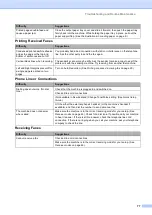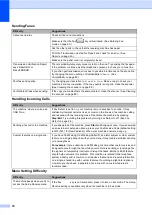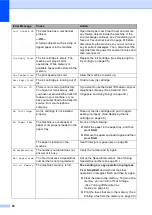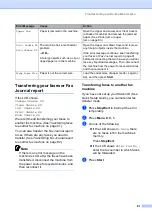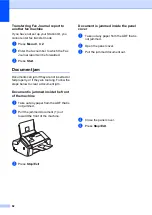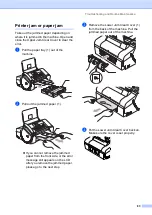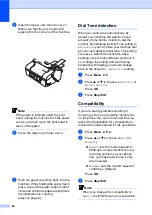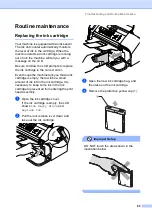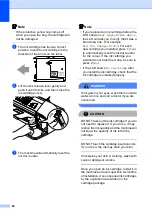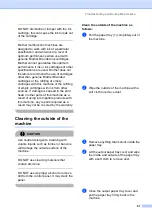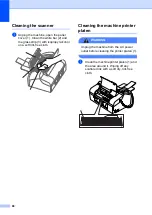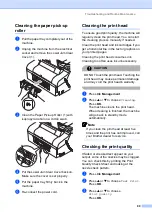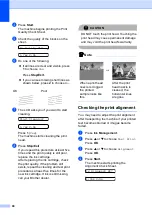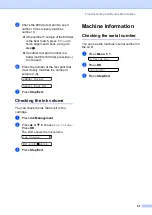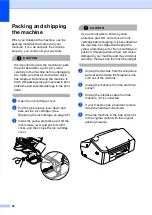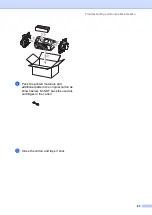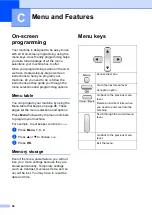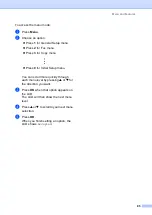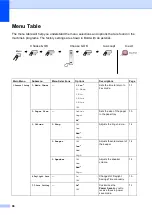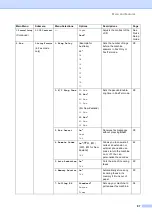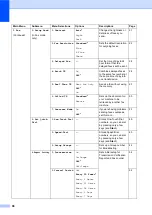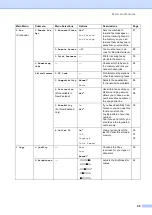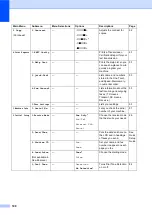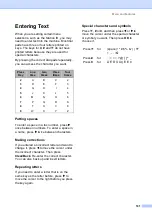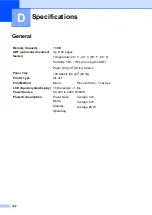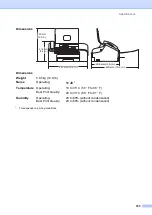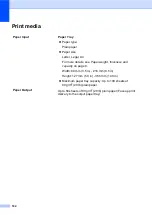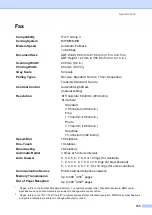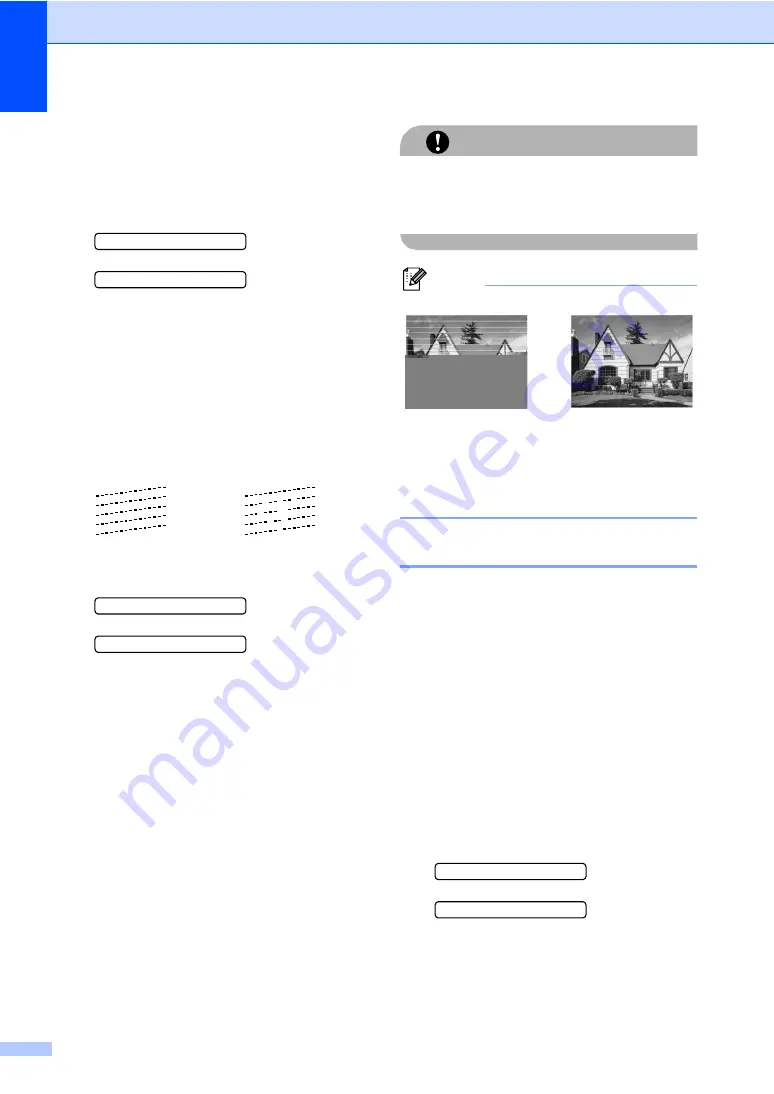
90
d
Press
Start
.
The machine begins printing the Print
Quality Check Sheet.
e
Check the quality of the blocks on the
sheet.
Is Quality OK?
1.Yes 2.No
f
Do one of the following:
If all lines are clear and visible, press
1
to choose
Yes
.
Press
Stop/Exit
.
If you can see missing short lines as
shown below, press
2
to choose
No
.
g
The LCD asks you if you want to start
cleaning.
Start Cleaning?
1.Yes 2.No
Press
1
(
Yes
).
The machine starts cleaning the print
head.
h
Press
Stop/Exit
.
If you repeat this procedure at least five
times and the print quality is still poor,
replace the ink cartridge.
After replacing the ink cartridge, check
the print quality. If the problem still
exists, repeat the cleaning and test print
procedures at least five times for the
new ink cartridge. If ink is still missing,
call your Brother dealer.
CAUTION
DO NOT touch the print head. Touching the
print head may cause permanent damage
and may void the print head's warranty.
Note
Checking the print alignment
B
You may need to adjust the print alignment
after transporting the machine if your printed
text becomes blurred or images become
faded.
a
Press
Ink Management
.
b
Press
a
or
b
to choose
Test Print
.
Press
OK
.
c
Press
a
or
b
to choose
Alignment
.
Press
OK
.
d
Press
Start
.
The machine starts printing the
Alignment Check Sheet.
Is Alignment OK?
1.Yes 2.No
OK
Poor
i
When a print head
nozzle is clogged
the printed
sample looks like
this.
After the print
head nozzle is
cleaned, the
horizontal lines
are gone.
Summary of Contents for FAX-1360
Page 1: ...USER S GUIDE FAX 1360 ...
Page 22: ......
Page 26: ...Chapter 4 18 ...
Page 37: ...Receiving a Fax 29 6 Note ...
Page 65: ...Section III Copy III Making copies 58 ...
Page 81: ......
Page 87: ......
Page 118: ...110 User Settings A printed report that shows the current settings of the machine ...