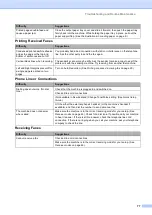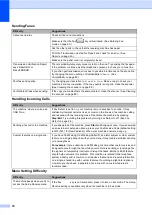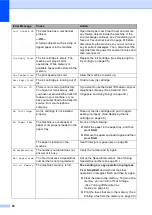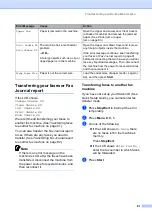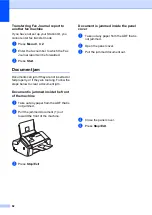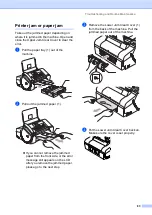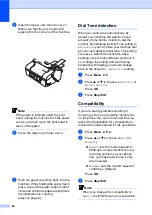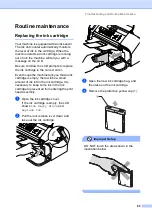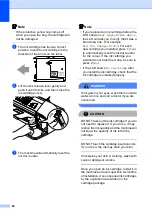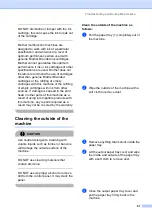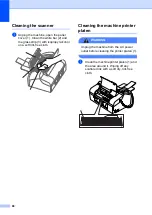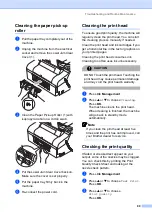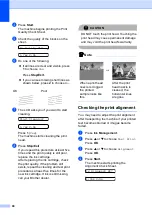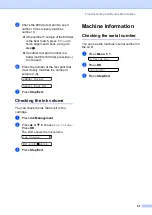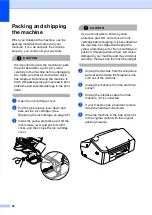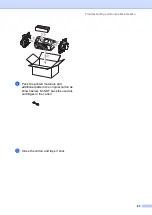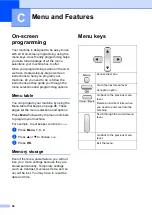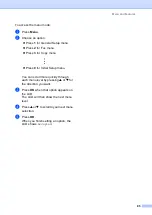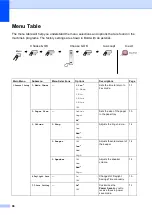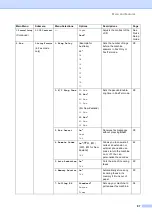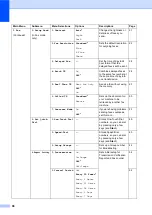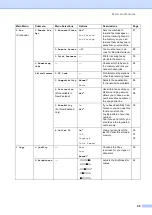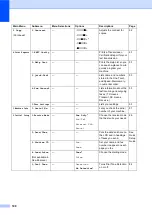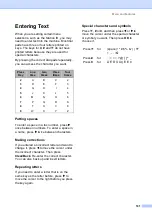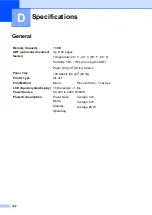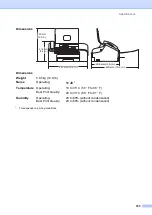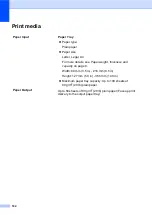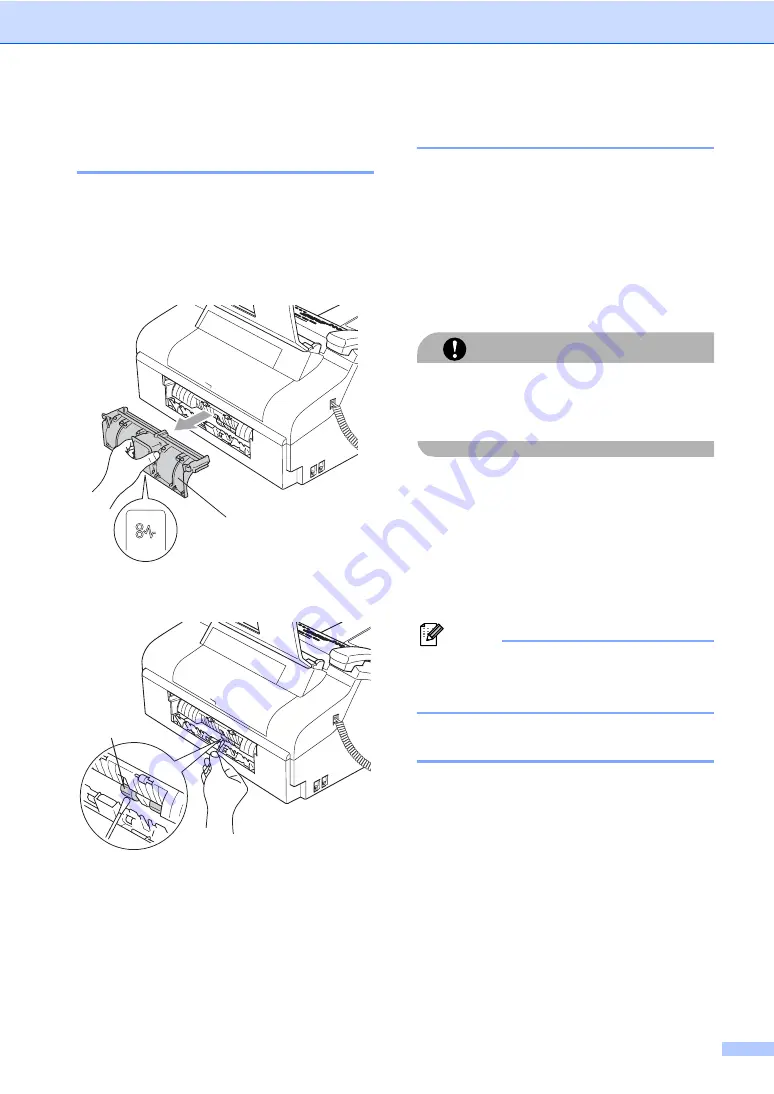
Troubleshooting and Routine Maintenance
89
Cleaning the paper pick-up
roller
B
a
Pull the paper tray completely out of the
machine.
b
Unplug the machine from the electrical
socket and remove the Lower Jam Clear
Cover (1).
c
Clean the Paper Pick-up Roller (1) with
isopropyl alcohol on a cotton swab.
d
Put the Lower Jam Clear Cover back on.
Make sure the cover is set properly.
e
Put the paper tray firmly back in the
machine.
f
Re-connect the power cord.
Cleaning the print head
B
To ensure good print quality, the machine will
regularly clean the print head. You can start
the cleaning process manually if needed.
Clean the print head and ink cartridges if you
get a horizontal line in the text or graphics on
your printed pages.
Cleaning the print head consumes ink.
Cleaning too often uses ink unnecessarily.
CAUTION
DO NOT touch the print head. Touching the
print head may cause permanent damage
and may void the print head's warranty.
a
Press
Ink Management
.
b
Press
a
or
b
to choose
Cleaning
.
Press
OK
.
The machine cleans the print head.
When cleaning is finished, the machine
will go back to standby mode
automatically.
Note
If you clean the print head at least five
times and the print has not improved, call
your Brother dealer for service.
Checking the print quality
B
If faded or streaked text appear on your
output, some of the nozzles may be clogged.
You can check this by printing the Print
Quality Check Sheet and looking at the
nozzle check pattern.
a
Press
Ink Management
.
b
Press
a
or
b
to choose
Test Print
.
Press
OK
.
c
Press
a
or
b
to choose
Print Quality
.
Press
OK
.
1
1
Summary of Contents for FAX-1360
Page 1: ...USER S GUIDE FAX 1360 ...
Page 22: ......
Page 26: ...Chapter 4 18 ...
Page 37: ...Receiving a Fax 29 6 Note ...
Page 65: ...Section III Copy III Making copies 58 ...
Page 81: ......
Page 87: ......
Page 118: ...110 User Settings A printed report that shows the current settings of the machine ...