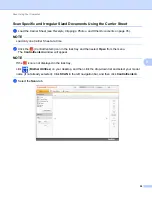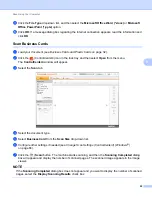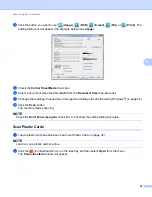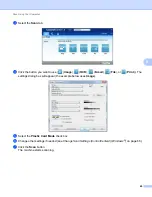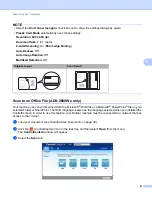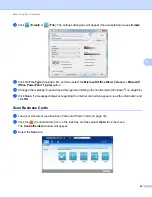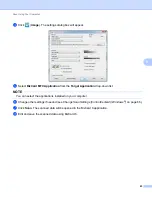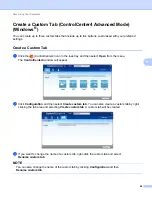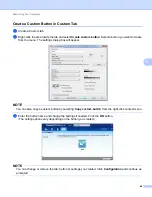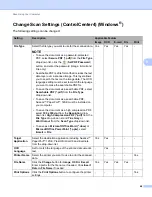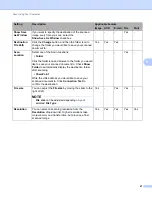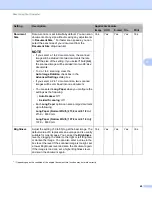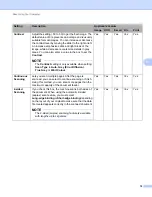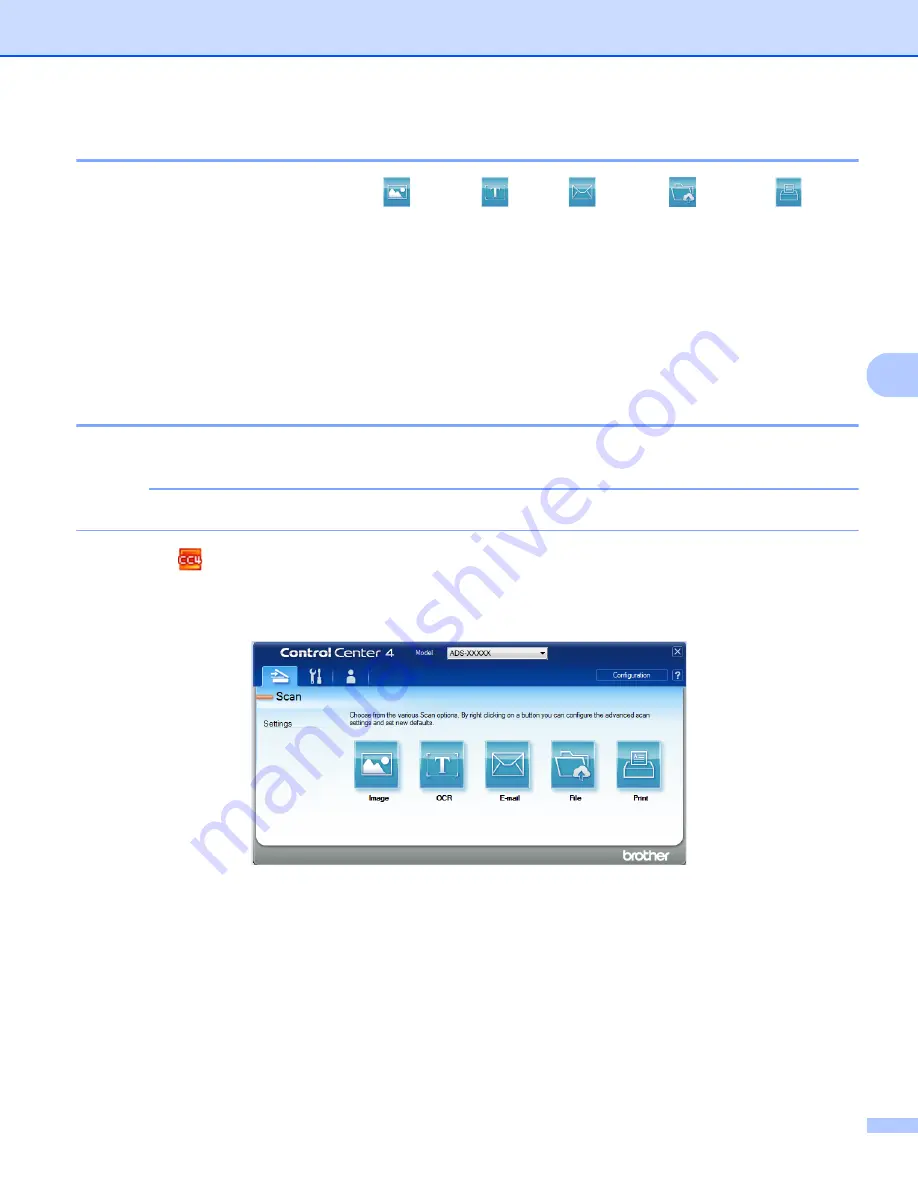
Scan Using Your Computer
58
5
Change the Default Settings of Each Button
5
You can change the default settings of the
(
Image
), (
OCR
), (
), (
File
) and
(
)
buttons.
1
Right-click the button that you want to configure and click
Button settings
. The settings dialog box will
appear.
2
Choose the settings for
File Type
,
Resolution
,
Scan Type
,
Document Size
,
Brightness
,
Contrast
,
Continuous Scanning
and
2-sided Scanning
as needed.
3
Click
OK
. The new settings will be used as the default settings.
Scan Specific and Irregular Sized Documents Using the Carrier Sheet
5
1
Load the Carrier Sheet (see
Receipts, Clippings, Photos, and Other Documents
NOTE
Load only one Carrier Sheet at a time.
2
Click the
(ControlCenter4) icon in the task tray and then select
Open
from the menu.
The
ControlCenter4
window will appear.
3
Select the
Scan
tab.