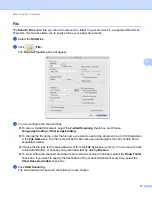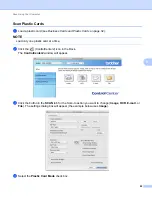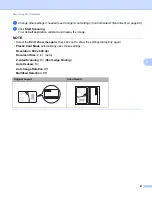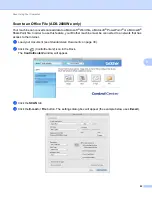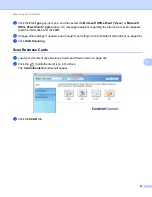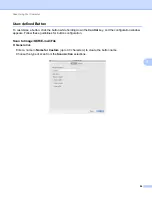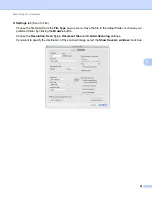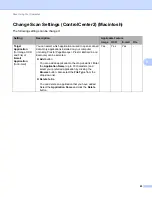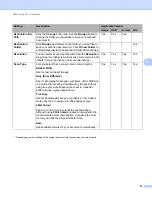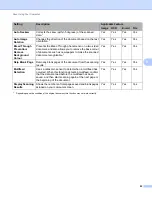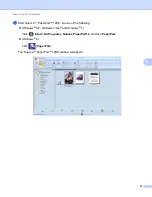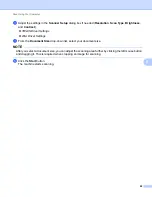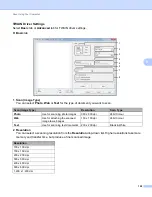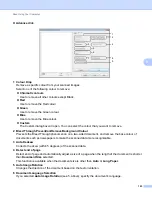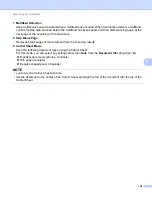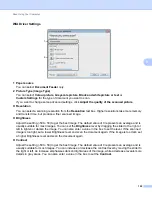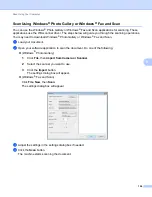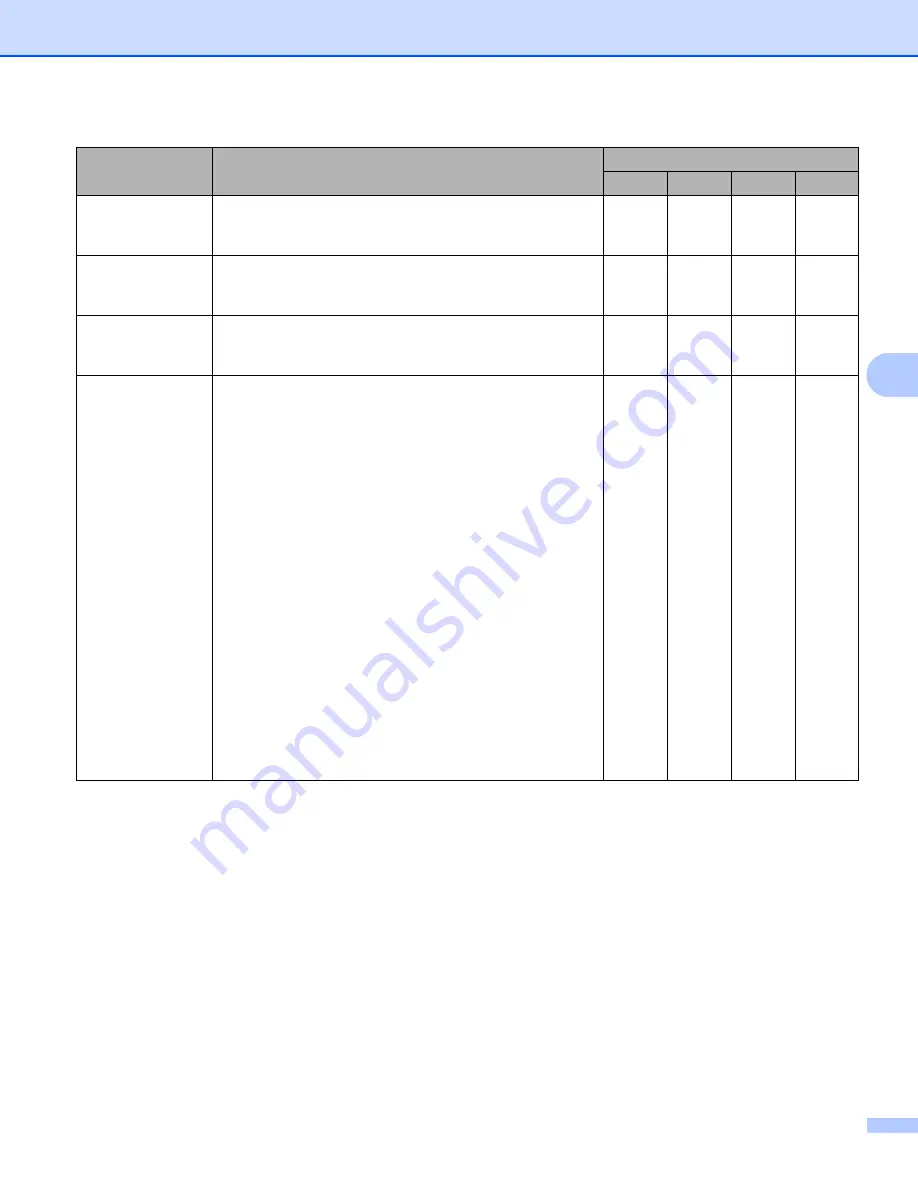
Scan Using Your Computer
91
5
1
Depending upon the condition of the original document, this function may not work correctly.
Setting
Description
Applicable Feature
Image
OCR
File
Destination File
Path
Click the
Change
button and then the
Browse
button to
change the folder you would like to save your scanned
document to.
Yes
Yes
Yes
-
Destination
Folder
Click
Browse
and browse to the folder you would like to
save your scanned document to. Check
Show Folder
to
automatically display the destination folder after scanning.
-
-
-
Yes
Resolution
You can select a scanning resolution from the
Resolution
drop-down list. Higher resolutions take more memory and
transfer time, but produce a finer scanned image.
Yes
Yes
Yes
Yes
Scan Type
Lets you select from a range of scan colour depths.
Black & White
Use for text or line art images.
Grey (Error Diffusion)
Use for photographic images or graphics. (Error Diffusion
is a method for creating simulated grey images without
using true grey dots. Black dots are put in a specific
pattern to give a grey appearance.)
True Grey
Use for photographic images or graphics. This mode is
more exact due to using up to 256 shades of grey.
24bit Colour
Uses up to 16.8 million colours to scan the image.
Although using
24bit Colour
creates an image with the
most accurate colour reproduction, it requires the most
memory and has the longest transfer time.
Auto
Uses suitable colours for your document automatically.
Yes
Yes
Yes
Yes