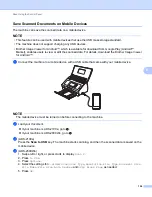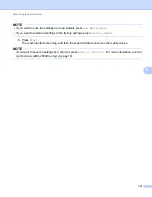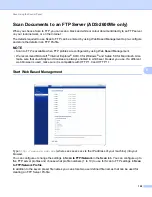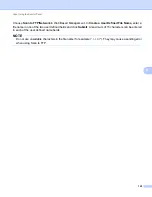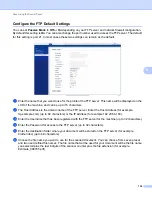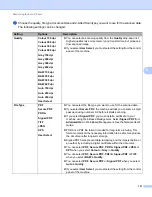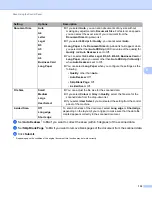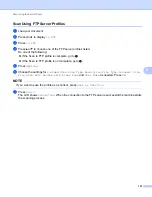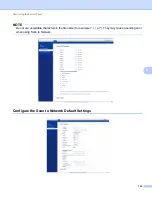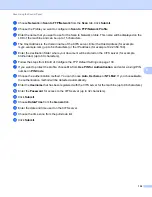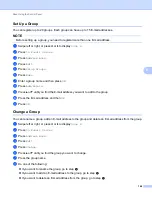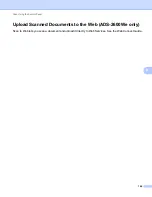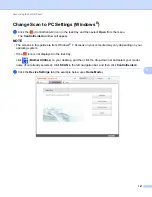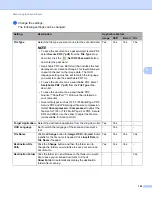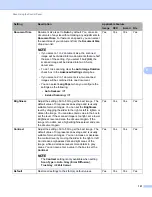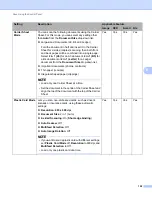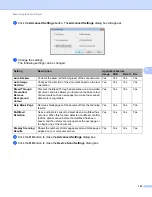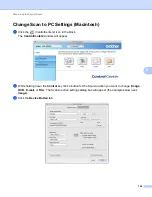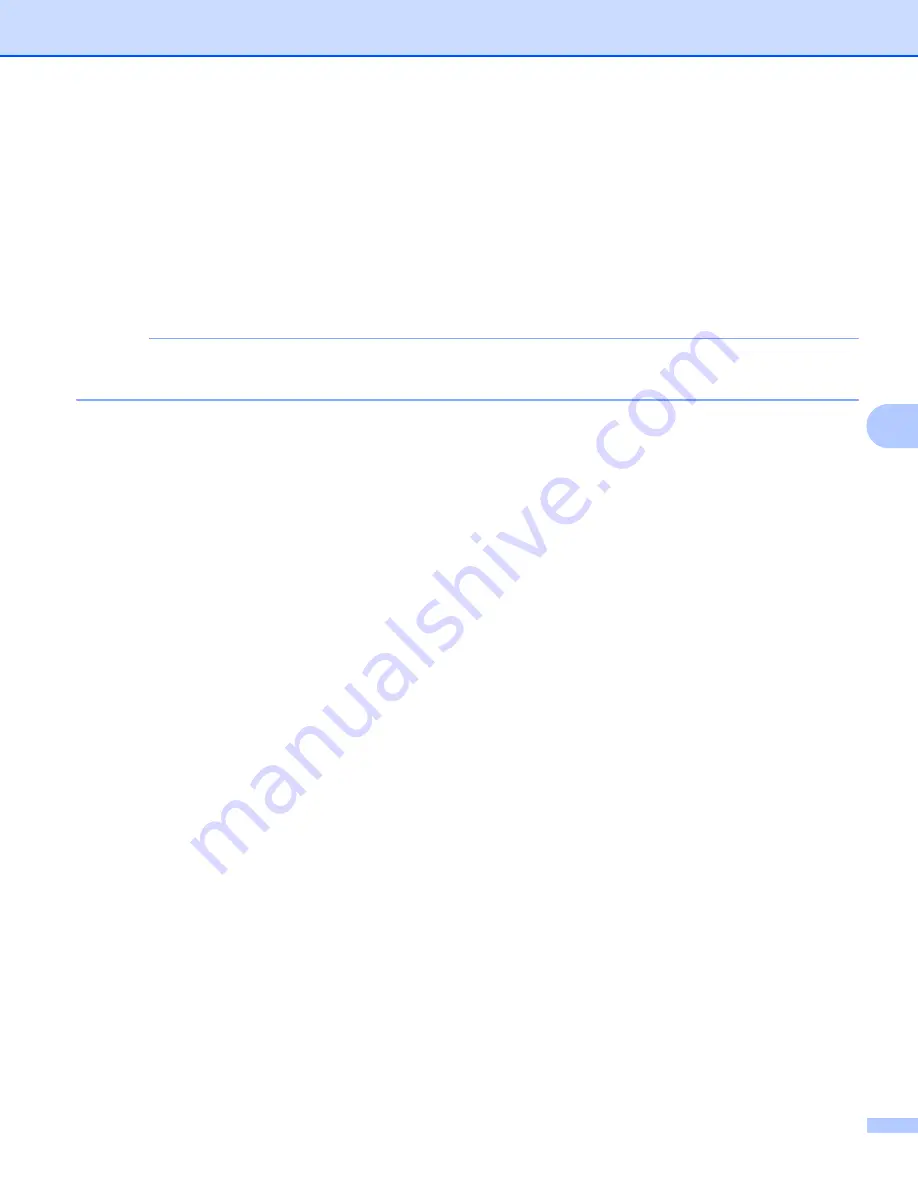
Scan Using the Control Panel
139
6
3
Choose the scan profile you want to use. Make sure the scanner selected in
Scanner
is a Brother
machine that supports Web Services for scanning.
Click
Set as Default
.
4
Click
Edit
. The
Edit Default Profile
dialog box will appear.
5
Choose the
Source
,
Paper size
,
Colour format
,
File type
,
Resolution
,
Brightness
and
Contrast
settings.
6
Click
Save Profile
. The settings will be applied when scanning using the Web Services protocol.
NOTE
If you are requested to choose a software application to scan, choose Windows
®
Fax and Scan or
Windows
®
Photo Gallery from the list.