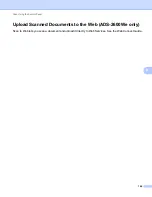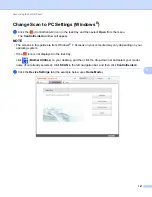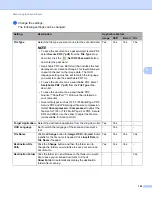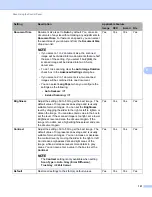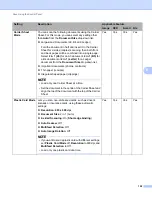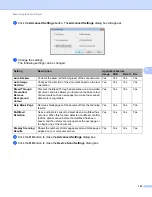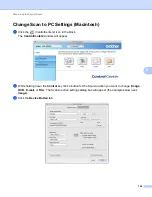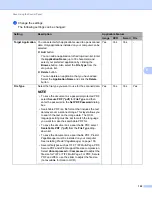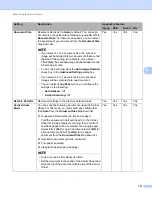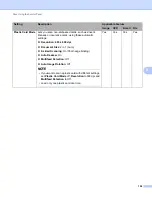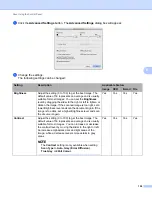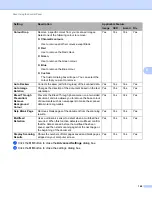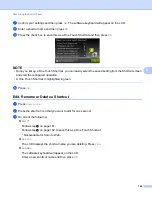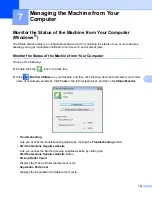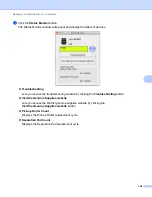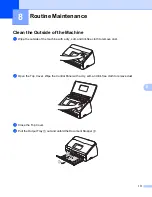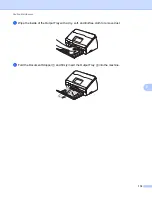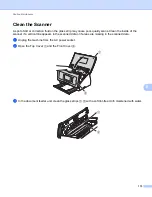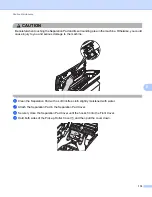Scan Using the Control Panel
160
6
7
Click the
OK
button to close the
Advanced Settings
dialog box.
8
Click the
OK
button to close the settings dialog box.
Colour Drop
Remove a specific colour from your scanned images.
Select one of the following colour to remove:
Chromatic colours
Use to remove all other colours except Black.
Red
Use to remove the Red colour.
Green
Use to remove the Green colour.
Blue
Use to remove the Blue colour.
Custom
The Custom dialog box will open. You can select the
colour that you want to remove.
Yes
Yes
Yes
Yes
Auto Deskew
Corrects the skew (within 5 degrees) of the scanned data. Yes
Yes
Yes
Yes
Auto Image
Rotation
Changes the direction of the document based on the text
orientation.
Yes
Yes
Yes
Yes
Bleed Through
Prevention/
Remove
Background
Colour
Prevents the Bleed Through phenomenon on a two-sided
document, and also allows you to remove the base colour
of documents such as newspapers to make the scanned
data more recognizable.
Yes
Yes
Yes
Yes
Skip Blank Page
Removes blank pages of the document from the scanning
results.
Yes
Yes
Yes
Yes
Multifeed
Detection
Uses a ultrasonic sensor to detect when a multifeed has
occurred. When this function detects a multifeed, confirm
that the data scanned before the multifeed has been
saved, and then start scanning again at the next page or
the beginning of the document.
Yes
Yes
Yes
Yes
Display Scanning
Results
Shows the numbers of total pages saved and blank pages
skipped on your computer screen.
Yes
Yes
Yes
Yes
Setting
Description
Applicable Feature
Image
OCR
E-mail File