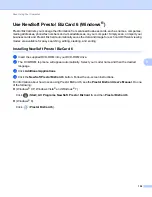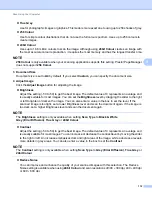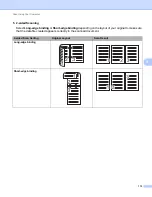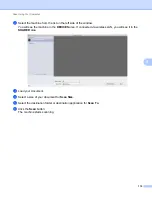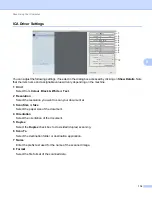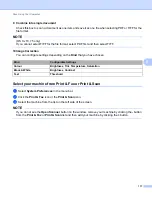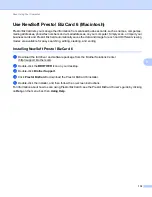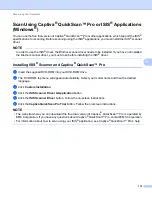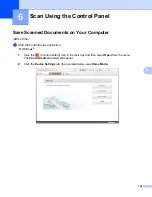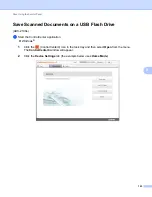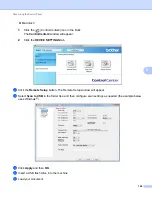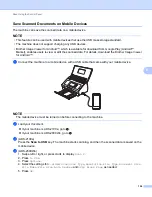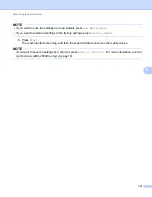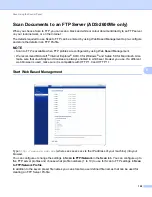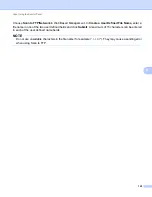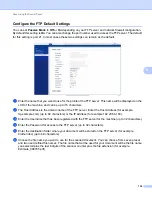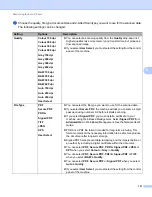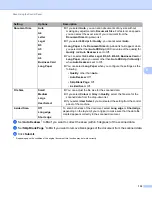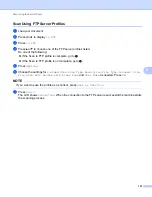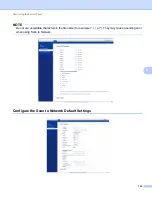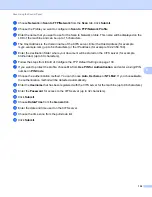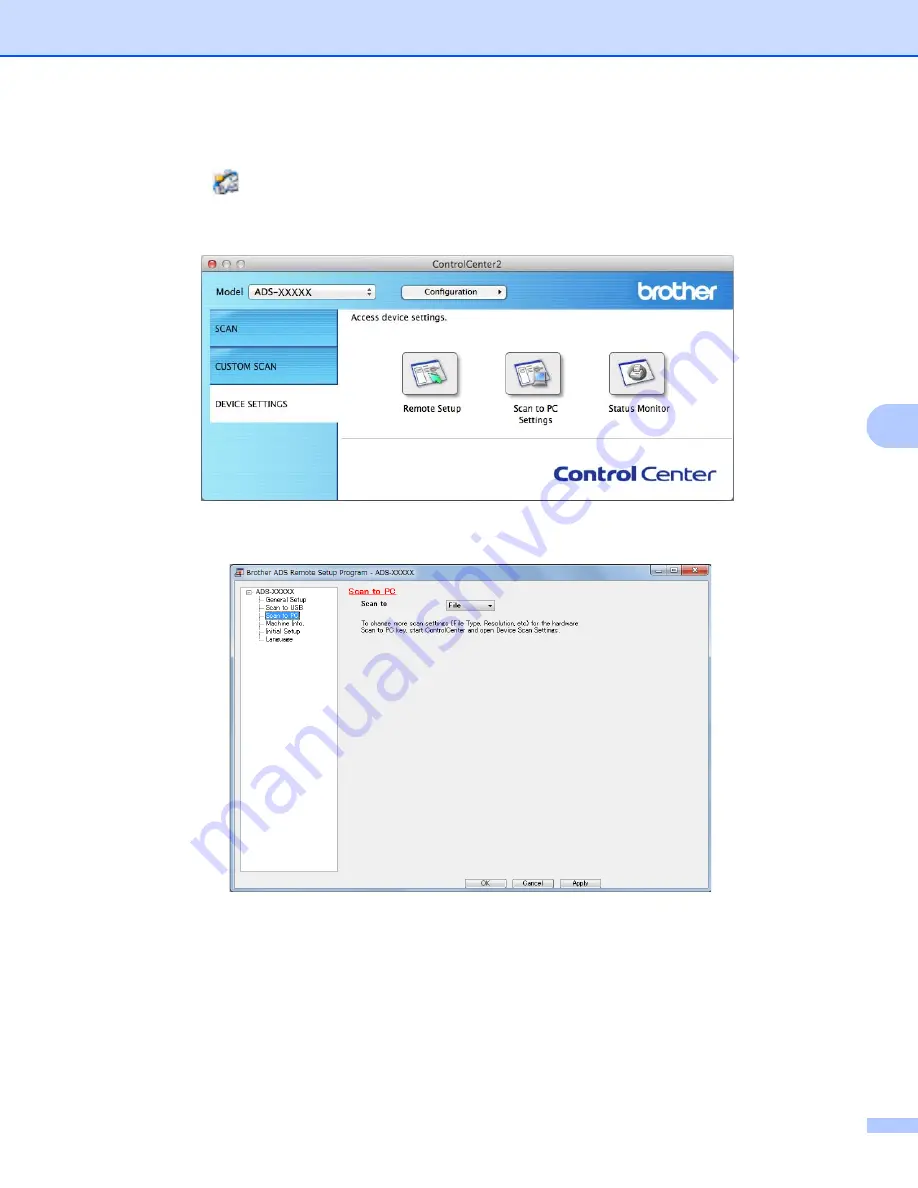
Scan Using the Control Panel
121
6
Macintosh
1
Click the
(ControlCenter2) icon in the Dock.
The
ControlCenter2
window will appear.
2
Click the
DEVICE SETTINGS
tab.
2
Click the
Scan to PC Settings
button. The Remote Setup window will appear (the example below uses
Windows
®
).
3
Select a Scan-to action you want to assign (
Image
,
OCR
,
, or
File
) from the drop-down list.
4
Click the
OK
button to close the Remote Setup window.
5
Change other settings if needed (see
Change Scan to PC Settings (Windows
Scan to PC Settings (Macintosh)
6
Load your document.
7
Press
Scan to PC
. The machine scans the document.