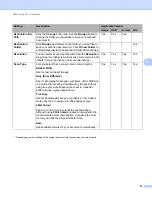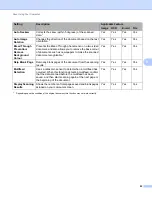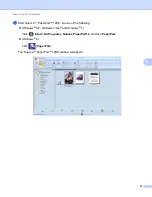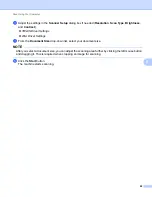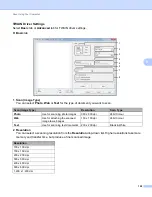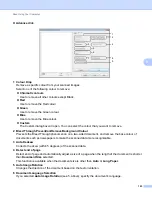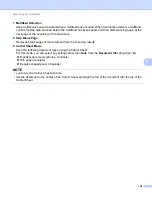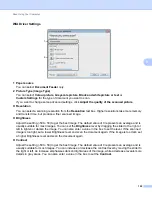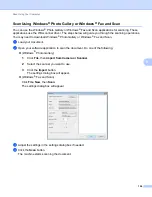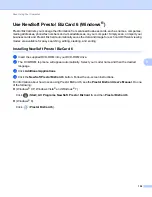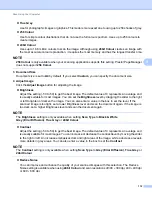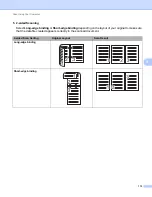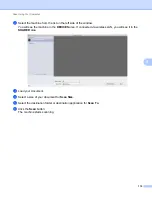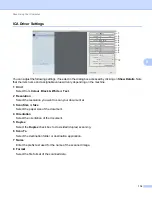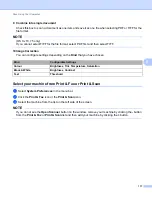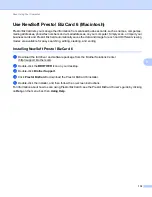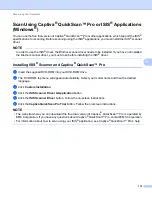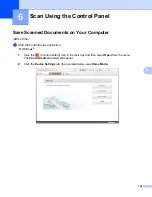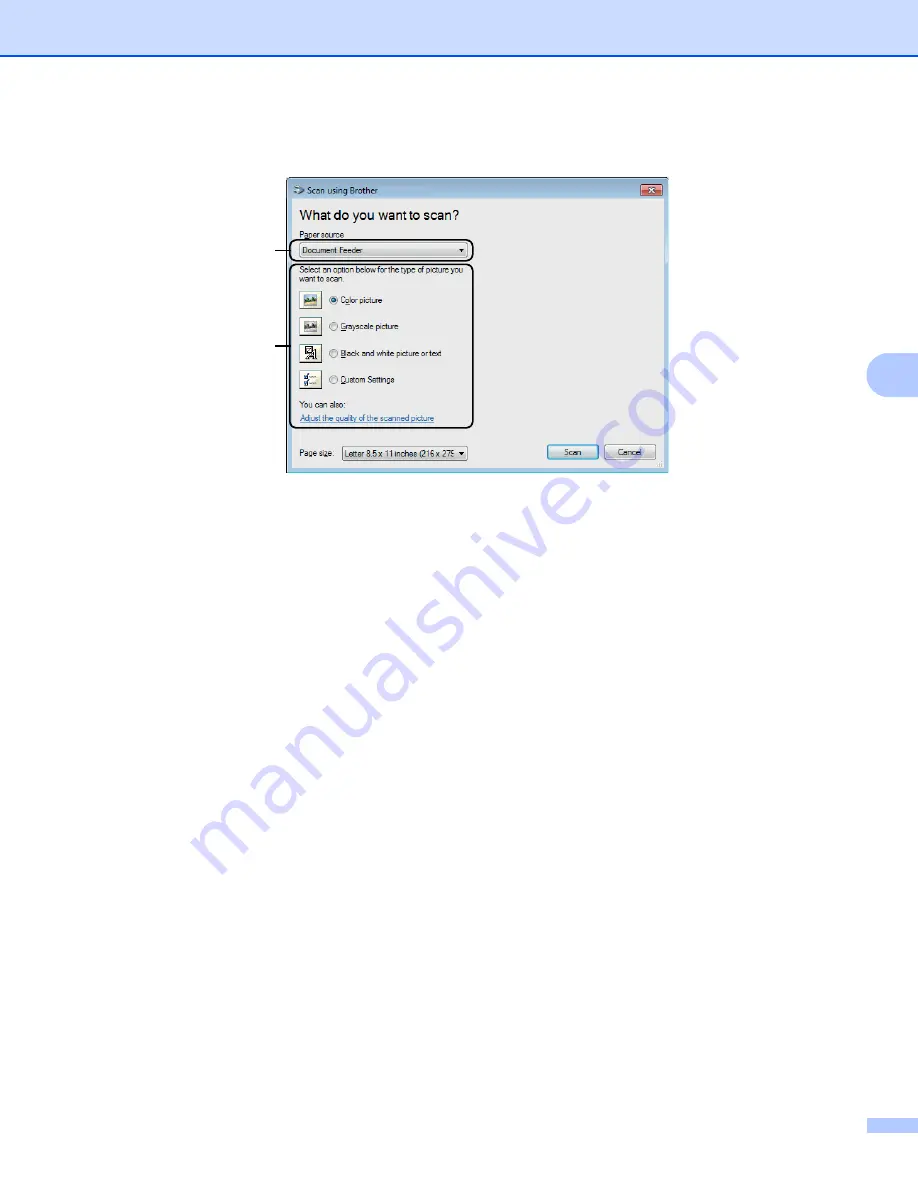
Scan Using Your Computer
105
5
WIA Driver Settings
5
1 Paper source
You can select
Document Feeder
only.
2 Picture Type (Image Type)
You can select
Colour picture
,
Greyscale picture
,
Black and white picture or text
or
Custom Settings
for the type of document you want to scan.
If you want to change some advanced settings, click
Adjust the quality of the scanned picture
.
Resolution
You can select a scanning resolution from the
Resolution
text box. Higher resolutions take more memory
and transfer time, but produce a finer scanned image.
Brightness
Adjust the setting (-50 to 50) to get the best image. The default value of 0 represents an average and is
usually suitable for most images. You can set the
Brightness
level by dragging the slider to the right or
left to lighten or darken the image. You can also enter a value in the box to set the level. If the scanned
image is too light, set a lower Brightness level and scan the document again. If the image is too dark, set
a higher Brightness level and scan the document again.
Contrast
Adjust the setting (-50 to 50) to get the best image. The default value of 0 represents an average and is
usually suitable for most images. You can increase or decrease the contrast level by moving the slider to
the right or left. An increase emphasises dark and light areas of the image, while a decrease reveals more
details in grey areas. You can also enter a value in the box to set the
Contrast
.
1
2
ADS-XXXXX