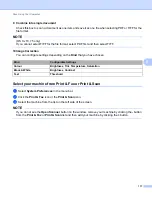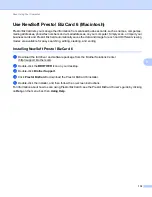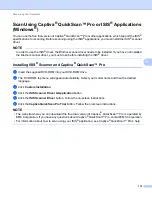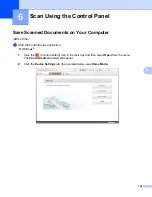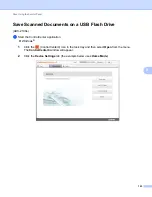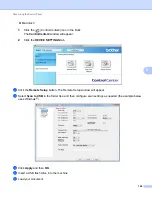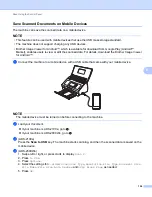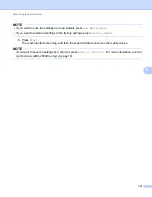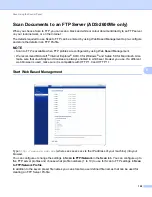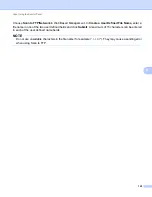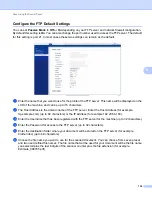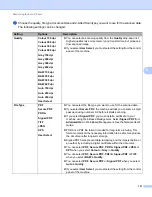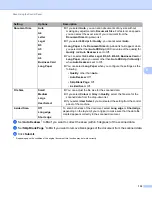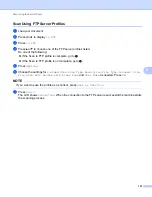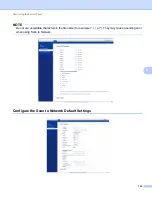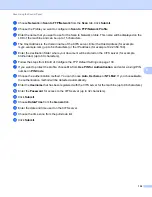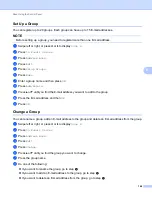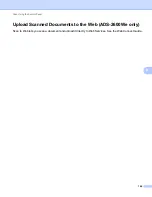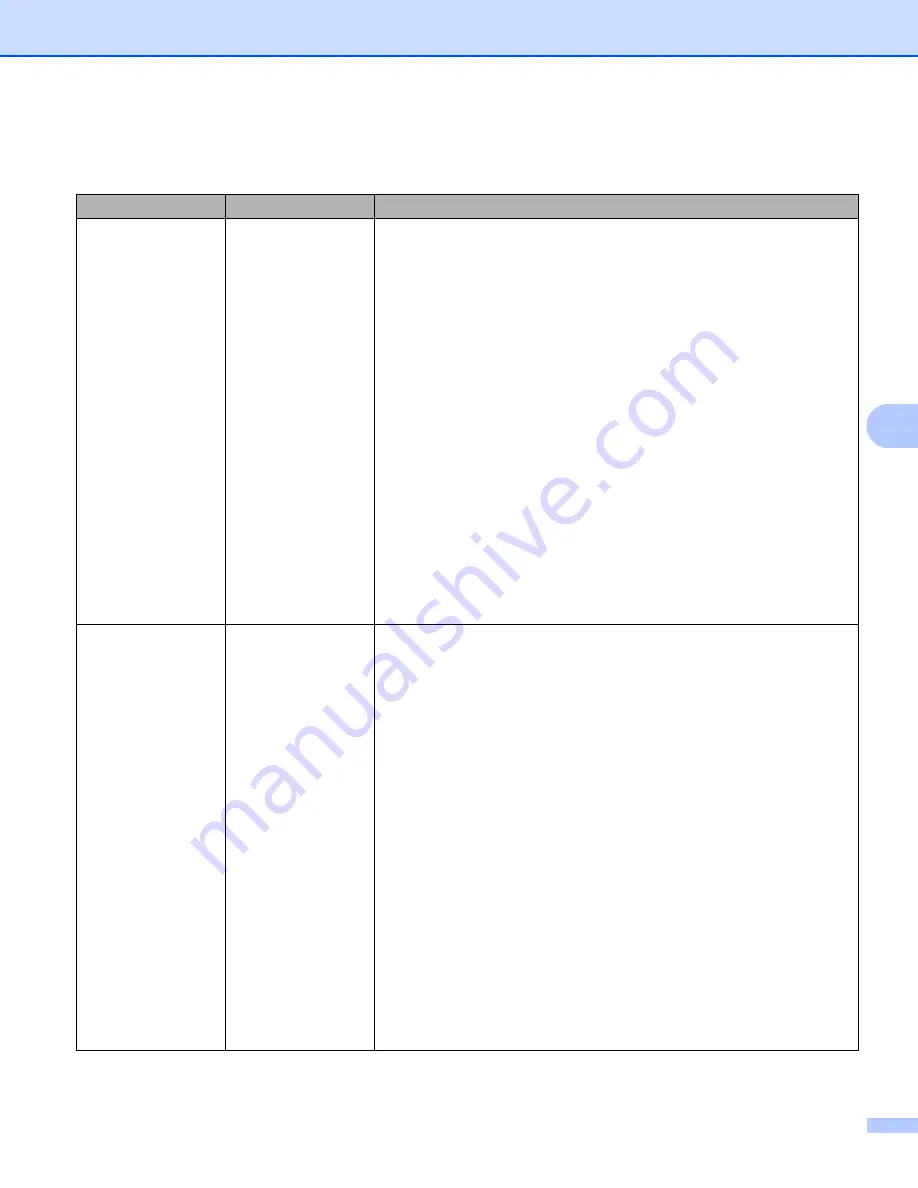
Scan Using the Control Panel
131
6
7
Choose the quality, file type, document size and 2-sided Scan type you want to use for the scanned data.
The following settings can be changed:
Setting
Options
Description
Quality
Colour 150 dpi
Colour 200 dpi
Colour 300 dpi
Colour 600 dpi
Grey 150 dpi
Grey 200 dpi
Grey 300 dpi
Grey 600 dpi
B&W 150 dpi
B&W 200 dpi
B&W 300 dpi
B&W 600 dpi
Auto 150 dpi
Auto 200 dpi
Auto 300 dpi
User Select
You can select a scanning quality from the
Quality
drop-down list.
Higher qualities take more memory and transfer time, but produce a
finer scanned image.
If you select
User Select
, you must select the setting from the control
panel of the machine.
File Type
Secure PDF
PDF/A
Signed PDF
TIFF
JPEG
XPS
User Select
You can select the file type you want to use for the scanned data.
If you select
Secure PDF
, the machine will ask you to enter a 4 digit
password using numbers 0-9 before it starts scanning.
If you select
Signed PDF
, you must install a certificate to your
machine using Web Based Management. Select
Signed PDF
from
Administrator
in Web Based Management. See the Network User's
Guide.
PDF/A is a PDF file format intended for long-term archiving. This
format contains all the necessary information to be able to reproduce
the document after long-term storage.
Signed PDF helps prevent data tampering and the impersonation of
an author by including a digital certificate within the document.
You can select
,
Secure PDF
,
PDF/A
,
Signed PDF
,
JPEG
or
XPS
when you select
Colour
or
Grey
in
Quality
.
You can select
,
Secure PDF
,
PDF/A
,
Signed PDF
or
TIFF
when you select
B&W
in
Quality
.
You can select
,
Secure PDF
or
Signed PDF
when you select
Auto
in
Quality
.
If you select
User Select
, you must select the setting from the control
panel of the machine.