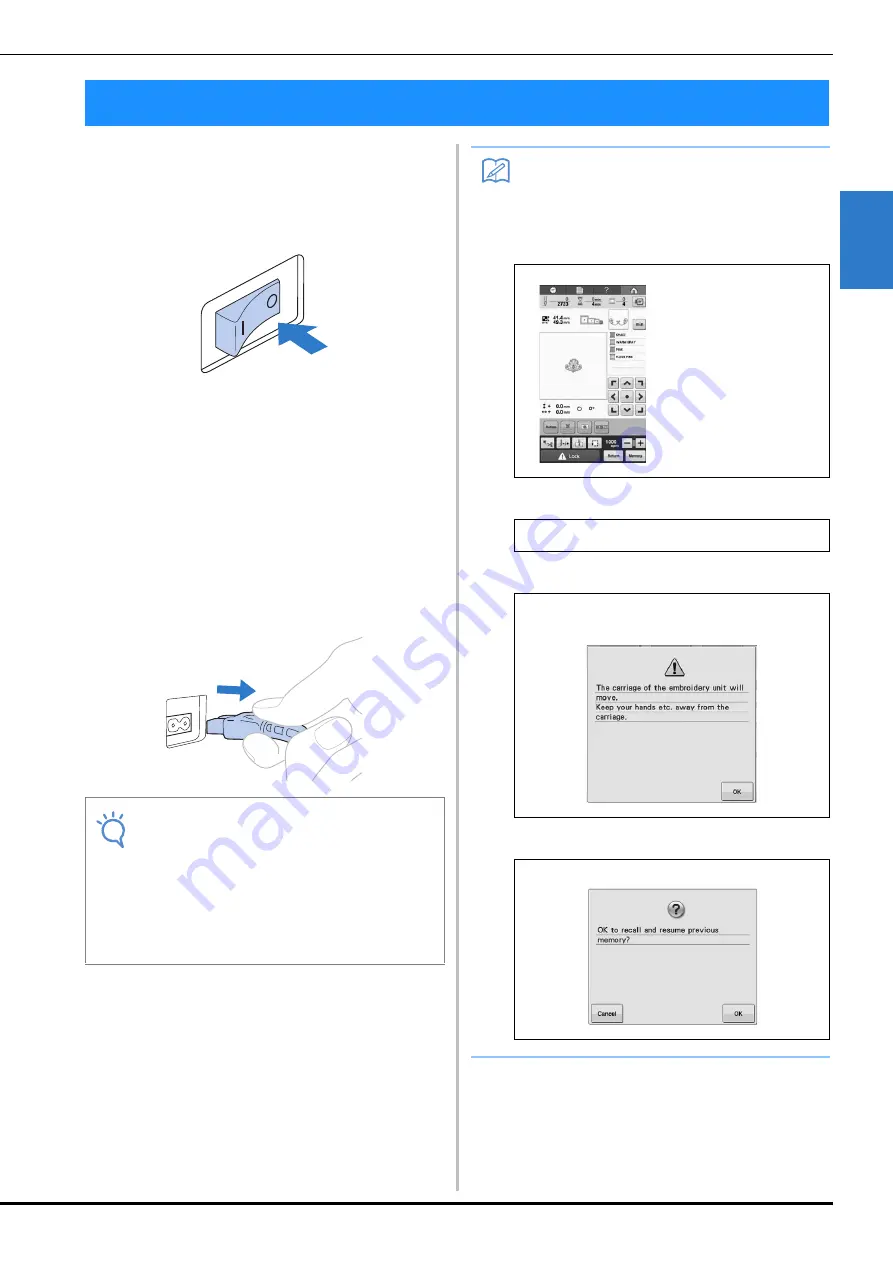
EMBROIDERING TUTORIAL
59
2
After all embroidery is finished, turn off the
machine.
a
Set the main power switch to “
{
”.
→
The embroidery machine is turned off and the
display and the “Start/Stop” button indicator goes
off.
b
Unplug the power supply cord from the
electrical outlet.
Grasp the plug when unplugging the power supply
cord.
c
If necessary, unplug the power supply cord
from the machine.
Store the power supply cord in a safe place.
14. Turning OFF the Machine
Note
• If a power outage occurs while the
embroidery machine is being operated, turn
off the embroidery machine and unplug the
power supply cord. When restarting the
embroidery machine, follow the necessary
procedure to correctly operate the machine.
(Refer to “1. Turning ON the Machine” on
page 28.)
Memo
• If the machine is turned off while it is
embroidering, embroidering can continue
when the machine is turned on again. (Refer
to “Resume Embroidering After Turning Off
the Machine” on page 89.)
Turned off while
embroidering
Ð
Turned on
Ð
After the opening movie
Ð
Summary of Contents for 882-T51
Page 2: ......
Page 14: ...12 ...
Page 72: ...70 ...
Page 96: ...94 ...
Page 154: ...152 ...
Page 191: ...APPENDIX 189 7 ...
















































