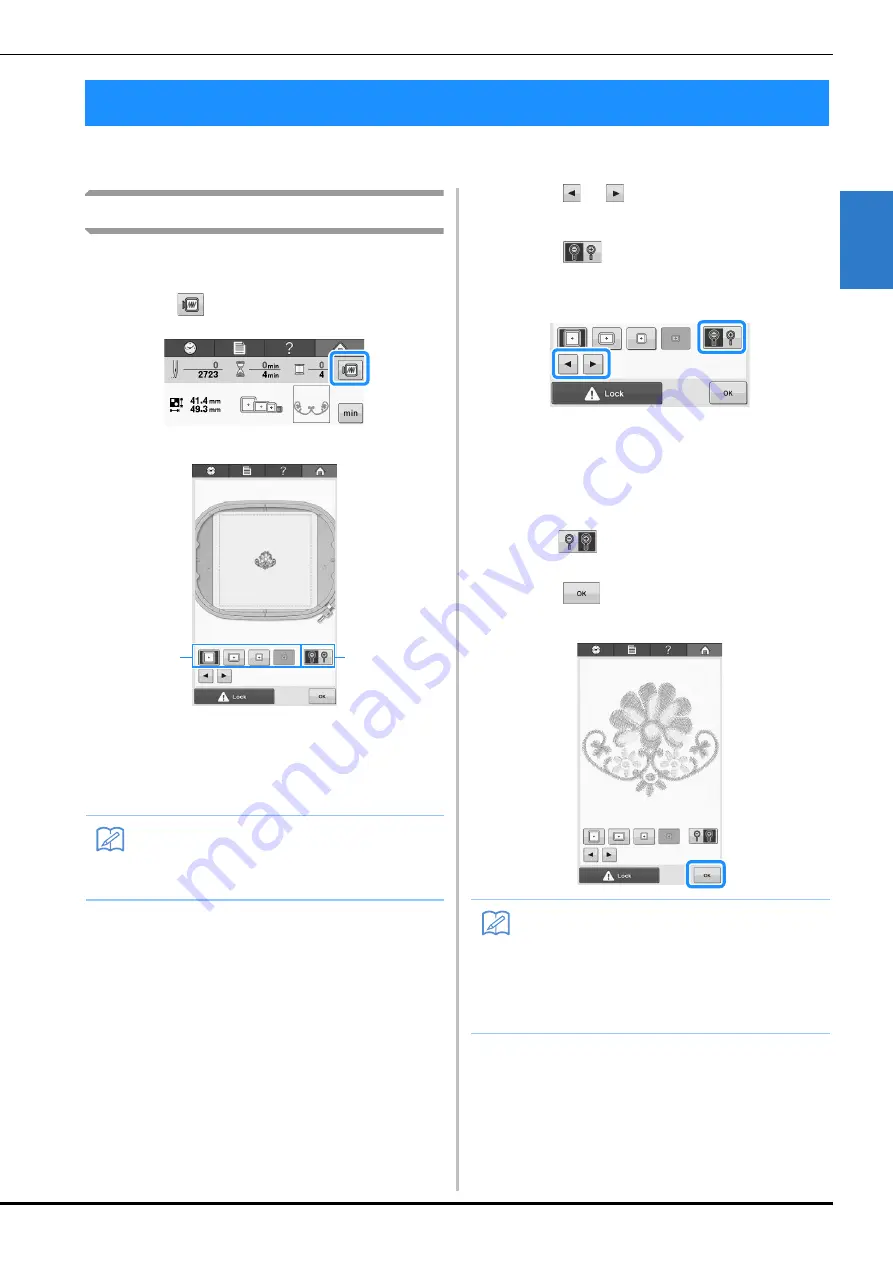
EMBROIDERING TUTORIAL
41
2
You can view an image of the completed pattern within the embroidery frame.
Checking a preview image
Display the preview image to check that the
embroidery will be sewn as desired.
a
Touch .
→
The preview image is displayed.
1
Touch these keys to display the pattern in the
various sizes of embroidery frames. The
embroidery frames that appear in white on gray
keys can be selected.
2
Touch this key to display an enlarged view of the
pattern.
b
Touch
or
to select the type of
embroidery frame holder, and then select
the embroidery frame you are going to use.
Touch
to display only the pattern
(without the embroidery frame) so that it
fills the screen.
• If you find out the type of embroidery frame holder
and size of embroidery frame which are best for your
embroidery, select the display guides in the settings
screen for your better embroidery editing (Refer to
“Embroidery frame types and applications” on
page 74 and “Changing the display guides” on
page 144).
• Touch
again to display the pattern with the
embroidery frame.
c
Touch
to return to the previous
screen.
6. Previewing the Image
Memo
• A preview image in a landscape orientation
cannot be rotated to a portrait orientation,
even if there is space at the top and bottom.
1
2
Memo
• The embroidery can be sewn while the
preview image is displayed in the
embroidering screen. If the preview image is
displayed in any screen other than the
embroidering screen, the embroidery
cannot be sewn.
Summary of Contents for 882-T51
Page 2: ......
Page 14: ...12 ...
Page 72: ...70 ...
Page 96: ...94 ...
Page 154: ...152 ...
Page 191: ...APPENDIX 189 7 ...






























