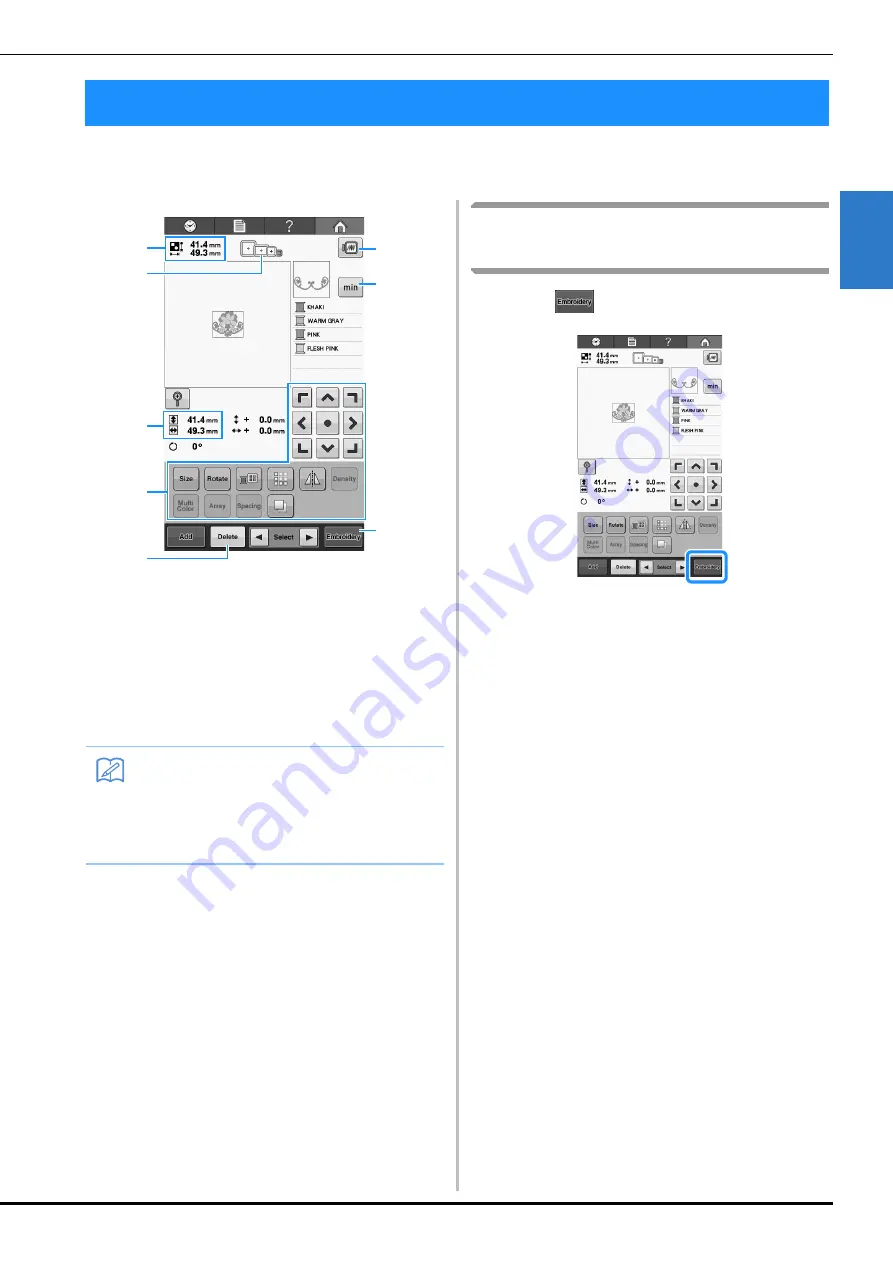
EMBROIDERING TUTORIAL
39
2
From this screen, the pattern can be edited.
Pattern editing screen
(For details on the keys and other information on the screen, refer to page 63.)
1
Shows the size of the embroidery pattern currently
displayed in the pattern display area. The top
value shows the height and the bottom value
shows the width. If the embroidery pattern
consists of multiple patterns that have been
combined, the size of the entire pattern, including
all patterns, is shown.
2
Highlights the sizes of embroidery frames that can
be used to embroider the currently selected
embroidery pattern.
3
Shows the size of the currently selected
embroidery pattern.
The top value shows the height and the bottom
value shows the width.
4
Touch to edit the pattern.
5
Touch this key to delete the pattern, for example, if
the wrong pattern was selected. No pattern is
selected and the pattern type selection screen
appears.
6
Displays a preview image.
7
Touch to switch the thread information between
the thread colors and embroidering time.
8
Continues to the next screen.
In this example, we will not edit the pattern.
Without performing any editing operations,
continue to the next screen.
Continuing to the embroidering
screen
a
Press .
→
The embroidering screen is displayed.
4. Editing the Embroidery Pattern
Memo
• If the embroidery frame holder is not
attached to the machine, the embroidering
area will not display the correct frame size.
(Refer to “Attaching the embroidery frame”
on page 44.)
5
1
3
4
8
7
2
6
Summary of Contents for 882-T51
Page 2: ......
Page 14: ...12 ...
Page 72: ...70 ...
Page 96: ...94 ...
Page 154: ...152 ...
Page 191: ...APPENDIX 189 7 ...








































