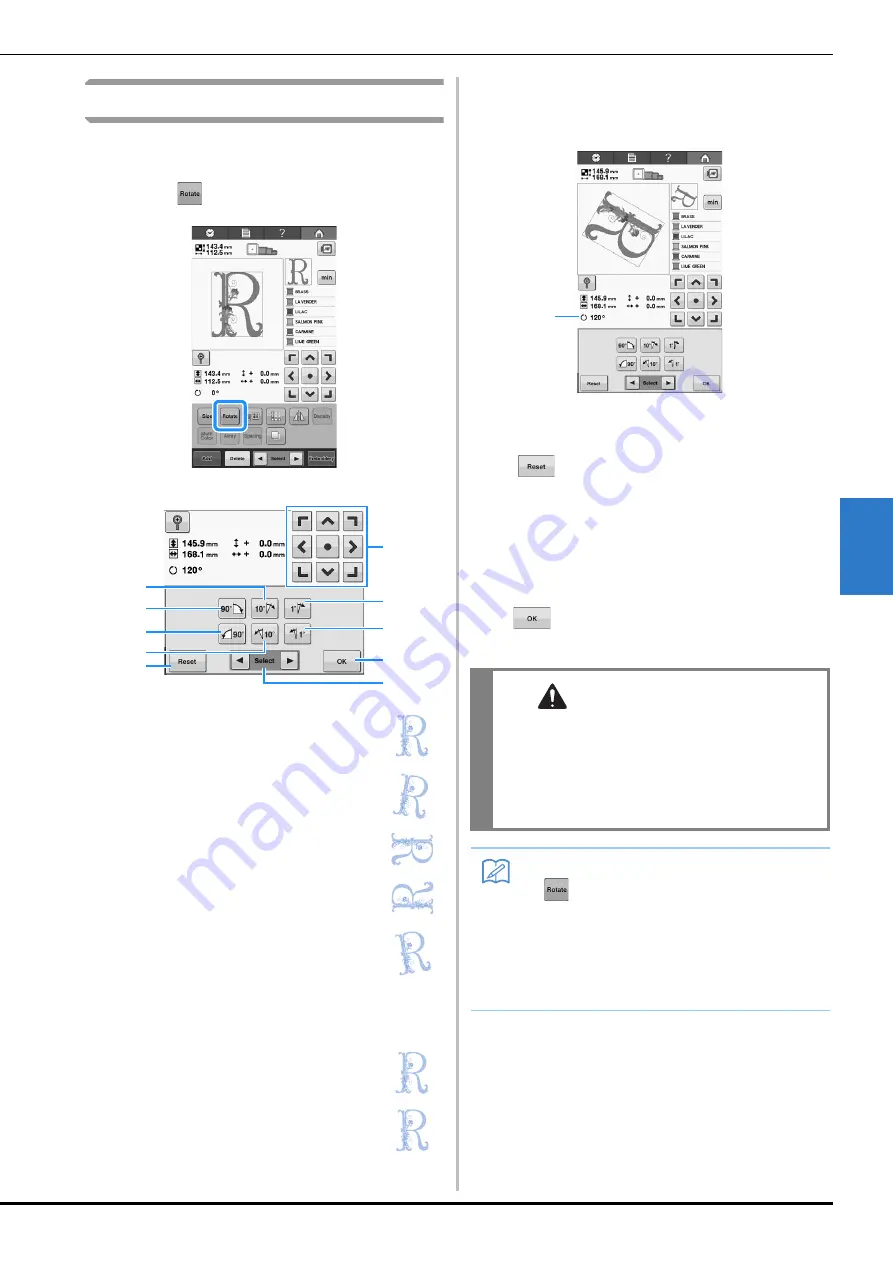
SELECTING/EDITING/SAVING PATTERNS
123
5
Rotating a pattern
The pattern can be rotated between 1 and 359
degrees either clockwise or counterclockwise.
a
Touch .
→
The screen shown below appears.
b
Touch the keys to adjust the pattern to the
desired angle.
Each touch of a key rotates the pattern.
1
Shows the angle of the pattern after a key is
touched to change it.
• To return the pattern to its original angle, touch
.
c
If necessary, touch the arrow keys to adjust
the position of the pattern.
For more details, refer to “Moving a pattern” on
page 121.
d
After making the desired changes, touch
.
→
The pattern editing screen appears again.
Example: Original angle
1
Rotates 10 degrees to the right
2
Rotates 90 degrees to the right
3
Rotates 90 degrees to the left
4
Rotates 10 degrees to the left
5
Touch this key to return the pattern to its original
angle.
6
Moves the pattern in the direction of the arrow on
the key.
7
Rotates 1 degree to the right
8
Rotates 1 degree to the left
9
Touch this key to close this screen.
0
Touch this key to select the pattern to edit.
1
6
9
0
4
5
3
7
8
2
CAUTION
• After changing the angle of the pattern, check
the icons for the embroidery frames that can
be used and use only the indicated frames. If a
frame other than those indicated are used, the
presser foot may hit the embroidery frame and
cause injuries.
Memo
• If
in the embroidering screen is used,
the entire combined pattern can be rotated.
(For details, refer to “Rotating the entire
pattern” on page 137.)
• If the pattern is too large or the pattern is
too close to the edge of the embroidery
field, rotating options may not apply.
1
Summary of Contents for 882-T51
Page 2: ......
Page 14: ...12 ...
Page 72: ...70 ...
Page 96: ...94 ...
Page 154: ...152 ...
Page 191: ...APPENDIX 189 7 ...






























