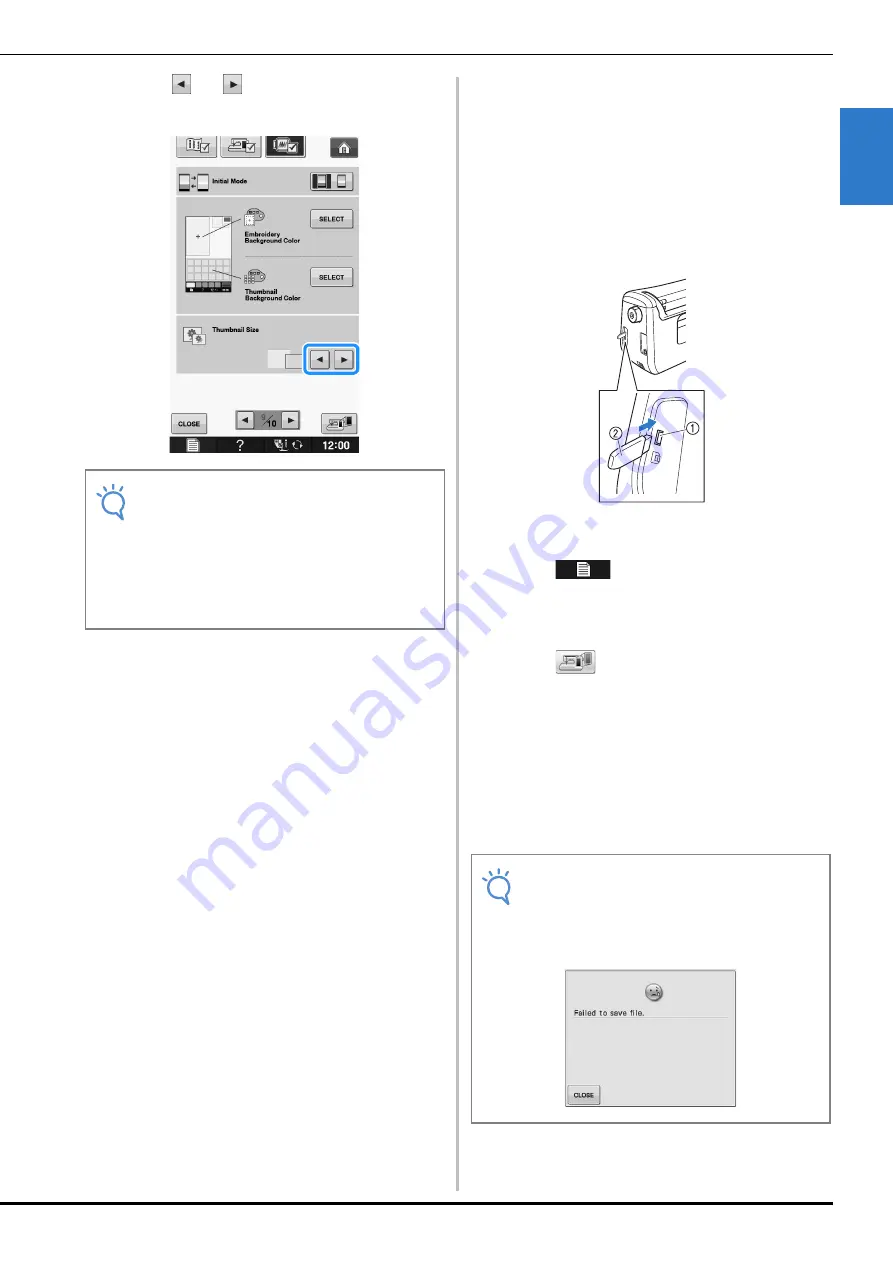
LCD SCREEN
G
ettin
g R
ea
d
y
Basic operations
B-33
B
1
d
Press
or
to select the desired
thumbnail size.
■
Saving a Settings Screen Image to
USB Media
An image of the settings screen can be saved as a
BMP file.
A maximum of 100 images can be saved on a single
USB media at one time.
a
Insert the USB media into the USB port on
the right side of the machine.
a
USB port for mouse/media (USB 2.0)
b
USB media
b
Press .
The settings screen appears. Select the settings
screen page, make the changes that you want, and
then save the screen image.
c
Press .
The image file will be saved to the USB media.
d
Remove the USB media, and then for future
reference, check the saved image using a
computer.
The files for Settings screen images are saved with the
name “S##.BMP”.
*
“##” in the name “S##.BMP” will automatically be
replaced with a number between S00 and S99.
Note
• When thumbnail size setting has been
changed the pattern selection screen will
not immediately reflect the chosen size. To
view the patterns with the new thumbnail
size, return to the category selection
screen, and then select the pattern category
again.
Note
• If 100 image files have already been saved
on the USB media, the following message
appears. In this case, delete a file from the
USB media or use different USB media.
Summary of Contents for 882-C53
Page 89: ...USEFUL FUNCTIONS Sewing Basics Sewing S 19 S 1 ...
Page 145: ...STITCH SETTING CHART Utility Stitches Sewing S 75 S 2 ...
Page 182: ...USING STORED CUSTOM STITCHES S 112 ...
Page 200: ...ATTACHING THE EMBROIDERY FRAME E 18 b Pull the embroidery frame toward you ...
Page 237: ...EMBROIDERY APPLICATIONS Embroidery Embroidering E 55 E 1 ...
Page 268: ...USING THE MEMORY FUNCTION E 86 ...
Page 311: ......






























