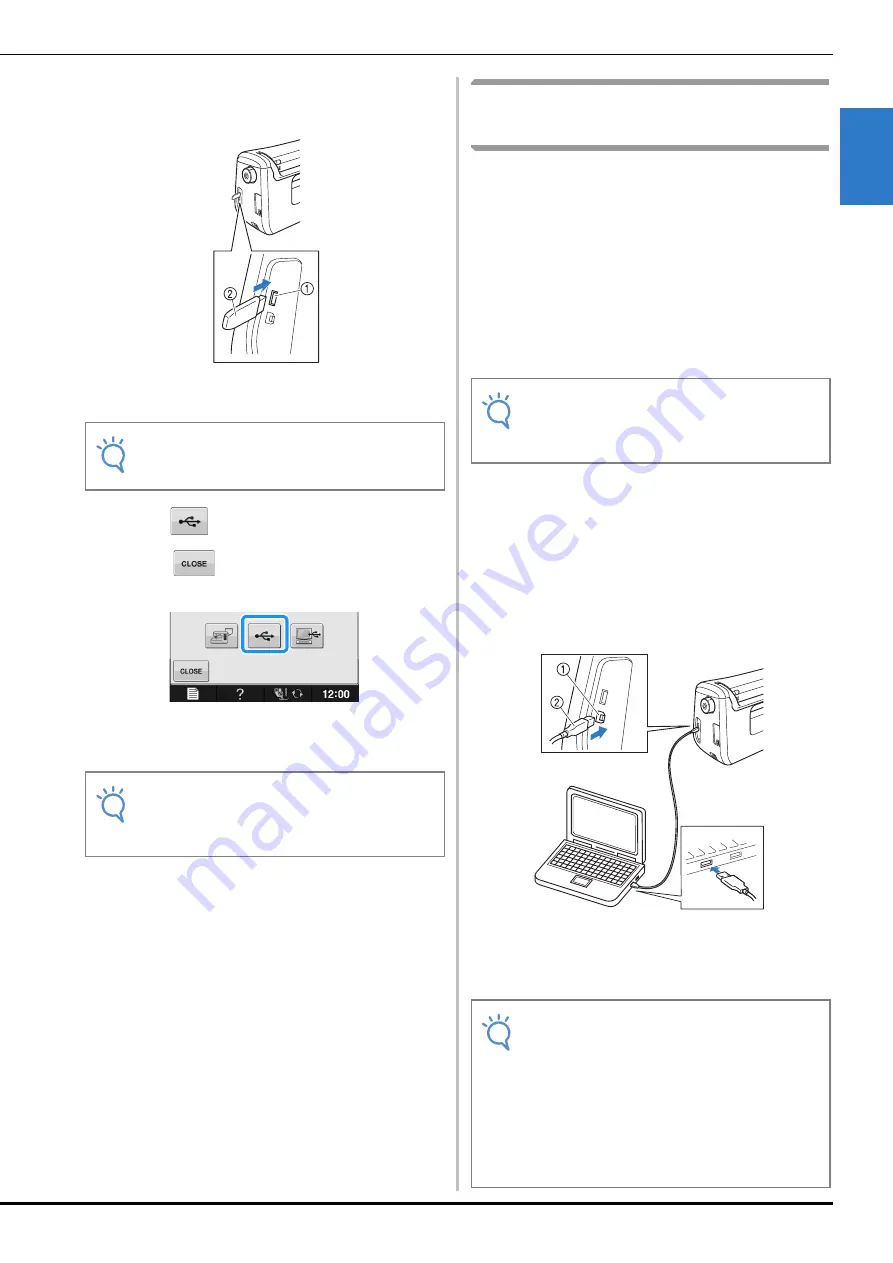
USING THE MEMORY FUNCTION
Cha
ra
cte
r/D
ec
o
ra
ti
ve
S
titc
he
s
Sewing
S-97
S
3
b
Insert the USB media into the USB port on
the machine.
a
USB port for mouse/media (USB 2.0)
b
USB media
c
Press .
*
Press
to return to the original screen without
saving.
The “Saving” screen is displayed. When the pattern
is saved, the display returns to the original screen
automatically.
Saving Stitch Patterns in the
Computer
Using the included USB cable, the machine can
be connected to your computer, and the stitch
patterns can be temporarily retrieved from and
saved in the “Removable Disk” folder in your
computer. A total of about 772 KB of stitch
patterns can be saved in the “Removable Disk”,
but the saved stitch patterns are deleted when the
machine is turned OFF.
For Computers and Operating Systems, see
“Connecting Your Machine to the Computer” on
page S-94.
a
Plug the USB cable connector into the
corresponding USB ports for the computer
and for the machine.
b
Turn on your computer and select
“Computer (My computer)”.
*
The USB cable can be plugged into the USB ports
on the computer and machine whether or not they
are turned on.
a
USB port for computer
b
USB cable connector
The “Removable Disk” icon will appear in
“Computer (My computer)” on the computer.
Note
• The processing speed may vary by quantity
of data.
Note
• Do not insert or remove USB media while
“Saving” screen is displayed. You will lose
some or all of the pattern you are saving.
Note
• Do not turn the main power to OFF while the
“Saving” screen is displayed. You will lose
the stitch pattern you are saving.
Note
• The connectors on the USB cable can only
be inserted into a port in one direction. If it
is difficult to insert the connector, do not
insert it with force and check the orientation
of the connector.
• For details on the position of the USB port
on the computer (or USB hub), refer to the
instruction manual for the corresponding
equipment.
Summary of Contents for 882-C53
Page 89: ...USEFUL FUNCTIONS Sewing Basics Sewing S 19 S 1 ...
Page 145: ...STITCH SETTING CHART Utility Stitches Sewing S 75 S 2 ...
Page 182: ...USING STORED CUSTOM STITCHES S 112 ...
Page 200: ...ATTACHING THE EMBROIDERY FRAME E 18 b Pull the embroidery frame toward you ...
Page 237: ...EMBROIDERY APPLICATIONS Embroidery Embroidering E 55 E 1 ...
Page 268: ...USING THE MEMORY FUNCTION E 86 ...
Page 311: ......
















































