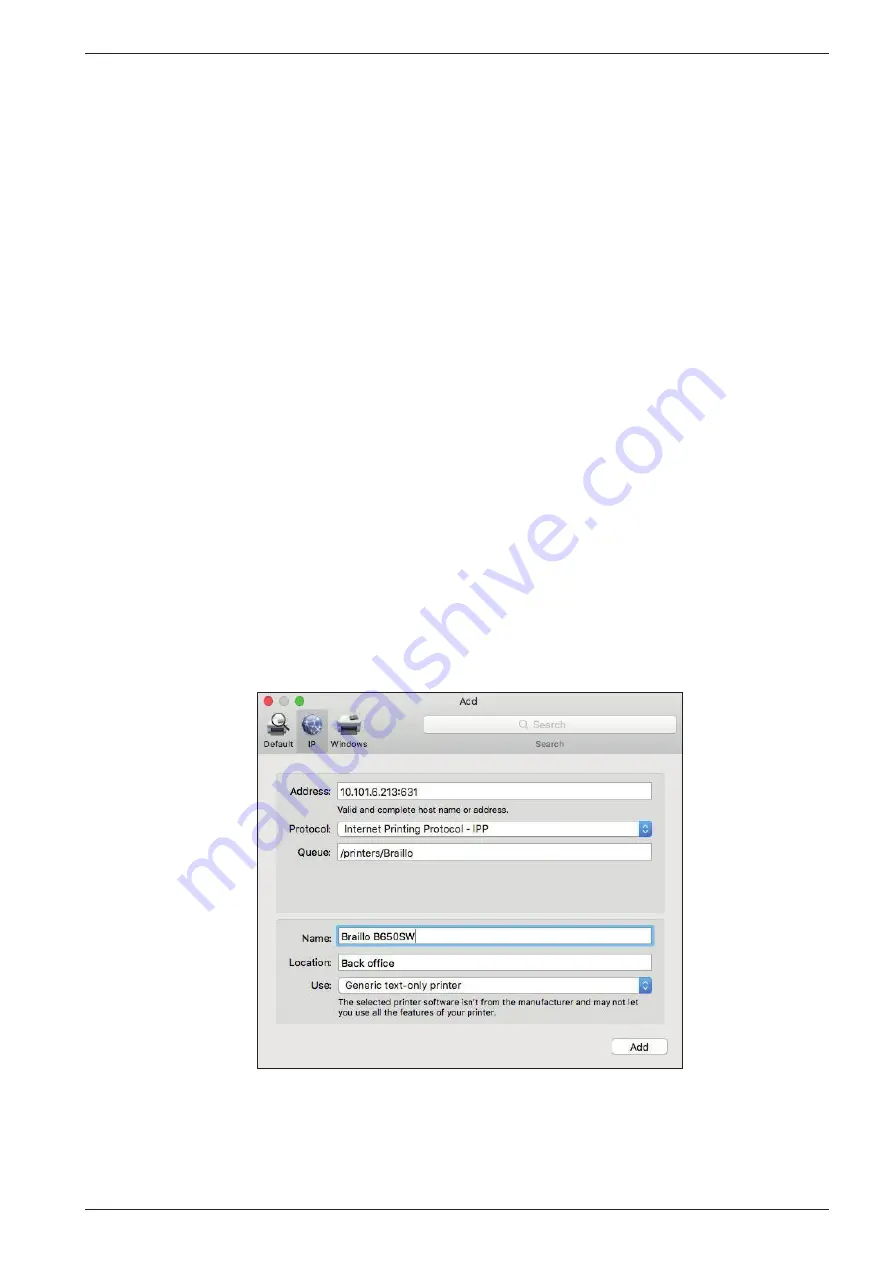
BRAILLO
l
B 650 SW2.1
33
3.5
Ethernet on Apple Mac
Note! A postscript printer driver (PPD) file is crucial in the following steps.
Without it, the local Apple computer will be unable to successfully communicate with the printer. The
PPD file has been modified to work correctly with an Apple computer so any modifications to this file
before set up might cause unexpected or erroneous results.
Contact Braillo Norway or your distributor to get the ‘braillo.pdd’ file.
The PPD file must be copied onto the Apple machine prior to performing the printer setup!
Before starting, make sure the printer is powered on and connected to the network.
You will need the printer’s IP address which can be found in menu
Main Menu - Warning - Service/
diagnostic - Status / Software upgrade.
‘Status / Software upgrade:’ on page 55
1.
Open ‘System Preferences’
2. Go to ‘Printers & Scanners’
3.
Click the plus sign (+) button to add new printer
4. In the new dialogue click the ‘IP’ tab
5. Fill in:
Address: ‘<IP-address>:631’
Protocol: IPP
Queue: ‘/printers/Braillo’
6.
In the ‘Use’ drop-down menu choose ‘Other’ and select the provided PPD file
7.
Verify that the ‘Use’ field now says ‘Generic text-only printer’
You can also modify the Name and Location fields to your liking,
for example ‘Braillo <model number>’
8. Click ‘Add’
9.
Your printer is now configured and ready to use
If you want to configure the network printing another way the full connection string is:
ipp://<IP-address>:631/printers/Braillo
















































