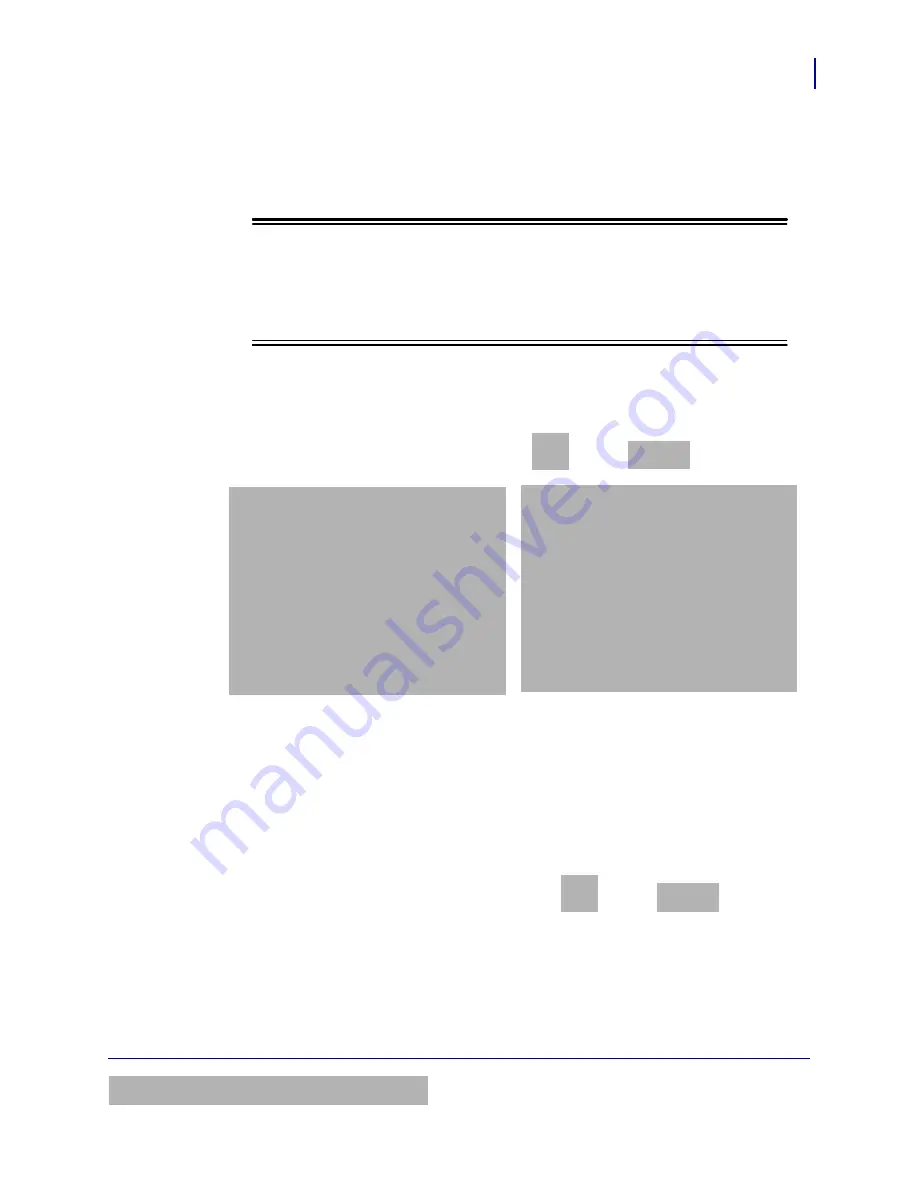
105
Standard PipeMarker
Adding Labels and Areas in Applications
BMP71 User’s Manual
The EU Standard Pipemarker dialog requests some additional information. If using NA
Safety>Standard Pipemarker, proceed to Step 5.
4.
In the
Pipe Contents
field, from the drop down list, select the property of the material
contained in the pipe to be labeled.
Note
Note
The contents and associated color combinations available in Pipe Contents are
based on the country specific Color Standards defined in Setup, Apps. (See “Setup
Apps” on
page 30
for more information.)
5.
In the
PipeMarker Arrow Ends
field, select the desired arrows from the drop down list.
If using the NA Safety>Standard PipeMarker, proceed to Step 7.
6.
Navigate to the Set Text button and press OK
or Enter
.
7.
In the
Product Name
field, enter the contents of the pipe or conduit. (E.g., Water, Gas,
Steam, etc.)
8.
In the
Comment 1 (optional)
field, enter any additional text that should display on the
label. As the field name suggests, this field is optional.
9.
Navigate to the Set Graphics button and press OK
or Enter
.
NA Safety>Standard PipeMarker
EU Safety>Standard PipeMarker
Summary of Contents for BMP71
Page 1: ......
Page 47: ...Setup Setup Printer Configuration 36 BMP71 User s Manual ...
Page 53: ......
Page 125: ......
Page 127: ...Appendix A Symbol Grids 116 BMP71 User s Manual Electrical Exit Fire Safety ...
Page 128: ...117 Appendix A Symbol Grids BMP71 User s Manual First Aid HSID Mandatory ...
Page 130: ...119 Appendix A Symbol Grids BMP71 User s Manual Prohibition Public Information ...
Page 131: ...Appendix A Symbol Grids 120 BMP71 User s Manual Warning WHMIS ...
Page 134: ...123 Appendix A Safety Sign Headers BMP71 User s Manual Slovenian Spanish Swedish ...
Page 135: ......
Page 147: ......






























