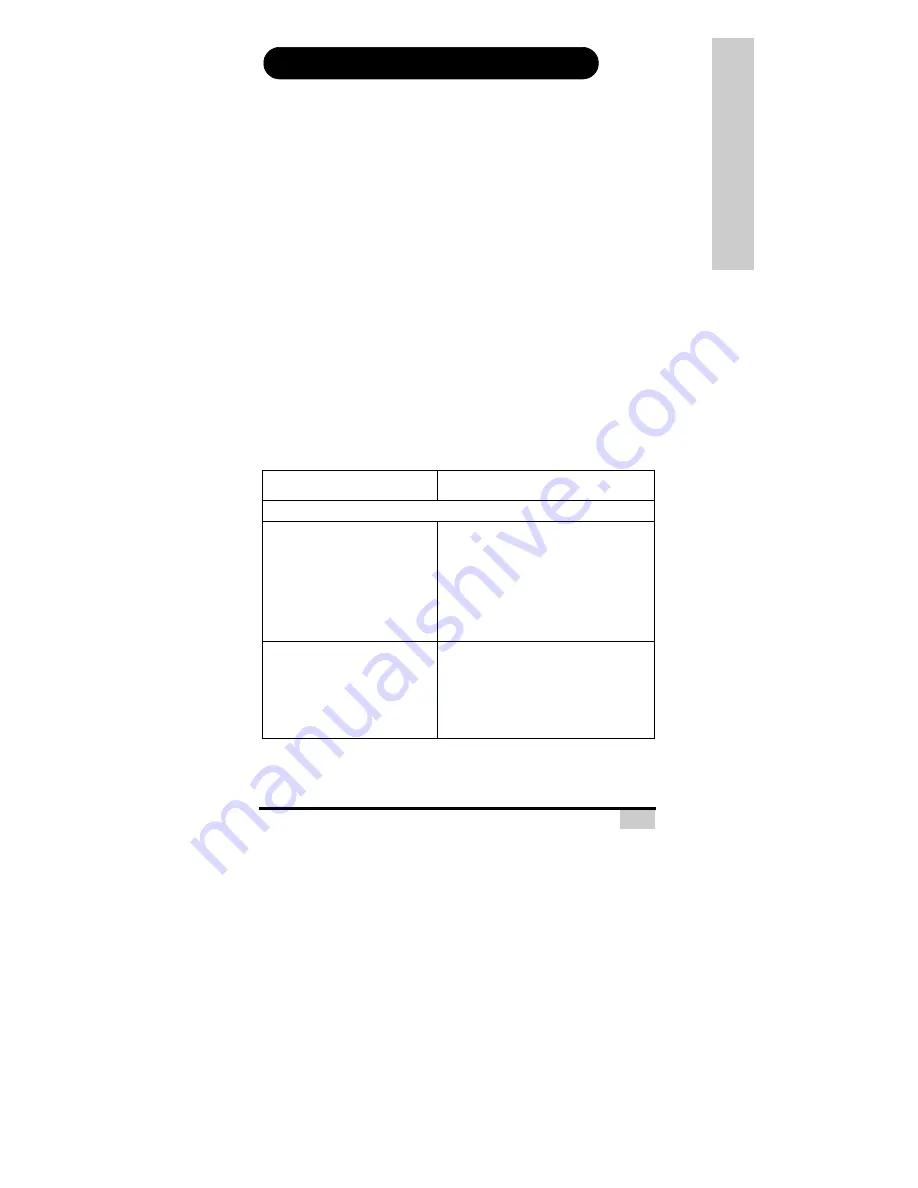
78
A
PPENDICES
Appendix A: Troubleshooting
Should you experience difficulties during configuring or operating
BOSST101, it is recommended that you review this appendix first. If you
don't find the solution to your problem and require further assistance,
please contact your dealer.
Common Installation checklist:
1. Check your telephone cables are well connected at both tele-
phone wall jack and BOSST101.
2. Ensure your analog phone is functional by listening for a dial
tone after pressing the receiver.
3. Check the network cable connections between BOSST101
and your PC.
4. Make sure that the power adapter is plugged into a working
power outlet and that BOSST101 is switched on. Use only the
sup- plied power adapter and contact your reseller if a
replace- ment is required.
The following table lists common scenarios and their suggested
solutions
.
Table 1: Common Configuration Problems
Scenario
Suggested Action
Accessing BOSST101
I cannot access Web Configurator
page of BOSST101.
•
Make sure your PC is properly connected
to the BOSST101’s LAN port (see
Rear
Panel Connections on page 10
).
•
Check the IP address of your PC is
192.168.100.xxx. By default BOSST101 is a
DHCP server that automatically assigns an
IP Address. You can execute the DOS
ping
command to test this address. Type
ping
192.168.100.1 -t
in a command window.
I cannot configure BOSST101 with an
ana- log phone using keypad
commands.
•
Make sure the analog phone is properly
connected to BOSST101 (see
Rear Panel
Connections on page 10
) and that you can
hear the dial tone after picking up the
phone.
•
Dial #11 to hear the system port ID of the
phone.




















