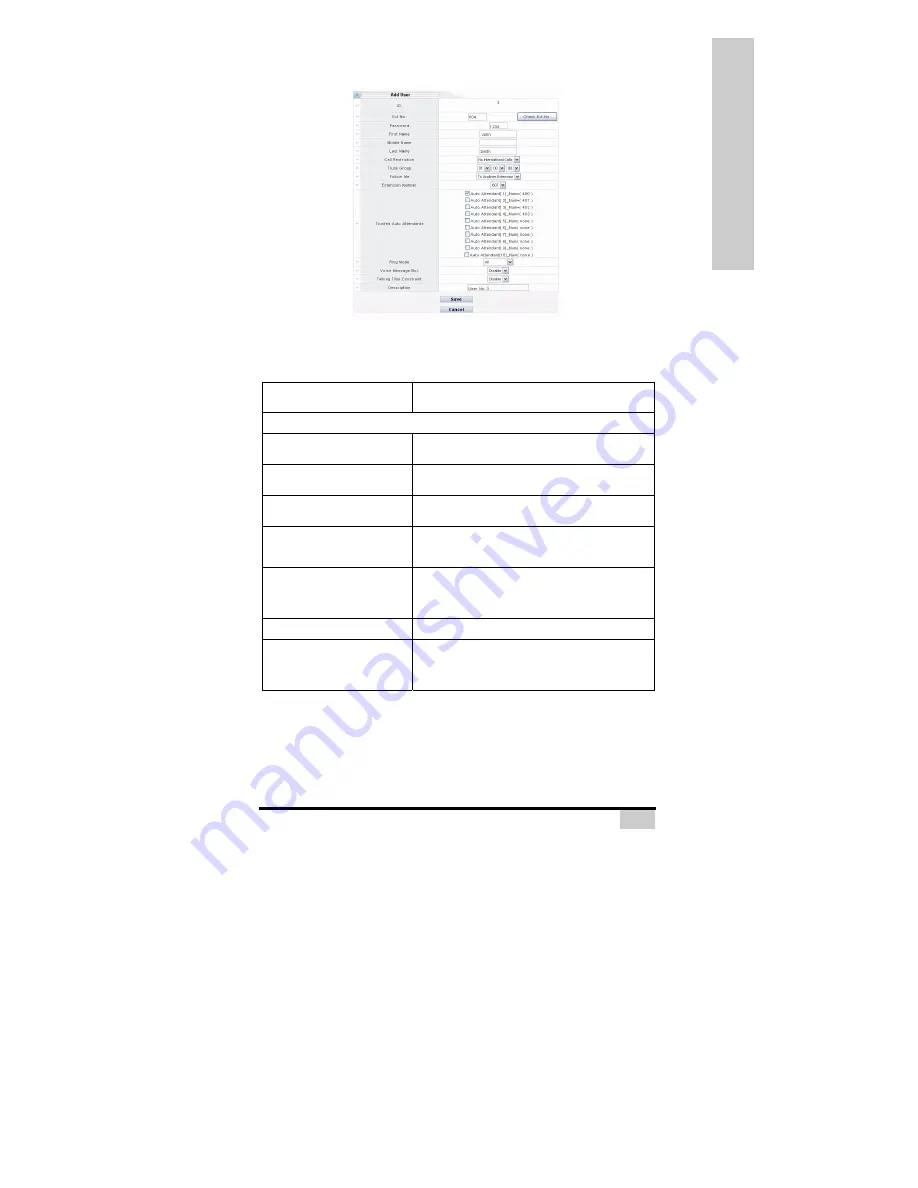
44
W
EB
C
ON
FI
GUR
A
TOR
Add/Edit User Screen
Use this screen to add or edit users.
The following table lists the fields in this screen.
Table 19: Add/Edit User Screen
Field
Description
Add/Edit User
ID This field displays BOSST101-assigned identifier for
this user.
EXT No. Enter a 3 or 4 digit extension (see
PBX Global
Configuration on page 26
) for this user.
Check Ext No.
Click this button to test for duplicate extension
numbers.
Password
Enter a numeric password in the range 0000~9999 for
this user to log in to BOSST101. If no password is
supplied, the default password is
1234
.
First Name
Enter this user’s first name (up to 16 characters). This
field is used for the
Dial By Name
service where you
can place a call using the letters on the handset to
spell a name.
Middle Name Enter this user’s middle name (up to 16 characters).
Last Name
Enter this user’s surname (up to 16 characters). This
field is used for the
Dial By Name
service where you
can place a call using the letters on the handset to
spell a name.






























