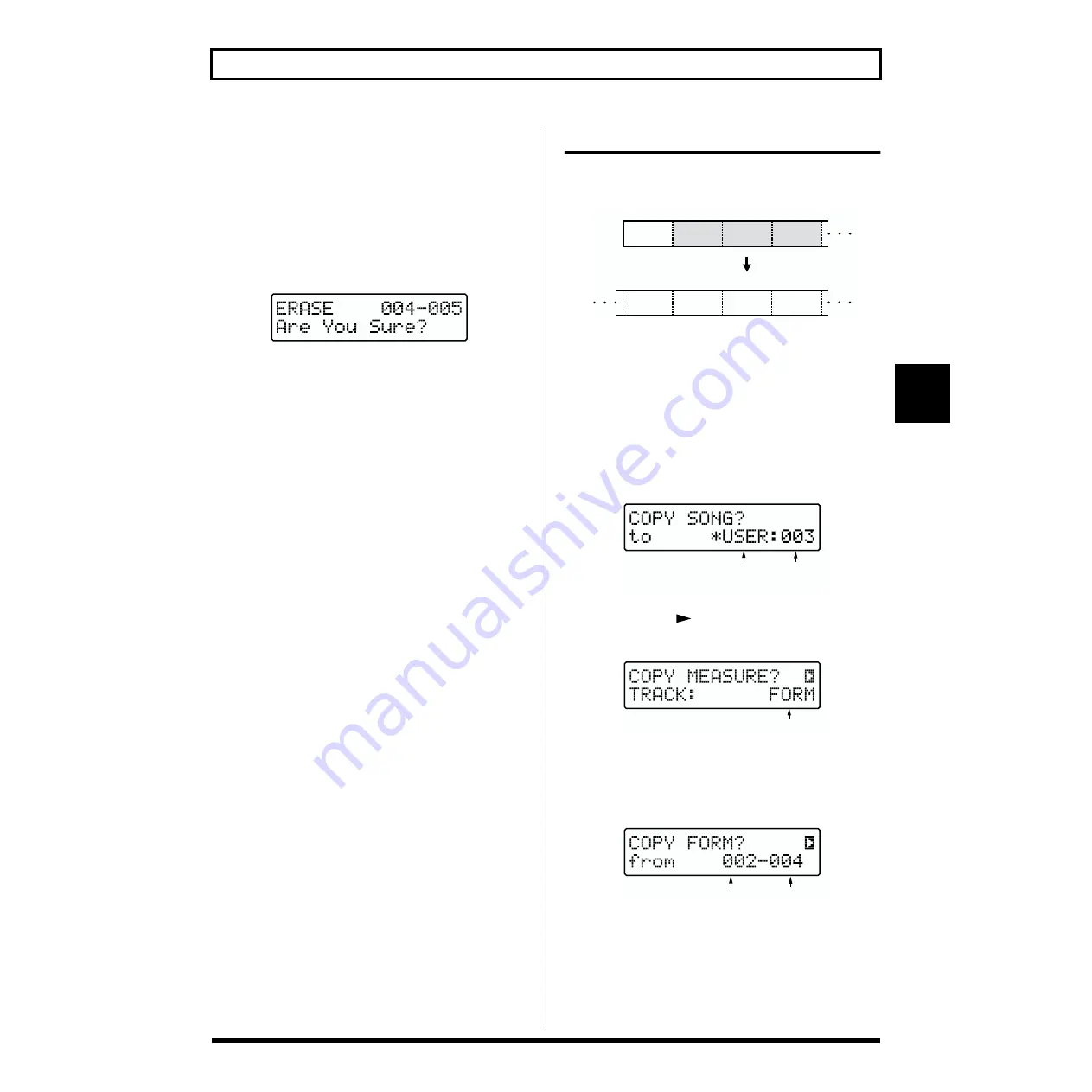
77
Chapter 5 Editing Songs
5
6.
Specify the range of measures to be erased.
Use [CURSOR] and [VALUE] to specify the starting
measure and final measure.
* The specified final measure cannot come before the starting
measure.
7.
Once you’ve decided on the measures to be erased,
press [ENTER].
The erase confirmation screen appears.
fig.RE05-04
* To cancel, press [EXIT]. The screen for simultaneously erasing
Forms and Chords appears.
8.
Press [ENTER] to erase the data.
The erase will be executed, and when it is finished the
display will indicate “Completed!”
Copying Forms
This copies the Forms in a specified range of measures and
copies them to other measures on the same track.
fig.RE04-13
* By copying measures in which no Form has been recorded
(measures in which a Form recorded in even earlier measures
are passed on), you can make blank measures in the copy
destination.
1.
Select the User Song whose Form you wish to copy.
2.
While play is stopped, press [COPY] ([SHIFT] +
[EFFECTS]).
The Song copy screen appears.
fig.RE05-25
3.
Press [CURSOR
] to select “COPY MEASURE?”
The screen for selecting the track to copy appears.
fig.RE05-45
4.
Turn [VALUE] to select “FORM.”
5.
Press [ENTER].
The copy-source designation screen appears.
fig.RE04-14
6.
Specify the range of measures in the copy source.
Use [CURSOR] and [VALUE] to specify the starting
measure and final measure.
VERSE 1
VERSE 2
INTRO
FILL 1
001
002
003
004
VERSE 1
VERSE 2
FILL 1
008
009
010
011
Copy
Destination Song
category / number
Relevant Track
Starting measure Final measure






























