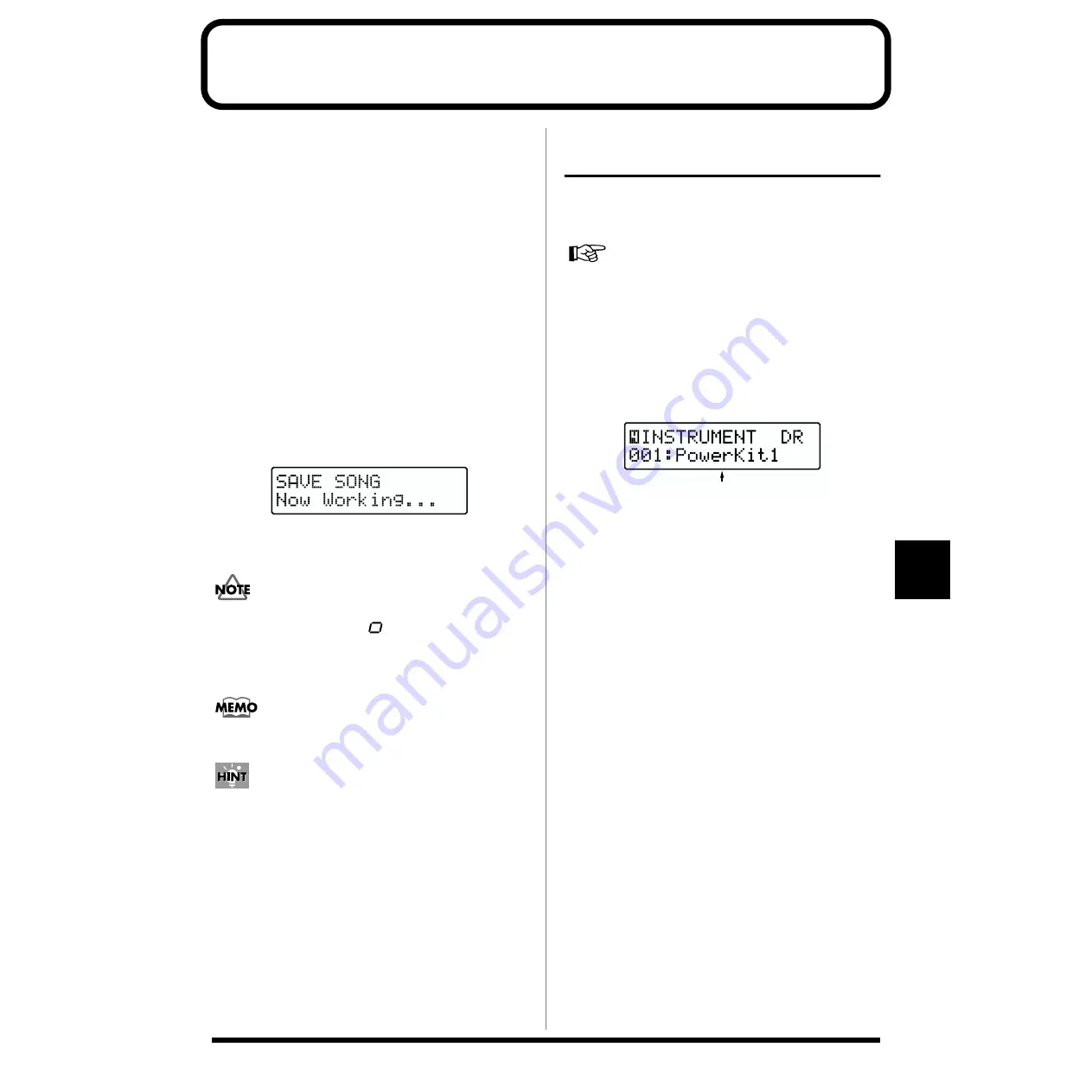
109
8
Chapter 8 Changing Performance Instruments
You can change the instrument (tone) used for each of the
“DRUM,” “BASS,” “INST 1,” “INST 2” Parts, and substitute
it with a different instrument (tone).
Each one of these instrument sounds is called an
Instrument
.
Switch these Instruments to change the instrument sounds
used in a Performance.
To save the modified settings
If you modify the settings of a user song, the modified
content will be lost when you switch to another song/style.
If you wish to keep the settings, use the following procedure.
1.
Press [REC], getting the button to light.
* To cancel, press [EXIT].
2.
Press [STOP].
The following screen will appear, and the settings will be
saved.
fig.RE06-50
When the settings have been saved, you will return to
the previous screen.
Never turn off the power to the JS-5 or remove the memory
card from the JS-5 while the “
” still appears at the left of
the display (when data is being written), as this can prevent
the data from being written properly, and may adversely
affect later operations.
If you have changed the settings for the Preset Songs, then if
you want to save the settings, copy them to a User Song (p. 82).
If you press [SHIFT] + [REC], the settings will be saved
immediately.
Changing Drum Part
Instruments
When you want to change the drum sounds used for the
Drum Parts, switch the
Drum Kit
. Drum Kits are groupings
of a number of different percussion instrument sounds.
1.
Select a Song.
2.
Press [PART].
3.
Press [CURSOR] to select “4 INSTRUMENT.”
4.
Press [DRUM], getting the button to light.
The Drum Part is selected.
fig.RE08-01
5.
Turn [VALUE] to select the Drum Kit.
* If you press [START], you can select the Drum Kit while
listening to the performance.
6.
Once you have finished making the settings, press
[PART] once more, or press [EXIT].
The original screen reappears.
* If you wish to save the settings, execute the Save procedure.
Drum Kit






























