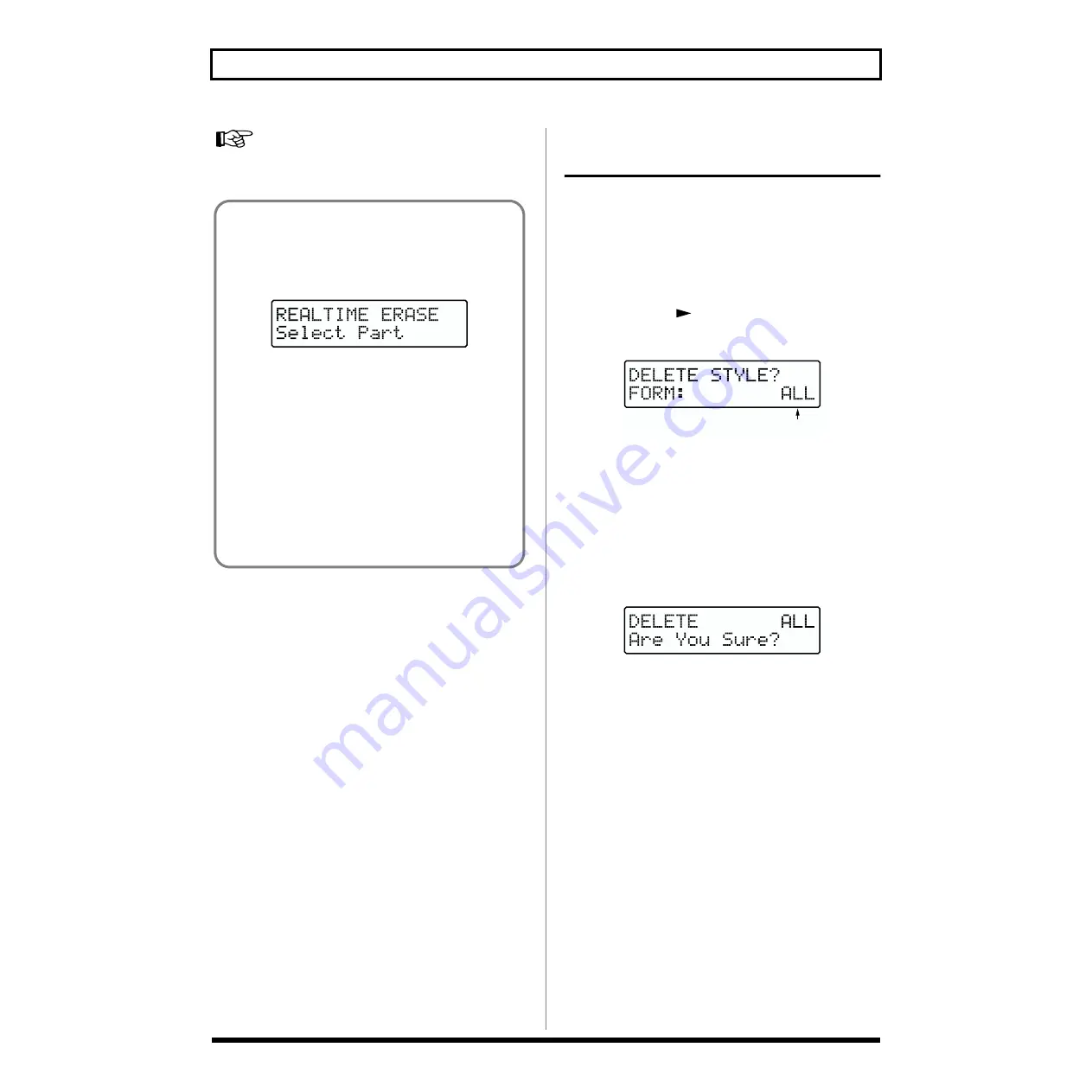
122
Chapter 11 Creating User Styles
For more on the correspondence between Note Numbers and
Rhythm Instruments, refer to “Drum Kit List” (p. 144).
19.
Once you have finished recording, press [STOP].
The display returns to the Record Standby screen for the Style.
Deleting a User Style/Deleting Data
of the Specified Form
Here’s how you can delete the selected user style.
It is also possible to delete only the data of the specified form.
1.
Select the User Style whose data you wish to delete.
2.
While play is stopped, press [ERASE] ([SHIFT] +
[UTILITY]).
3.
Press [CURSOR
] to select “DELETE STYLE?”
The Style’s delete screen appears.
fig.RE11-11
4.
Turn [VALUE] to specify the data to be deleted.
ALL:
Delete the selected User Style.
INTRO–ENDING:
Delete the data of the selected Form.
5.
Press [ENTER].
The delete confirmation screen appears.
fig.RE11-12
* To cancel, press [EXIT].
6.
Press [ENTER] to erase the data.
The delete will be executed, and when it is finished the
display will indicate “Completed!”
Erasing a performance
If you wish to erase a recorded performance, press
[ERASE] ([SHIFT] + [UTILITY]) to access the following
screen.
fig.RE11-40
Now when you press [DRUM]–[INST 2], the performance
of the part whose button you pressed will be erased.
Also, by pressing a key on the MIDI keyboard (this may
be any key), you can erase the performance of the part
on the same channel as the MIDI keyboard for the
duration the key is held down.
With the Drum part, you can erase only the sound of the
Rhythm Instrument corresponding to the key pressed
(the note number).
When you have finished erasing the performance, press
[EXIT].
Data to be deleted






























