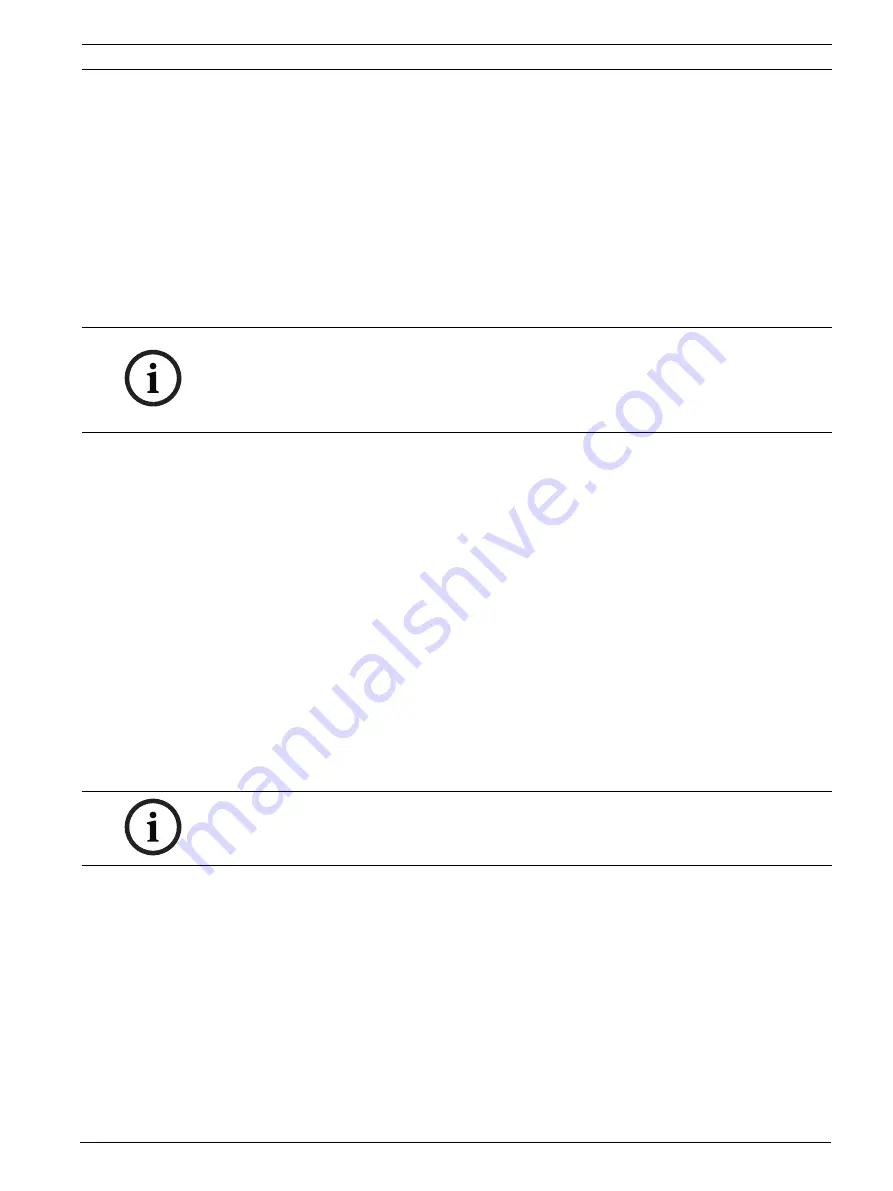
E2600 DSA E-Series iSCSI Disk Arrays
Upgrading or Replacing a Host Interface Card in the Controller-Drive Tray | en
117
Bosch Security Systems
Installation Manual
- | V2 | 2012.09
3.
If you are changing the HIC type, attach the replacement HIC subplate.
4.
Reattach the front bezel to the controller canister by reinserting the four screws.
5.
Reattach the bezel flex harness by gently lifting the latch on the ZIF socket, and inserting
the ribbon cable into the ZIF socket. Then push the ZIF socket closed.
6.
Reinstall the top cover on the controller canister.
7.
If the SFP transceivers were present, reinstall them.
8.
Remove the controller air blocker.
9.
Slide the controller canister all the way into the controller-drive tray. Rotate the release
levers towards the center of the controller canister to lock that component into place.
10. Reconnect all of the cables that were disconnected when you removed the controller
canister.
11. Look at the LEDs on the controller canister to make sure that the controller is rebooting
correctly.
The LEDs come on and go off intermittently for approximately 60 seconds (possibly
longer). After this time, you are able to discover the controller by using the storage
management software.
Depending on your version of HIC, you might receive an error message about a failed host
I/O card. If this problem occurs, follow the instructions in the Recovery Guru.
12. Look at the Controller Service Action Required LED, and look at all of the controller-drive
tray’s Service Action Required LEDs. Based on the LED status, perform one of these
actions:
–
All of the Service Action Required LEDs are off, and the Array Management
Window indicates an Optimal status
Go to step 14.
–
Any of the controller-drive tray’s Service Action Required LEDs is on
Check that the controller canister has been installed correctly. Reinstall the control-
ler canister if necessary. Go to step 13.
13. Did this action correct the problem?
–
Yes
Go to step 14.
–
No
If the problem is not resolved, contact your Customer and Technical Support repre-
sentative.
14. Complete any remaining Recovery Guru procedures, if necessary.
15. Using the LEDs and the storage management software, check the status of all of the trays
in the storage array.
NOTICE!
If a HIC was added where none existed previously or if a different type of HIC was installed,
additional system cabling and configuration might be necessary. Refer to the Hardware
Cabling electronic document topics or to the PDF on the SANtricity ES Storage Manager
Installation DVD.
NOTICE!
If your storage array does not have an Optimal status, click the Recovery Guru toolbar button
in the Array Management Window to determine if any other actions are required.
Summary of Contents for DSA E Series
Page 1: ...E2600 DSA E Series iSCSI Disk Arrays en Installation Manual ...
Page 2: ......
Page 149: ......






























