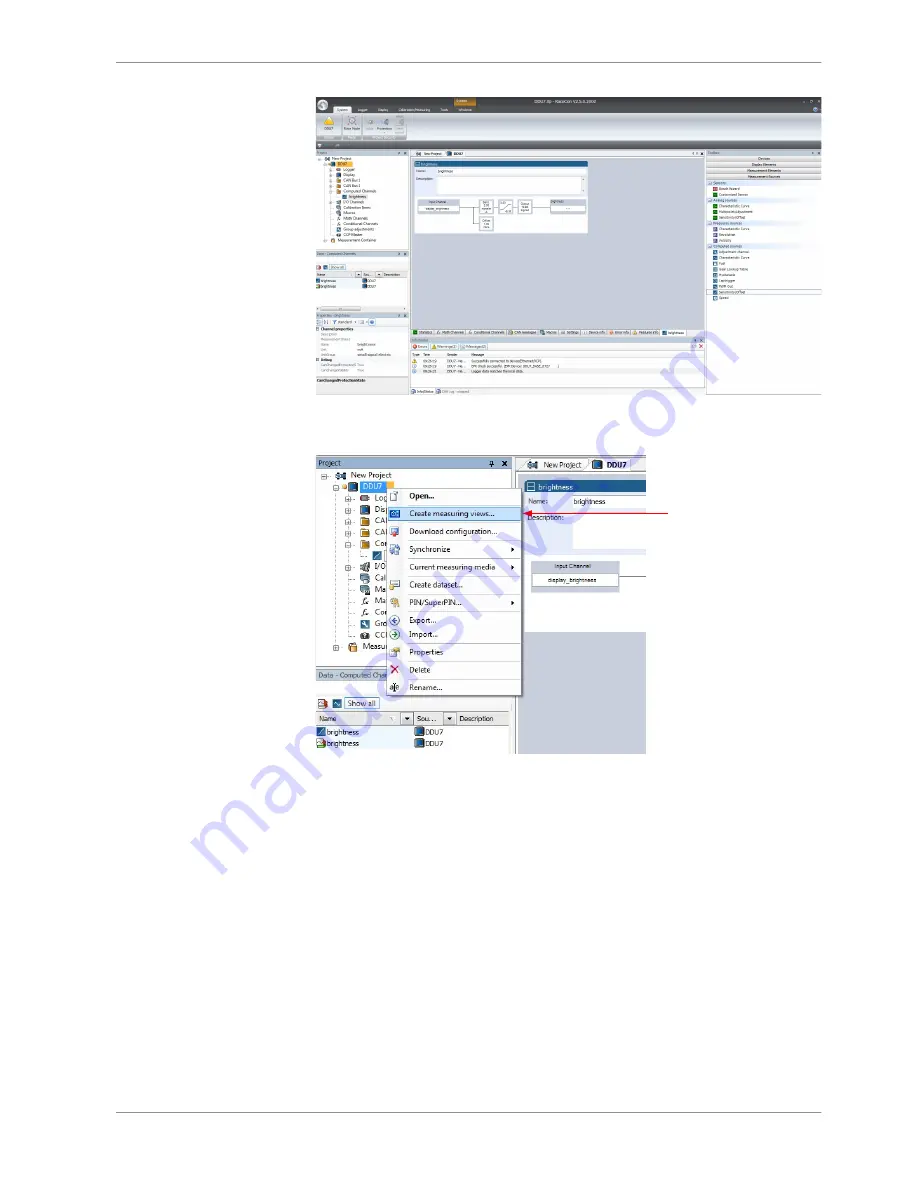
2. To create the sheets, right‐click on DDU 7 and select ‘Create measurement
views…’ from the DDU 7 context menu.
Click to create
measurement sheets
The automatically created sheet is inserted in the Project Tree under ‘Measure‐
ment Container’ and ‘Device Channels’. If the DDU 7 is connected to RaceCon,
live values of the channels are shown.
The Button “Zero Point Adjustment” is active when the DDU 7 is online. This
function zeros only when this functionality is activated in the settings of this
channel. (see chapter ‘
Enable online offset calibration for measurement channel
[
}
94]
’)
Using the measurement sheets
1. When RaceCon is online, press the ‘F11’ key to switch from ‘Design Mode’ in‐
to ‘Race Mode’. The measurement sheet is extended to full screen. The but‐
ton for offset calibration is active.
2. Switch between different sheets using the tabs at the bottom of the page or
the keyboard shortcuts associated with the sheets.
3. Press the ‘Esc’ key to return to ‘Design Mode’.
11.2.2
Online Measurement | 11
Bosch Motorsport
DDU 7 Manual
93 / 160
Summary of Contents for DISBLAY DDU 7
Page 1: ...Display DDU 7 Manual V 1 2 11 14 2016 ...
Page 14: ...Mechanical Drawing 6 6 Mechanical Drawing 14 160 DDU 7 Manual Bosch Motorsport ...
Page 158: ......
Page 159: ......






























