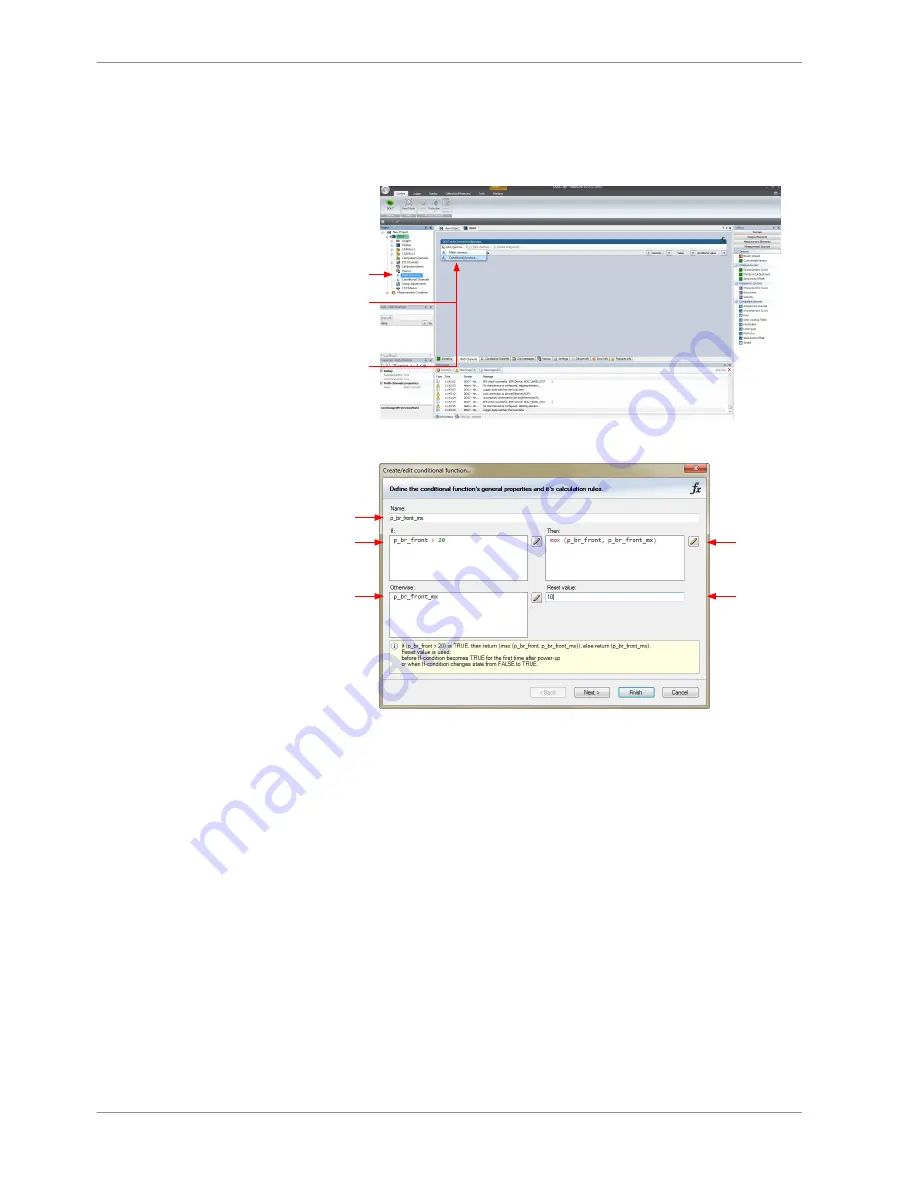
Creating a new conditional function
1. Follow the steps shown in the screenshot.
1st: Double-click on
'Math Channels'
in Project Tree
2nd: Click on
the dropdown
arrow beside
''Add channel'
3rd: Choose
'Conditional
Function'
The ‘create/edit conditional function’ window appears.
a)
b)
c)
d)
e)
a) Enter the name of the conditional function.
b) Enter the If-condition. Click on the pencil symbol to open an editor to enter expressions.
c) Enter the Then-condition. Click on the pencil symbol to open an editor to enter expressions.
d) Enter the Otherwise-condition.Click on the pencil symbol to open an editor to enter expressions.
e) Enter the reset value (must be a number).
Create/Edit Conditional Function Window
1. Define the conditional function using the following configuration possibili‐
ties:
2. Click ‘Finish’ when done.
The conditional function works the following way:
The program always calculates the condition entered in the IF window and
checks if the condition is TRUE or FALSE.
If the condition entered in the IF window is TRUE, the program calculates the
condition entered in the THEN window. The returned value is the content of the
new variable (entered in ‘Name’).
8.6.3
8 | Display Configuration
48 / 160
DDU 7 Manual
Bosch Motorsport
Summary of Contents for DISBLAY DDU 7
Page 1: ...Display DDU 7 Manual V 1 2 11 14 2016 ...
Page 14: ...Mechanical Drawing 6 6 Mechanical Drawing 14 160 DDU 7 Manual Bosch Motorsport ...
Page 158: ......
Page 159: ......






























