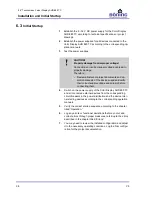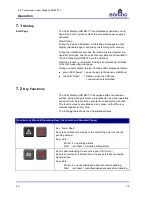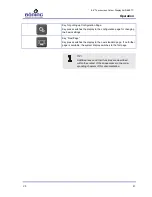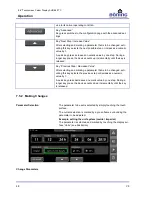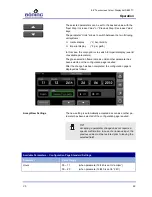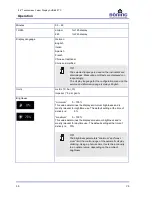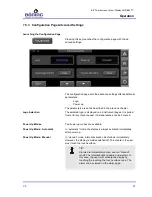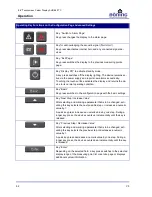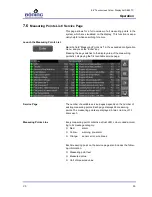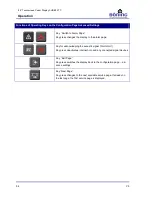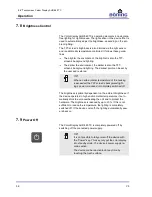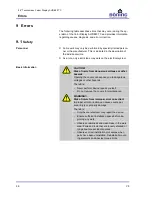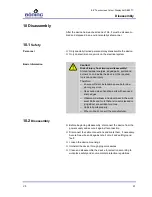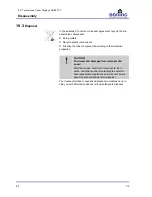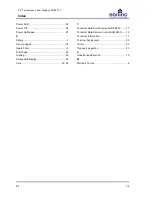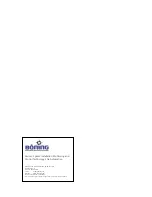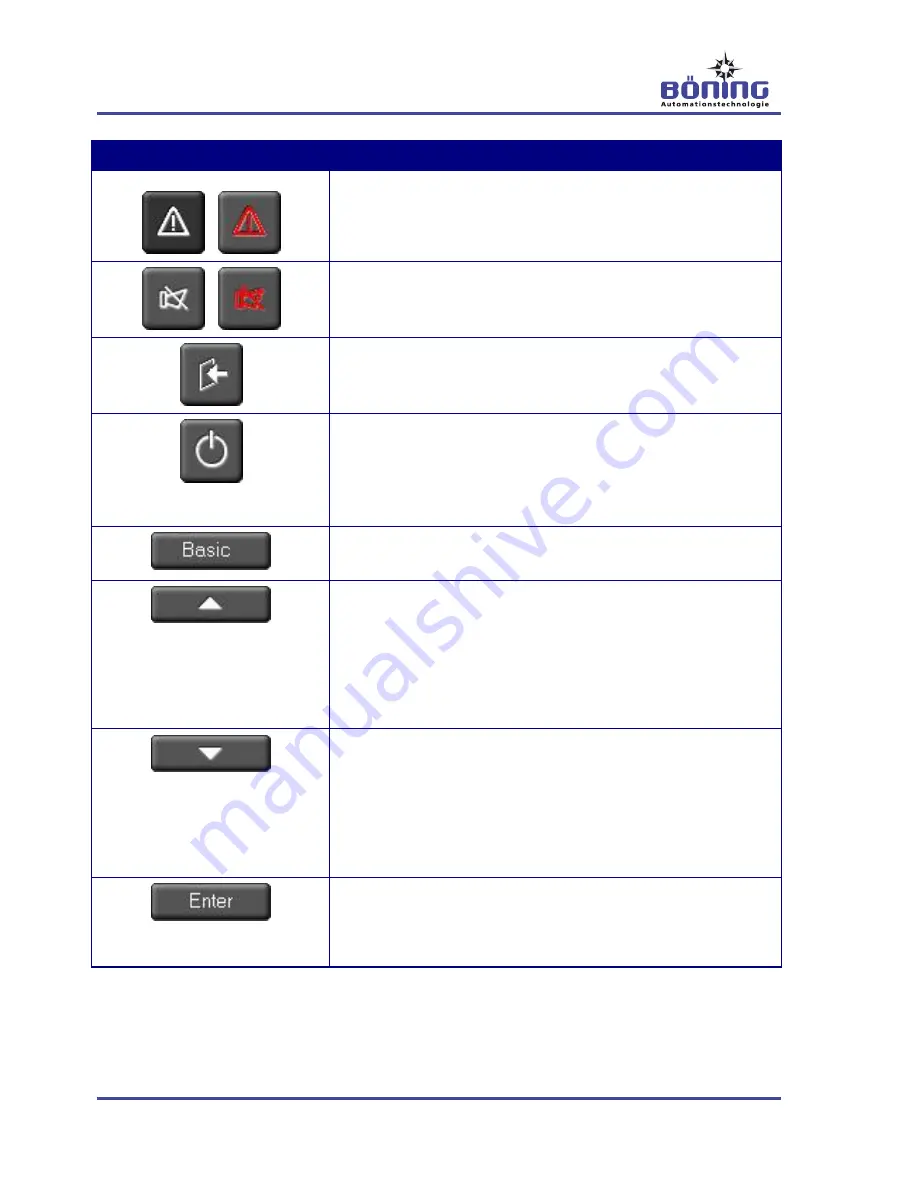
8.8“ Touchscreen Colour Display AHD 880 TC
Operation
52
V5
Operating Key Functions on the Configuration Page Advanced Settings
Key “Switch to Alarm Page”
Key press changes the display to the alarm page.
Key for acknowledging the acoustic signal (“Quit Horn”)
Key press deactivates internal horn and any connected signal de-
vices.
Key “Exit Page”
Key press switches the display to the previous measuring points
page.
Key “Display Off” to activate standby mode
A key press switches off the display lighting. The device remains ac-
tive via the power supply and reports new alarms acoustically.
Touching the touch surface activates the display and returns the de-
vice to its normal operating condition.
Key
“Basic”
Key press switches to the configuration page with the basic settings.
Key “Next Step / Increase Value”
After selecting and marking a parameter that is to be changed, acti-
vating this key selects the next possible step or increases a numeric
value by 1.
A quick key press increases a numeric value by one step. During a
longer key press, the device counts up incrementally until the key is
released.
Key “Previous Step / Decrease Value”
After selecting and marking a parameter that is to be changed, acti-
vating this key selects the previous step or decreases a numeric
value by 1.
A quick key press decreases a numeric value by one step. During a
longer key press, the device counts down incrementally until the key
is released.
Key
“Enter”
Depending on the selected field, a key press switches to the selected
display range of the measuring point list or service page or displays
additional system information.