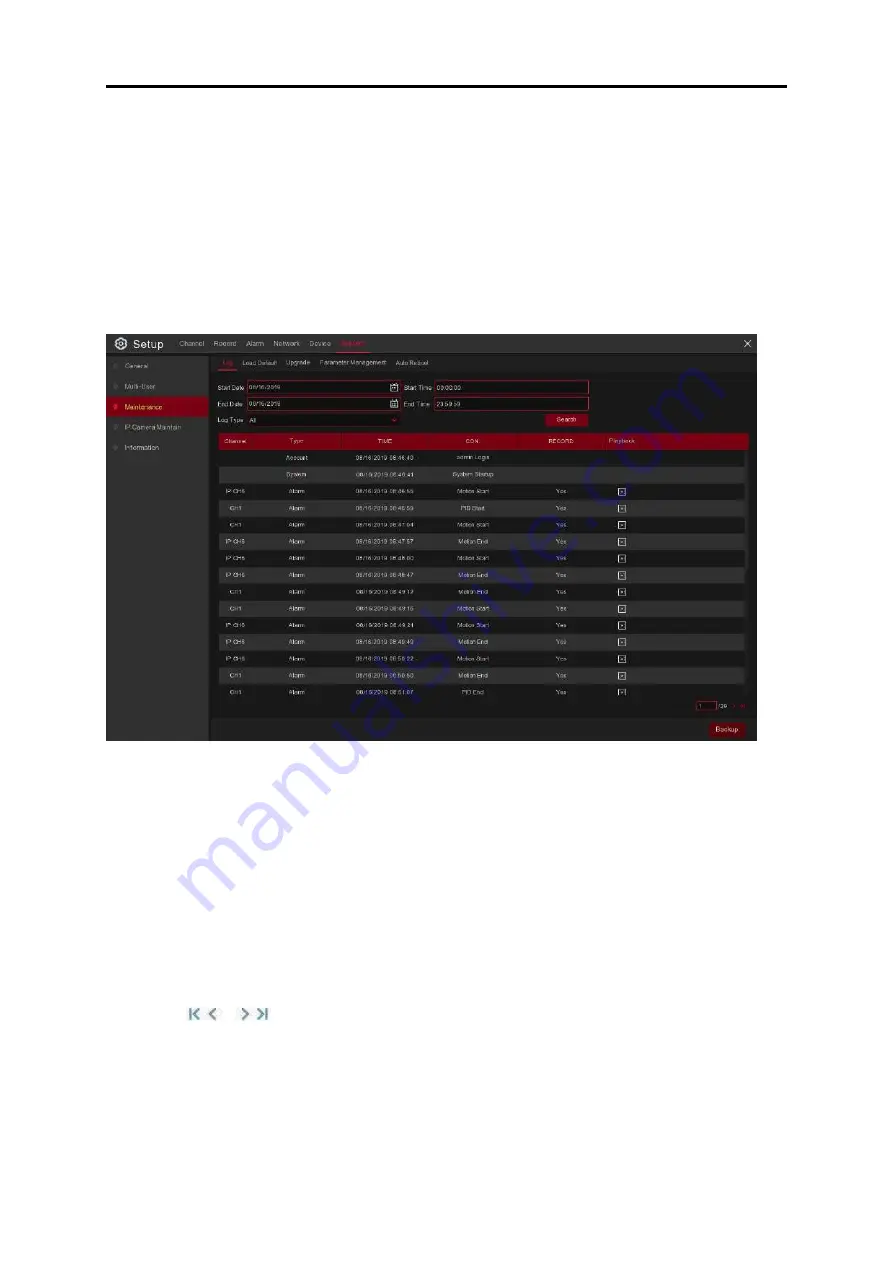
USER MANUAL
5.6.4 Maintenance
In this section, you will be able to search & view the system log, load default settings, upgrade
the system, export & import system parameters and manager system auto reboot.
5.6.4.1 Log
The system log shows you important system events, such as motion alarms and system
warnings. You can easily create a backup file of the system log for a certain time period to a
USB flash drive.
Log Searching and Backing Up:
1. Click the field next to
Start Date
&
Start Time
to choose the starting date & time for
your search from the on-screen calendar.
2. Click the field next to
End Date
&
End Time
to choose the end date & time for your search
from the on-screen calendar.
3. Select the type of events you would like to search for from the dropdown next to
Log Type
,
or select
All
to see the entire system log for the selected time period.
4. Click
Search
.
5. Browse system log events in your desired search period:
o
Video events can be played back instantly by clicking in the
Playback
column. Right-click
to return to your search results.
o
Use the
/
buttons in the bottom-right corner of the menu to move between pages
of the system log events.
6. Click
Backup
to create a backup of the system log for your search period. Please make
sure your flash derive has been connected to the DVR’s USB port.
7. The backup drive will menu appear. Navigate to the folder you want the backup file to be
saved in, then click
OK
to begin.
82
Summary of Contents for SVR9500H Series
Page 1: ...b ...






























