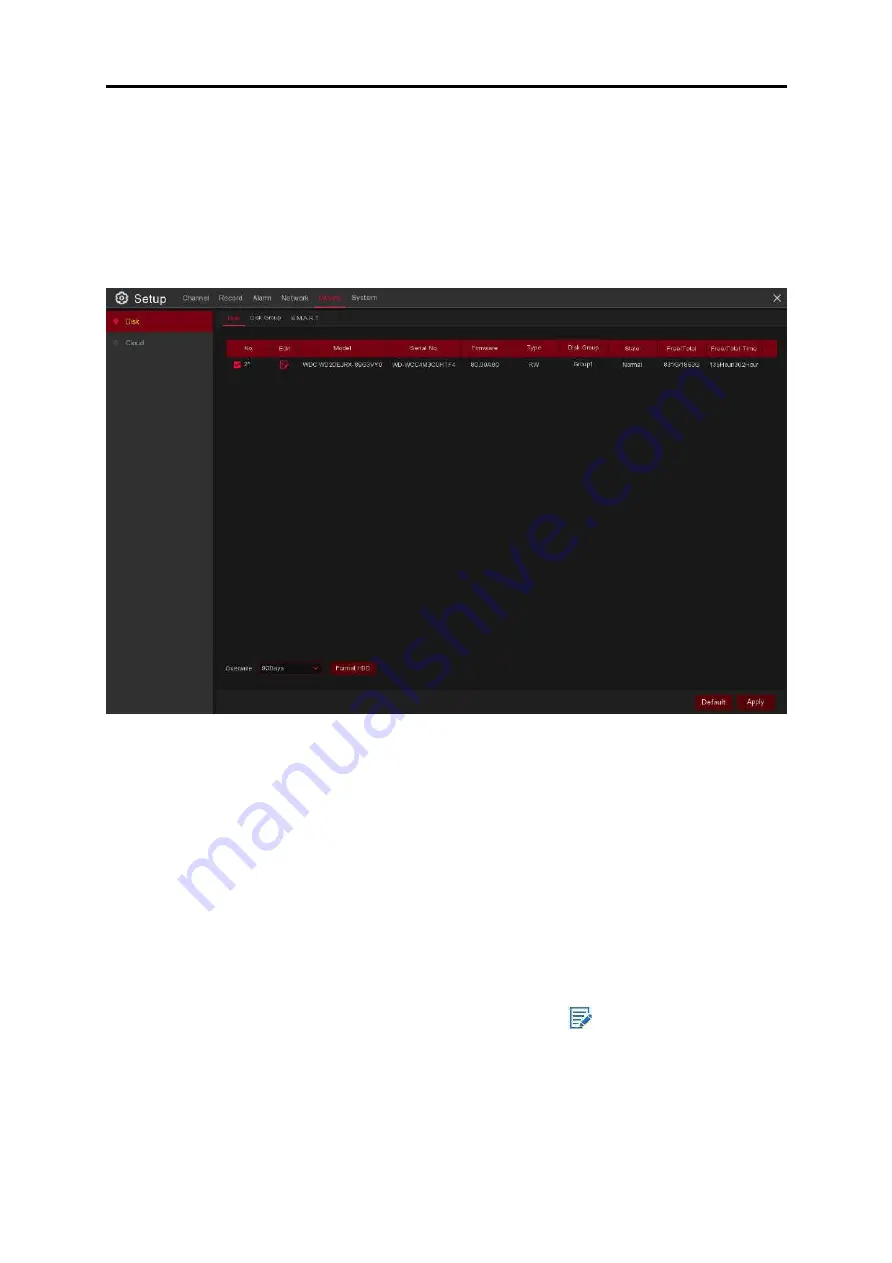
USER MANUAL
5. 5 Device
In this section, you can configure the internal HDD & Cloud storage function.
5. 5.1 Disk
This menu allows you to check & configure the internal HDD(s).You only need to format the HDD
at the first start up of the DVR or when you replace the HDD.
Format HDD
: Select the HDD you want to format then click
Format HDD
, to start formatting, you
need to enter your user name and password then click
OK
to continue formatting.
Overwrite
: Use this option to overwrite the old recordings on the HDD when the HDD is full. For
example, if you choose the option 7 days then only the last 7 days
’
recordings are kept on the
HDD. To prevent overwriting any old recordings, select
OFF
. If you have disabled this function,
please check the HDD status regularly to make sure the HDD is not full. Recording will stop if HDD
is full.
Record on ESATA
:
This menu is only displayed when your DVR comes with an e-SATA port on
the rear panel. It will allow you to record the video to an external e-SATA HDD to enhance your
HDD capacity. If the e-SATA recording function is enabled, the e-SATA backup function will be
disabled.
Edit:
If your DVR supports the installation of
multiple
HDDs, the
edit icon
appears in your system,
you can click it to edit the HDD as shown below:
70
Summary of Contents for SVR9500H Series
Page 1: ...b ...
















































