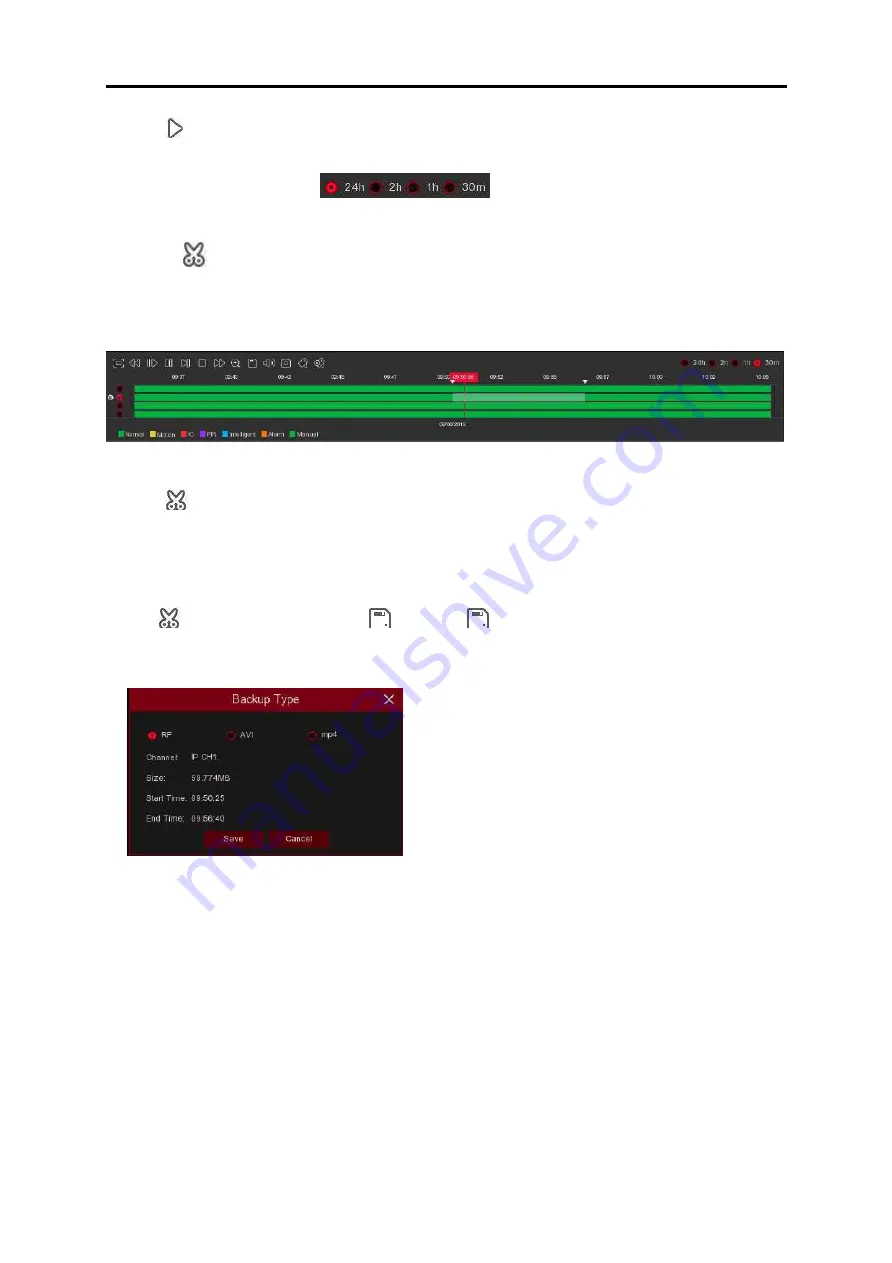
USER MANUAL
4.
The search result will be displayed on a timeline from 00:00 to 24:00.
5.
Click button to start playback.
6.
Control the playback with buttons on the
Video Playback Controls.
7.
Use the timeframe options (
) to view a smaller or larger time period.
8.
If you want to quickly save a section of the video during playing back to a USB flash drive,
use the
Video Clip
backup function.
6.1.1.1 Video Clip Backup
1.
Insert your USB flash drive to the DVR.
2.
Start a video recording playback.
3.
Click
icon.
4.
Check the channel(s) you want to make a video clip backup of.
5.
Move the mouse cursor on the timeline where you want to start the video clip.
6.
Press and hold the left button of your mouse, and drag the drag the cursor on the timeline
where you want to end the video clip.
7.
The
icon has been changed to
icon, click
to save the video clip.
8.
Select a file type for your backup files, click
Save
button to save the video clips. Please
make sure your USB driver has enough space to save the video clips.
9.
The backup drive menu will appear. Navigate to the folder you want to save the backup files
in.
10.
Click
OK
to begin. The progress bar at the bottom of the window shows you the progress
of the backup.
95
Summary of Contents for SVR9500H Series
Page 1: ...b ...






























