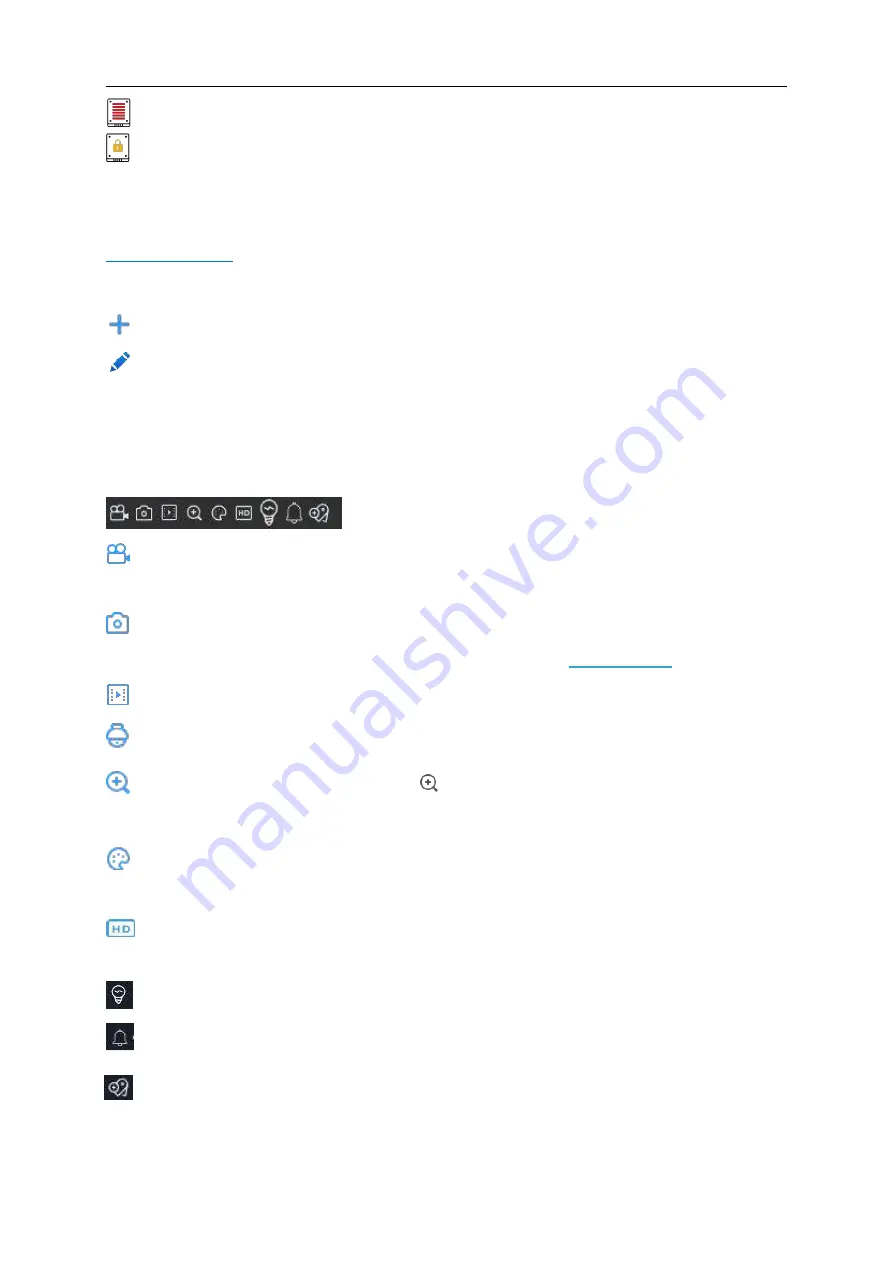
USER MANUAL
17
This icon indicates the HDD is full.
This icon indicates the HDD is read-only.
VIDEO LOSS:
The analog camera is disconnected.
No Camera:
IP camera is disconnected.
The DVR doesn’t support this kind of IP camera compression standard, please
change to H.264 compression standard.
Click to open
Quick Add
menu to add IP camera
Click to edit current IP camera
4.2.1 Camera Quick Toolbar
In live viewing, click the left button of your mouse on a connected camera to display the Camera
Quick Toolbar.
Click to manually record the channel immediately. If the manually recording is in process, the
icon will be in red color. Click one more time to stop manual record.
Click to save a snapshot of the current camera image. Manual Capture must be enabled to
use this feature. For details on enabling Manual Capture, see
.
Click to play the latest 5 minutes recording of this channel
Click to enter PTZ control panel
Click to zoom-in the channel. When the
icon appears, press and hold the left button of
your mouse to drag the area you want to zoom in.
Click to adjust the image color of the channel. You can adjust the HUE, BRIGHT, CONTRAST
& SATURATION of the image.
To switch the live view video stream between HD & SD. HD is mainstream live view, SD is
substream live view.
Click to set white light parameter
Click to set Siren parameter: Default is Disable, you may select enable then is show “Notice”
information, select “OK” icon , the Siren detonate and start alarm.
Move mouse to any a live channel, then click right button to view tools bar, then click Tag icon
Add Customized Tag .
Summary of Contents for SVR9500H Series
Page 1: ...b ...






























