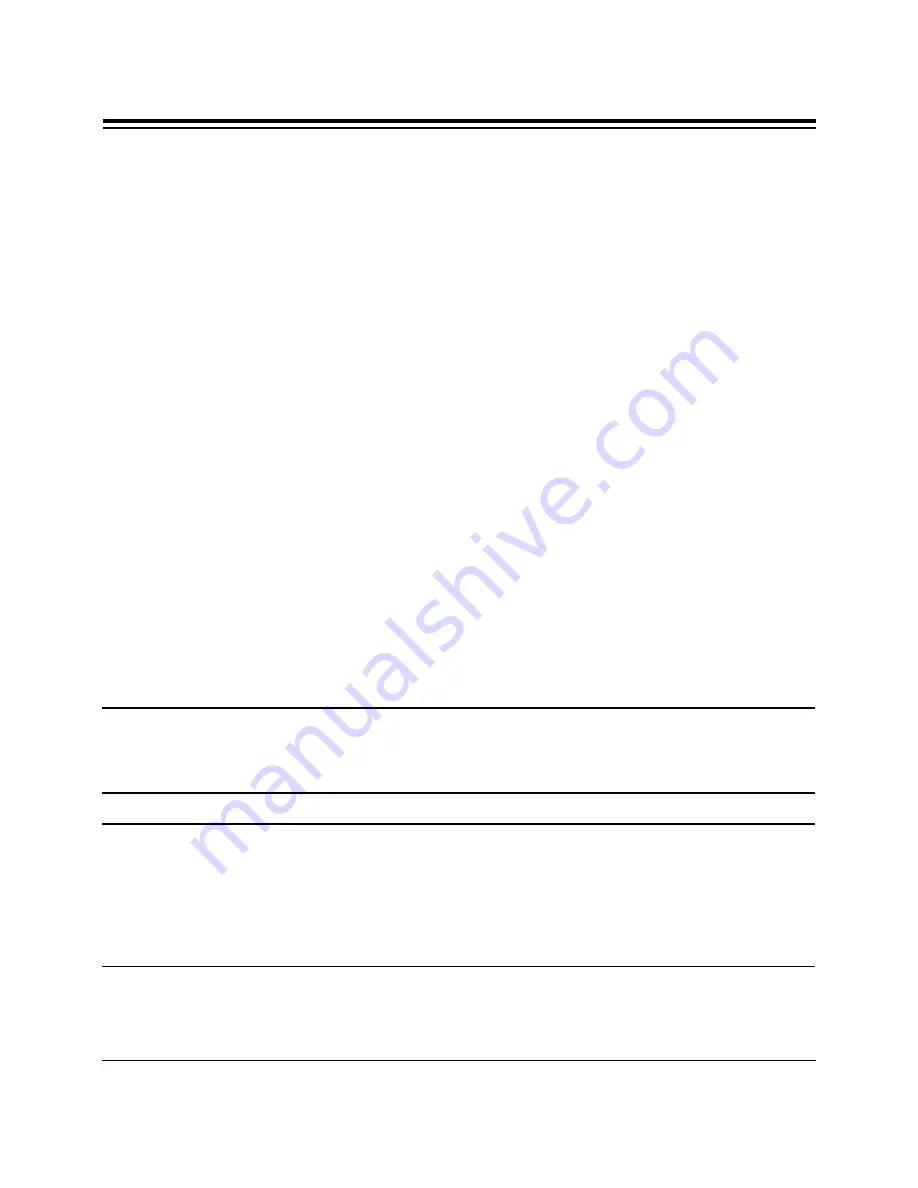
17
Installing Your New SE1440
13. Reconnect any detached devices and power cords, and turn on the
computer. After re-booting, ignore any error messages that may be a
result of an unconfigured CD-ROM drive. Refer to the information you
noted at the CD-ROM screen if you need to re-configure your CD-ROM
drive.
14. Run COMCHECK again to continue with the installation.
A. Insert the diskette labeled “SE1440 Driver and Utility diskette 1 of
1
” and type:
A:COMCHECK
or
B:COMCHECK
.
B. This time select the option, “I’ve installed the SE1440 and wish to
continue
.” Press ENTER. COMCHECK will tell you that it verified
configuration.
15. Follow the on-screen instructions. Select “Continue” to proceed with
the setup. For more details on driver installation, see Section Three.
NOTE: If Windows automatically boots up an application when your computer is
turned on, you must close that application before the COMCHECK Installation
Screen can be viewed.
NOTE: When you come to the Multimedia CD-Audio screen, write down the
selected settings for CD type_____ and I/O Address_____. This information may
be used to reconfigure an existing CD-ROM driver, or to install the driver
supplied by your CD-ROM manufacturer. Refer to the documentation which
came with your CD-ROM drive.
Summary of Contents for SoundExpression 14.4VSP
Page 1: ...1...
Page 2: ...2 SoundExpression...
Page 27: ...27 Driver Installation 3 Specify the path to where files will be installed and continue Setup...
Page 36: ...36 SoundExpression This page left intentionally blank...
Page 92: ...92 SoundExpression...
Page 93: ...93...
Page 94: ...94 SoundExpression...
Page 95: ...95...















































