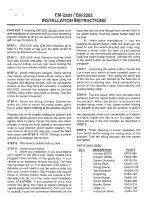▷
By pressing the button on the inside of the
trunk lid.
Closing
▷
Press the button on the inside of the trunk
lid.
The trunk lid closes automatically.
Pressing again stops the motion.
With Comfort Access:
▷
Press the button, arrow 1, on the inside of
the trunk lid.
The trunk lid closes automatically.
Pressing again stops the motion.
▷
Press the button, arrow 2.
The trunk lid closes automatically and the
vehicle is locked.
▷
Press the button on the exterior of the trunk
lid.
Pressing again stops the motion.
▷
Press and hold the button on the
remote control.
Releasing the button stops the motion.
The closing process is not interrupted when the
vehicle starts moving.
Danger of pinching
Make sure that the closing path of the
trunk lid is clear; otherwise, injuries may re‐
sult.◀
Manual operation
If an electrical malfunction occurs:
1. Manually unlock the trunk lid, refer to
page 41
.
2.
Open or close the trunk lid slowly and
smoothly.
Locking separately
The trunk lid can be locked separately using the
switch in the front center armrest.
▷
Trunk lid secured, arrow 1.
▷
Trunk lid not secured, ar‐
row 2.
Slide the switch into the arrow 1 position. This
secures the trunk lid and disconnects it from the
central locking system.
When the center armrest is locked, the tailgate
cannot be accessed. This is beneficial when the
vehicle is parked using valet service. The infra‐
Seite 42
42
Online Edition for Part no. 01 41 2 603 958 - 03 10 500
Opening and closing
Summary of Contents for 2011 7 Series
Page 2: ......
Page 10: ...10 Online Edition for Part no 01 41 2 603 958 03 10 500 ...
Page 32: ...32 Online Edition for Part no 01 41 2 603 958 03 10 500 ...
Page 138: ...138 Online Edition for Part no 01 41 2 603 958 03 10 500 ...
Page 146: ...146 Online Edition for Part no 01 41 2 603 958 03 10 500 ...
Page 164: ...164 Online Edition for Part no 01 41 2 603 958 03 10 500 ...
Page 202: ...202 Online Edition for Part no 01 41 2 603 958 03 10 500 ...
Page 220: ...220 Online Edition for Part no 01 41 2 603 958 03 10 500 ...
Page 254: ...254 Online Edition for Part no 01 41 2 603 958 03 10 500 ...
Page 278: ......
Page 280: ...ActiveHybrid 7 US En ...