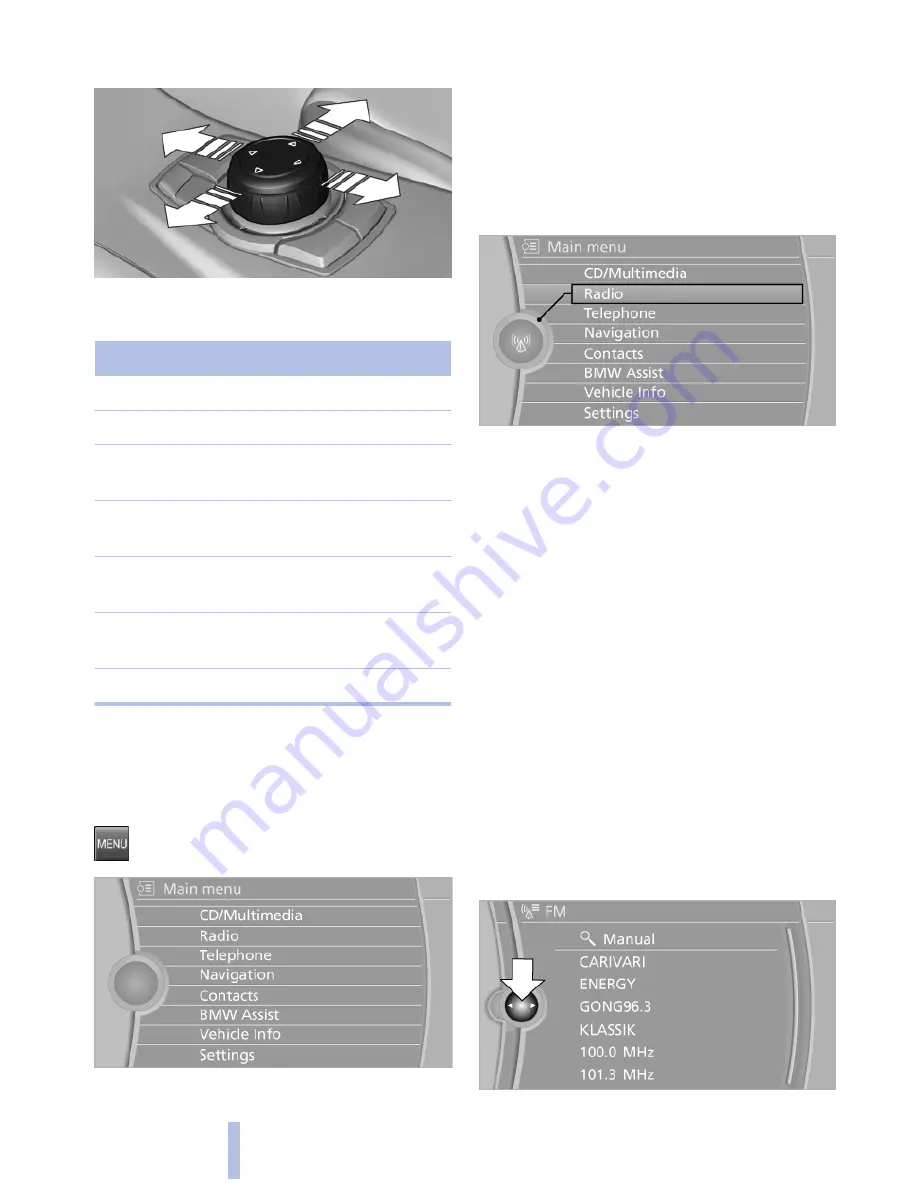
3.
Move in four directions.
Buttons on controller
Press the button Function
MENU
Opens the main menu.
RADIO
Opens the Radio menu.
CD
Opens the CD/Multimedia
menu.
NAV
Opens the Navigation map
view.
TEL
Opens the Telephone
menu.
BACK
Displays the previous
panel.
OPTION
Opens the Options menu.
Operating concept
Opening the main menu
Press the button.
The main menu is displayed.
All iDrive functions can be called up via the main
menu.
Selecting menu items
Menu items shown in white can be selected.
1.
Turn the controller until the desired menu
item is highlighted.
2.
Press the controller.
Menu items in the Owner's Manual
In the Owner's Manual, menu items that can be
selected are set in quotation marks, e.g.,
"Settings".
Changing between panels
After a menu item is selected, e.g., "Radio", a
new panel is displayed. Panels can overlap.
▷
Move the controller to the left.
The current panel is closed and the previous
panel is displayed.
The previous panel is opened again by
pressing the BACK button. In this case, the
current panel is not closed.
▷
Move the controller to the right.
A new panel is opened on top of the previous
display.
Seite 20
20
Online Edition for Part no. 01 41 2 603 958 - 03 10 500
iDrive
Summary of Contents for 2011 7 Series
Page 2: ......
Page 10: ...10 Online Edition for Part no 01 41 2 603 958 03 10 500 ...
Page 32: ...32 Online Edition for Part no 01 41 2 603 958 03 10 500 ...
Page 138: ...138 Online Edition for Part no 01 41 2 603 958 03 10 500 ...
Page 146: ...146 Online Edition for Part no 01 41 2 603 958 03 10 500 ...
Page 164: ...164 Online Edition for Part no 01 41 2 603 958 03 10 500 ...
Page 202: ...202 Online Edition for Part no 01 41 2 603 958 03 10 500 ...
Page 220: ...220 Online Edition for Part no 01 41 2 603 958 03 10 500 ...
Page 254: ...254 Online Edition for Part no 01 41 2 603 958 03 10 500 ...
Page 278: ......
Page 280: ...ActiveHybrid 7 US En ...






























