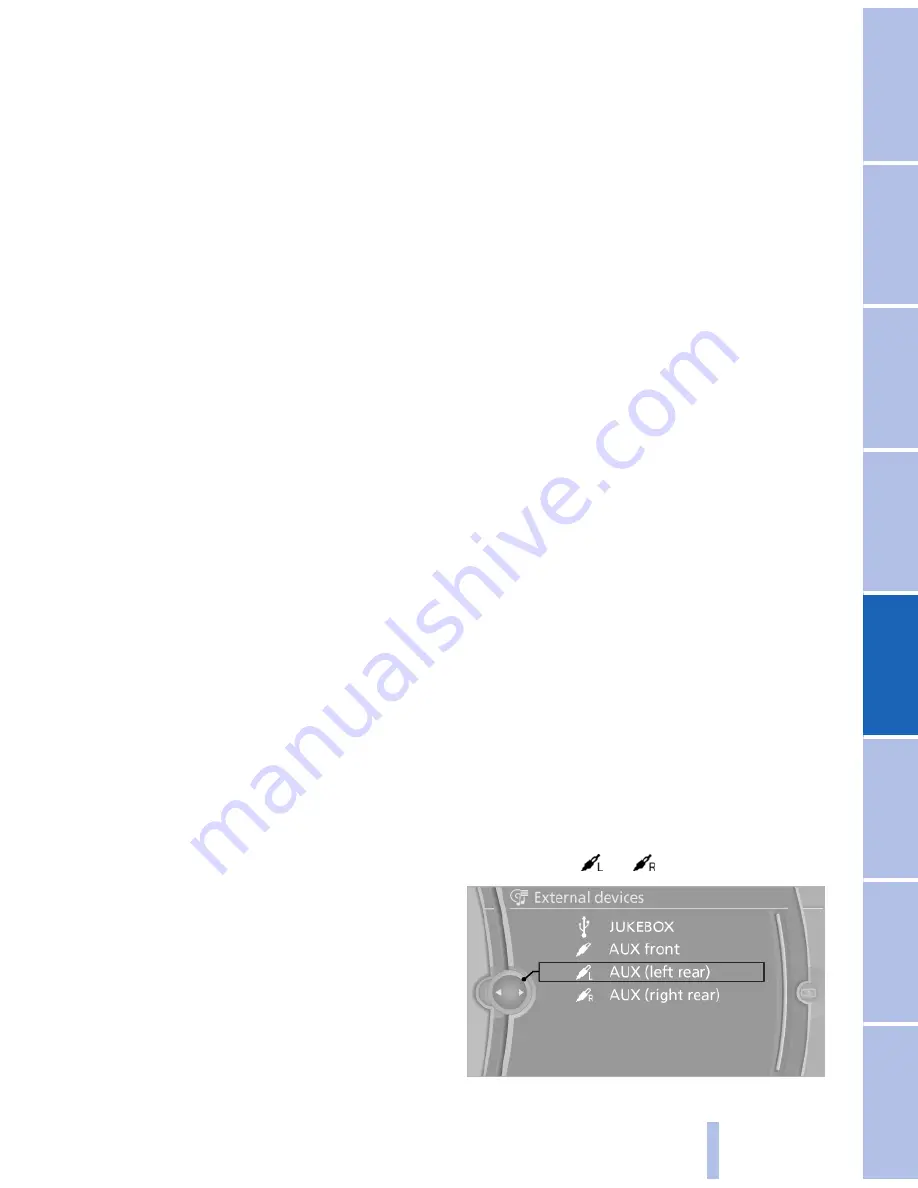
but not operated via iDrive in the front. Other
audio or video sources can be operated.
▷
Sound is output in the rear via headphones:
the source selected via the iDrive in the front
is output on the vehicle loudspeakers.
▷
Sound is output via loudspeakers: the
source selected in the rear is output on the
vehicle loudspeakers. Audio or video sour‐
ces cannot be selected via the iDrive in the
front.
Switching off the rear DVD
▷
Rear entertainment is switched off.
▷
To switch rear entertainment back on: select
a different priority via the iDrive in the front
and
switch on the system, refer to
page 196
.
Headphones, vehicle
loudspeakers
Connecting the headphones
Normal headphones
Connect via the
jack 1/8"/3.5 mm, refer to
page 196,
on the rear CD/DVD player.
Infrared headphones
Connection via the infrared interface on the
lower edge of the screen.
Fitting infrared headphones and information on
which headphones are supported can be ob‐
tained from your service center.
When using infrared headphones, ensure that
the connection between the headphones and
the infrared interface is not disrupted:
▷
Do not place an obstacle between the inter‐
face and headphones.
▷
Do not cover the interface.
▷
Do not scratch the interface.
Fold up display screens for interference-free re‐
ception.
Unfavorable light conditions such as bright am‐
bient light can impair reception.
Sound output on the headphones or
vehicle loudspeakers
Operation is only possible in the rear.
1.
Open "Options".
2.
"Headphones" or "Loudspeakers"
With the following setting, sound output in the
rear is not possible via the vehicle speakers:
"Driver control".
External devices
General information
External audio and video devices and digital
cameras can be connected to
cinch sockets, re‐
fer to page 196,
on the CD/DVD player. Opera‐
tion takes place on the external device.
Due to the large number of different audio and
video devices available on the market, it cannot
be ensured that every audio and video device
will be displayed correctly on the screen.
Connecting an external device
1.
Fold down the cover in front of the cinch
sockets on the CD/DVD player.
2.
Connect the external device to the RCA
sockets.
▷
Video: yellow socket.
▷
Audio: white and red socket.
Starting playback
1.
"CD/Multimedia"
2.
"External devices"
3.
Select the
or
symbol.
Seite 199
199
Online Edition for Part no. 01 41 2 603 958 - 03 10 500
Reference
Mobility
Communication
Entertainment
Navigation
Driving tips
Controls
At a glance
Summary of Contents for 2011 7 Series
Page 2: ......
Page 10: ...10 Online Edition for Part no 01 41 2 603 958 03 10 500 ...
Page 32: ...32 Online Edition for Part no 01 41 2 603 958 03 10 500 ...
Page 138: ...138 Online Edition for Part no 01 41 2 603 958 03 10 500 ...
Page 146: ...146 Online Edition for Part no 01 41 2 603 958 03 10 500 ...
Page 164: ...164 Online Edition for Part no 01 41 2 603 958 03 10 500 ...
Page 202: ...202 Online Edition for Part no 01 41 2 603 958 03 10 500 ...
Page 220: ...220 Online Edition for Part no 01 41 2 603 958 03 10 500 ...
Page 254: ...254 Online Edition for Part no 01 41 2 603 958 03 10 500 ...
Page 278: ......
Page 280: ...ActiveHybrid 7 US En ...
















































