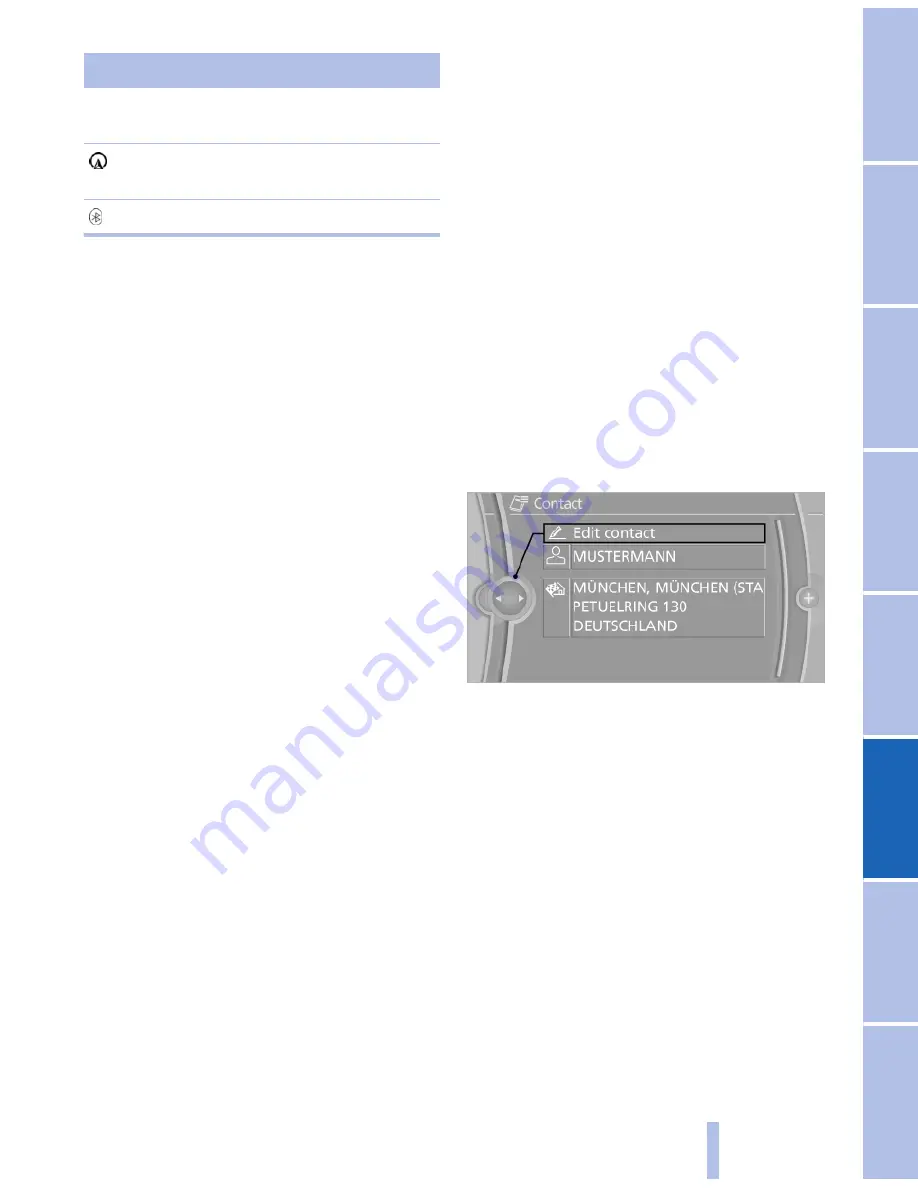
Symbol
Storage location
No symbol In the vehicle; the address has not
been checked as a destination.
In the vehicle; the address has
been checked as a destination.
Mobile phone
Displaying the detailed view
Select the desired contact.
All fields that have been filled in for that contact
are displayed.
Selecting the name display
Names can be displayed in a different order.
1.
"My contacts"
2.
Highlight the contact.
3.
Open "Options".
4.
"Display: last, first name" or "Display: first,
last name"
Depending on how the contacts were stored on
your mobile phone, the names may be displayed
differently than the display selected.
Selecting the contact as a navigation
destination*
1.
"My contacts"
2.
Select the desired contact.
3.
Select the desired address.
When contacts from the mobile phone are used,
the address may need to be matched to the nav‐
igation data contained in the vehicle. In this case:
Correct the address.
Checking the address as a
destination*
An address that is to be used for destination
guidance must match the navigation data con‐
tained in the vehicle. The address can be
checked for this purpose.
1.
Select the desired contact and highlight the
address.
2.
Open "Options".
3.
"Check as destination"
4.
Correct and store the address if necessary.
If the address is corrected and stored, a copy of
it is stored in the vehicle. The address is not
changed on the mobile phone.
Dialing phone numbers*
1.
"My contacts"
2.
Select the desired contact.
3.
Select the desired phone number.
The connection is established.
Editing a contact
1.
"My contacts"
2.
Select the desired contact.
3.
"Edit contact"
4.
Change the entries.
5.
Move the controller to the left.
6.
"Yes"
If a contact from the mobile phone is edited, the
changes are not stored on the mobile phone. A
copy of the entry is stored in the vehicle, and only
this copy is displayed. Under certain circum‐
stances, a contact entry with the same name is
created.
Deleting contacts
Only contacts that are stored in the vehicle are
deleted. The contacts on the mobile phone can‐
not be deleted.
1.
"My contacts"
2.
Highlight the contact.
Seite 213
213
Online Edition for Part no. 01 41 2 603 958 - 03 10 500
Reference
Mobility
Communication
Entertainment
Navigation
Driving tips
Controls
At a glance
Summary of Contents for 2011 7 Series
Page 2: ......
Page 10: ...10 Online Edition for Part no 01 41 2 603 958 03 10 500 ...
Page 32: ...32 Online Edition for Part no 01 41 2 603 958 03 10 500 ...
Page 138: ...138 Online Edition for Part no 01 41 2 603 958 03 10 500 ...
Page 146: ...146 Online Edition for Part no 01 41 2 603 958 03 10 500 ...
Page 164: ...164 Online Edition for Part no 01 41 2 603 958 03 10 500 ...
Page 202: ...202 Online Edition for Part no 01 41 2 603 958 03 10 500 ...
Page 220: ...220 Online Edition for Part no 01 41 2 603 958 03 10 500 ...
Page 254: ...254 Online Edition for Part no 01 41 2 603 958 03 10 500 ...
Page 278: ......
Page 280: ...ActiveHybrid 7 US En ...






























