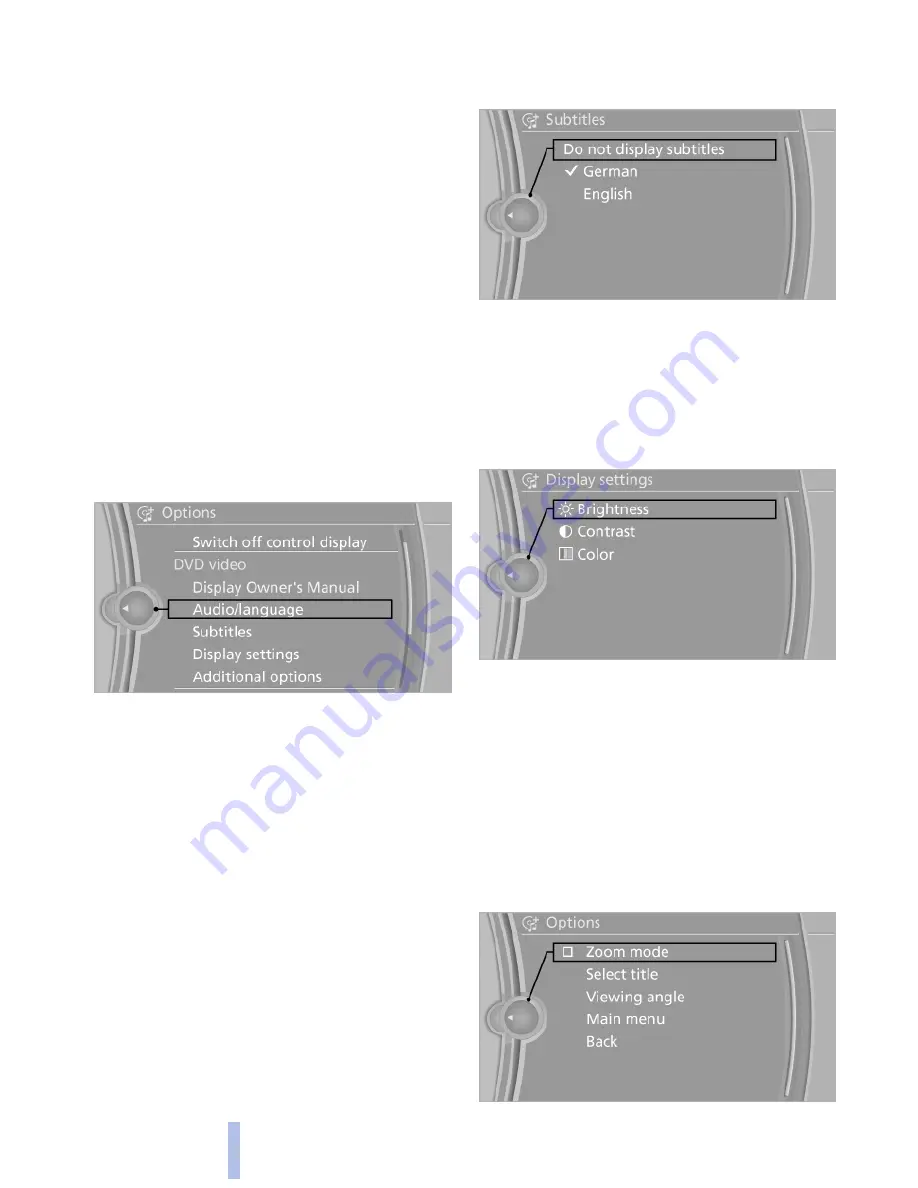
The DVD menu is displayed. The display de‐
pends on the contents of the DVD.
3.
To select menu items: move the controller
and press it.
To change to the video menu: turn the controller
and press it.
DVD/VCD settings
For some DVDs, settings can only be made via
the DVD menu; refer also to the information on
the DVD.
Selecting the language*
The languages that are available depend on the
DVD.
1.
Turn the controller during playback.
2.
Open "Options".
3.
"Audio/language"
4.
Select the desired language.
Selecting the subtitles*
The subtitles that are available depend on the
DVD.
1.
Turn the controller during playback.
2.
Open "Options".
3.
"Subtitles"
4.
Select the desired language or "Do not
display subtitles".
Setting the brightness, contrast and color
1.
Turn the controller during playback.
2.
Open "Options".
3.
"Display settings"
4.
"Brightness", "Contrast" or "Color"
5.
Turn the controller until the desired setting
is reached and press the controller.
Selecting the zoom
Display the video image on the entire screen.
1.
Turn the controller during playback.
2.
Open "Options".
3.
"Additional options"
4.
"Zoom mode"
Seite 178
178
Online Edition for Part no. 01 41 2 603 958 - 03 10 500
CD/multimedia
Summary of Contents for 2011 7 Series
Page 2: ......
Page 10: ...10 Online Edition for Part no 01 41 2 603 958 03 10 500 ...
Page 32: ...32 Online Edition for Part no 01 41 2 603 958 03 10 500 ...
Page 138: ...138 Online Edition for Part no 01 41 2 603 958 03 10 500 ...
Page 146: ...146 Online Edition for Part no 01 41 2 603 958 03 10 500 ...
Page 164: ...164 Online Edition for Part no 01 41 2 603 958 03 10 500 ...
Page 202: ...202 Online Edition for Part no 01 41 2 603 958 03 10 500 ...
Page 220: ...220 Online Edition for Part no 01 41 2 603 958 03 10 500 ...
Page 254: ...254 Online Edition for Part no 01 41 2 603 958 03 10 500 ...
Page 278: ......
Page 280: ...ActiveHybrid 7 US En ...
















































