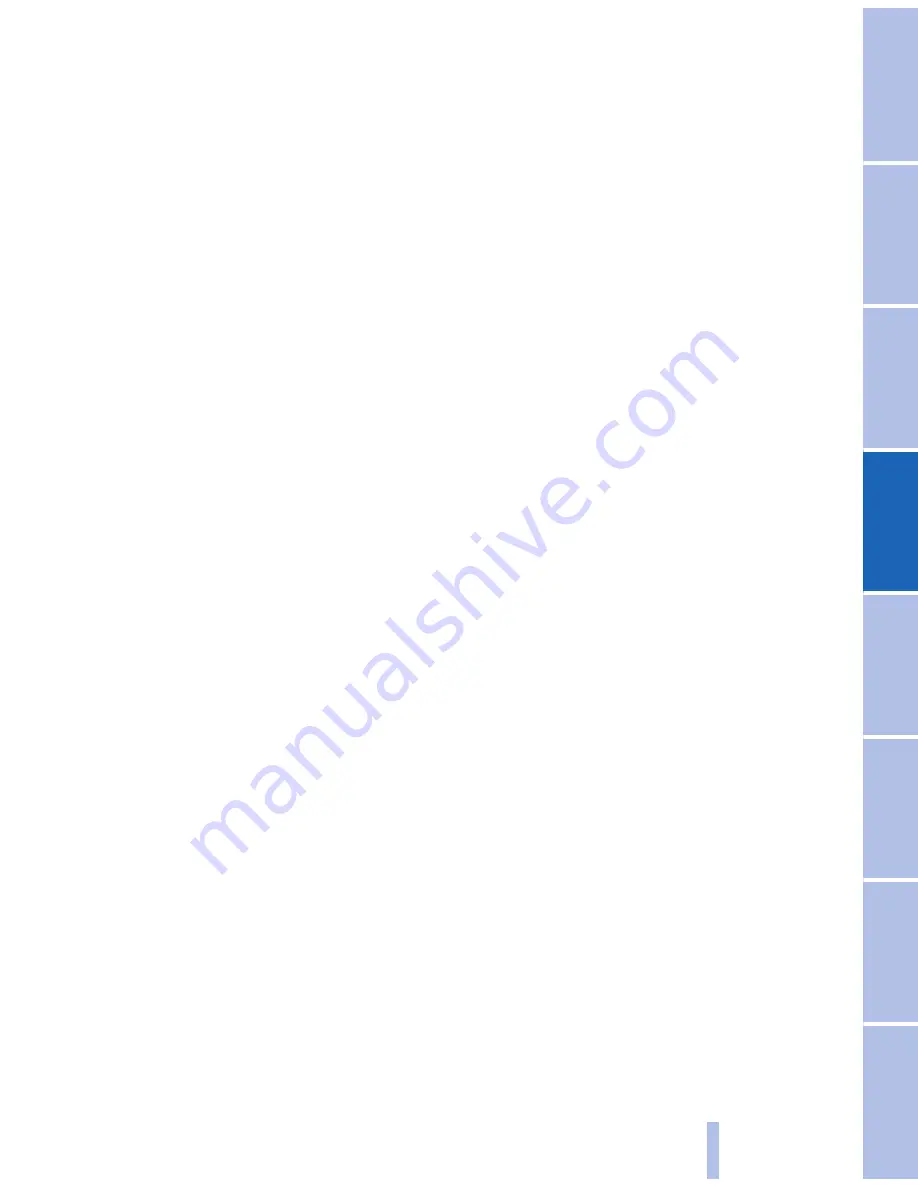
Taking traffic obstructions into
consideration
1.
"Navigation"
2.
"Traffic Info"
3.
First, the traffic bulletins on the planned
route are displayed. The traffic bulletins are
sorted in the order of their distance from the
current vehicle position.
4.
Select "Recomm. detour", if necessary.
"Dynamic guidance" is activated automati‐
cally.
Navigation data
Information on navigation data
1.
"Navigation"
2.
Open "Options".
3.
"Navigation system version" information is
displayed on the data version.
Updating the navigation data
General information
Navigation data and authorization codes are
available from your service center. Navigation
data are stored in the vehicle and can be up‐
dated.
▷
Depending on the data volume, a data up‐
date may take several hours.
▷
Update during the trip to preserve battery.
▷
The basic navigation is available during the
trip.
▷
The status of the update can be queried in
the options menu.
▷
The system restarts after the update.
▷
The data carrier with the navigation data can
be removed after the update is complete.
Perform the update
1.
Insert the navigation DVD into the DVD
player with the labeled side facing up.
2.
Follow the instructions on the Control Dis‐
play.
3.
Enter the authorization code of the naviga‐
tion DVD and change the DVD if needed.
After an interruption of the trip, follow the in‐
structions on the Control Display.
What to do if...
▷
The current transmission position cannot be
displayed?
The vehicle is located in an unrecognized
region, is in a poor reception area, or the
system is currently determining the posi‐
tion. Reception is usually best when you
have an unobstructed view of the sky.
▷
The destination without street information is
not used for route guidance?
When city has been input, no downtown can
be determined.
Input any street in the selected city and start
destination guidance.
▷
The destination is not used for route guid‐
ance?
The destination data is not contained in the
navigation data. Select a destination that is
as close as possible to the original.
▷
Letters for destination input cannot be se‐
lected?
The stored data do not contain the data of
the destination.
Select a goal that is as close as possible to
the original.
▷
The map view is shown in shades of gray?
When the traffic situation/gray card is acti‐
vated, the view on the Control Display is
switched over to shades of gray. This ena‐
bles a better view of the traffic bulletins.
▷
Spoken instructions are no longer output
during route guidance in front of intersec‐
tions?
The area has not yet been fully recorded, or
you have left the recommended route and
Seite 161
161
Online Edition for Part no. 01 41 2 603 958 - 03 10 500
Reference
Mobility
Communication
Entertainment
Navigation
Driving tips
Controls
At a glance
Summary of Contents for 2011 7 Series
Page 2: ......
Page 10: ...10 Online Edition for Part no 01 41 2 603 958 03 10 500 ...
Page 32: ...32 Online Edition for Part no 01 41 2 603 958 03 10 500 ...
Page 138: ...138 Online Edition for Part no 01 41 2 603 958 03 10 500 ...
Page 146: ...146 Online Edition for Part no 01 41 2 603 958 03 10 500 ...
Page 164: ...164 Online Edition for Part no 01 41 2 603 958 03 10 500 ...
Page 202: ...202 Online Edition for Part no 01 41 2 603 958 03 10 500 ...
Page 220: ...220 Online Edition for Part no 01 41 2 603 958 03 10 500 ...
Page 254: ...254 Online Edition for Part no 01 41 2 603 958 03 10 500 ...
Page 278: ......
Page 280: ...ActiveHybrid 7 US En ...
















































