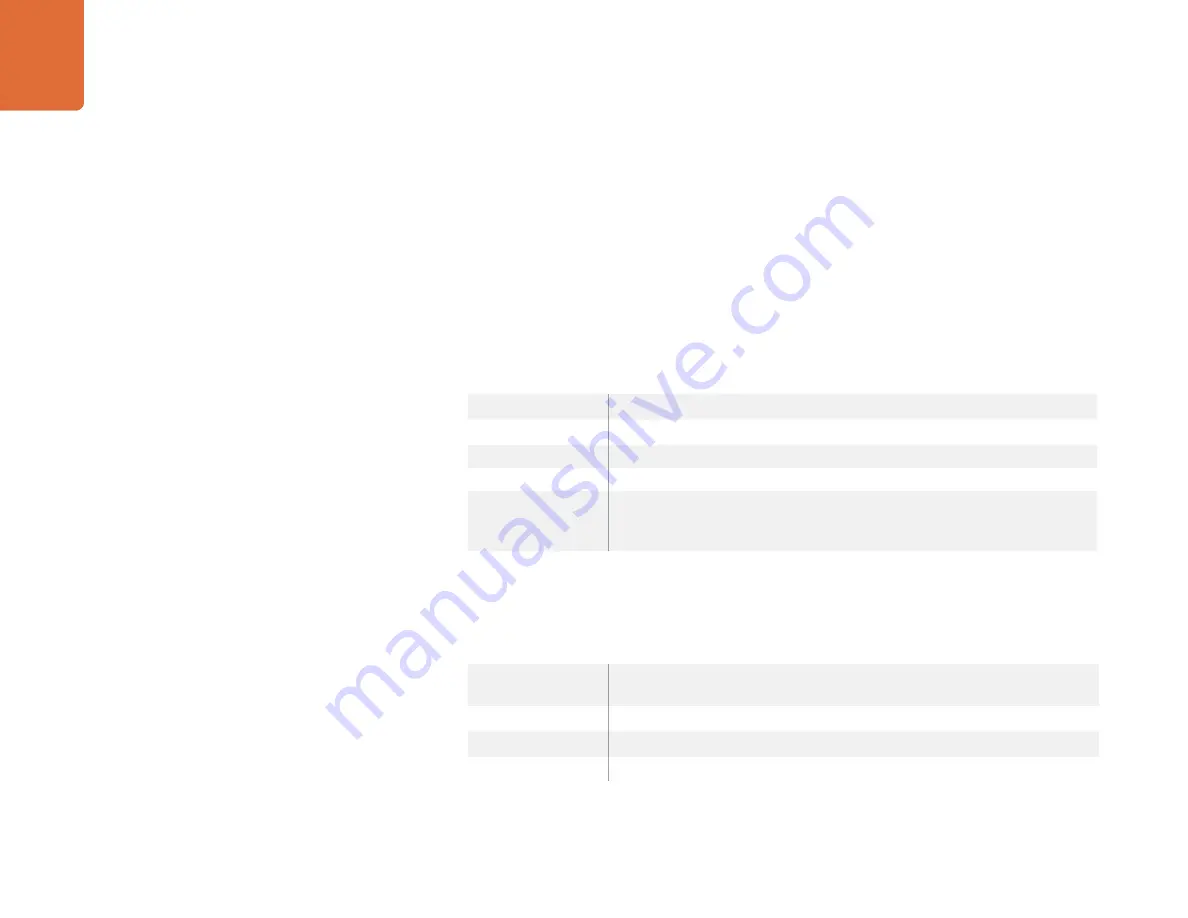
Operating your ATEM Switcher
90
Step 2.
Select the DVE menu button.
Step 3.
The destination display will say key1fill on the ATEM 1 M/E Broadcast Panel. On the ATEM 2 M/E
Broadcast Panel, the KEY 1/CUT button will be lit. Select the fill source on the select bus. Since the
key signal is automatically created by the DVE engine, the cut source is ignored.
Step 4.
To enable the mask and adjust the mask parameters, select the MASK MENU button.
Step 5.
To enable the drop shadow or border and adjust their parameters, select the BORDER menu
button. For a description of DVE borders, refer to the table below.
Adjusting the x/y position of the DVE
From the broadcast panel, the x/y position of the DVE is adjusted with the joystick.
DVE parameters
X Size
Adjusts the horizontal size of the DVE.
Y Size
Adjusts the vertical size of the DVE.
Rotation
Spin the box around its center point with the Rotation adjustment knob.
Rot Rst
Resets the rotation of the DVE.
DVE Rst
Resets the DVE to full screen with no borders. If you ever lose track of the DVE
during adjustment, you can press reset to bring the DVE to full screen, then
squeeze it back into position.
Adding DVE Borders
DVE border styles
The 3D borders used in the upstream keyers have four different style settings. The style settings adjust the
overall look of the border.
Style 1
No bevel - 2D border where the border width, softness and color adjustments are
applicable.
Style 2
Bevel in out - 3D border
Style 3
Bevel out - 3D border
Style 4
Bevel in - 3D border






























