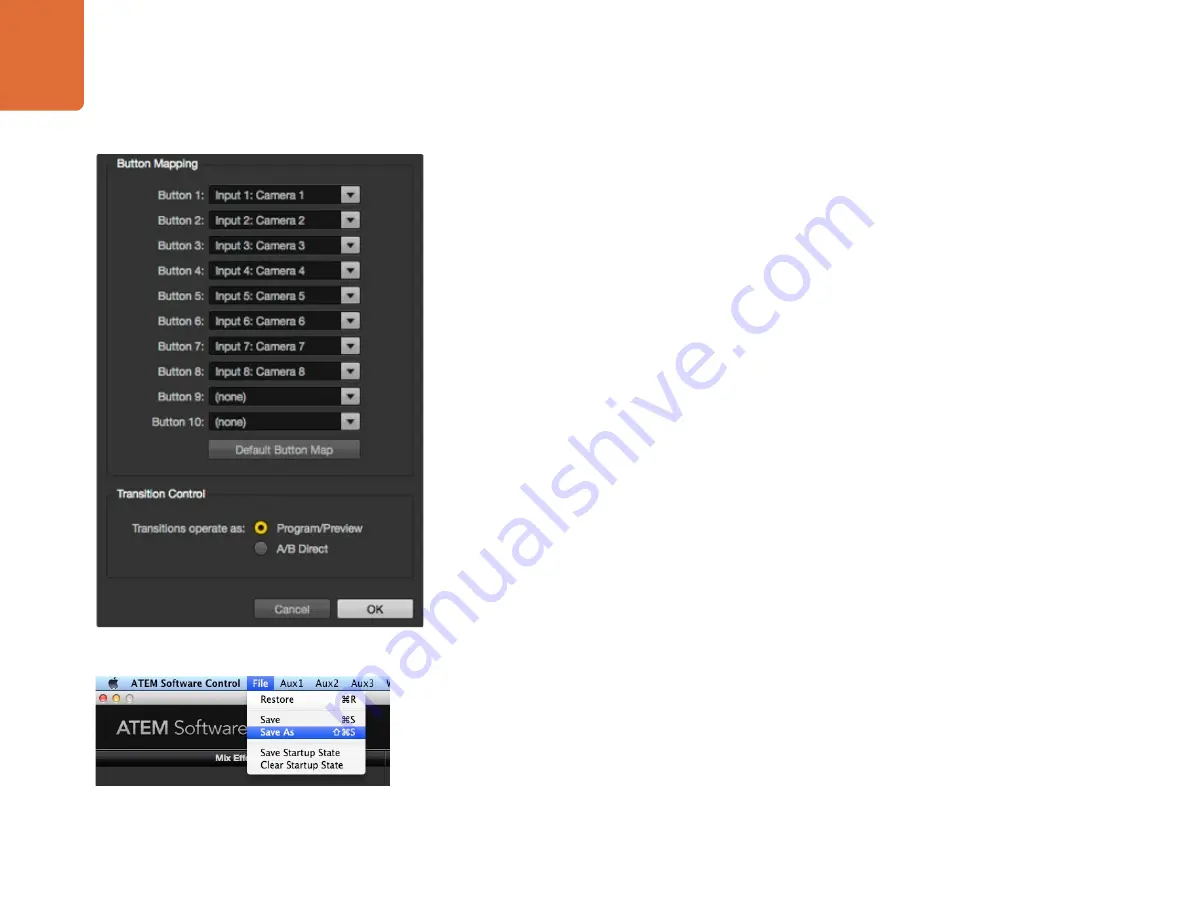
Using ATEM Software Control
44
Button Mapping
ATEM software and hardware control panels support button mapping so you can assign your most
important sources, especially cameras, to the most accessible buttons in the program and preview rows.
Occasional sources can be assigned to less prominent buttons. Button mapping is set independently for
each control panel so button mapping set on a software control panel will not affect the button mapping
set on a hardware control panel.
For software control button mapping you'll find the button mapping options in the preferences window of
ATEM Software Control.
Transition Control
When you first receive your ATEM switcher, it will be set to Program/Preview switching which is the current
standard for an M/E switcher. You can change this preference to A/B Direct if you wish to use older style A/B
switching. You'll find the Transition Control options in the Preferences window of ATEM Software Control.
Saving and Restoring Switcher Settings
ATEM Software Control lets you save and restore either specific settings, or all of the switcher settings you
have created. This powerful feature is incredibly time saving on live productions where regular settings are
used. For example, you can immediately restore saved lower third graphics and detailed key setups from a
laptop or USB drive.
Saving your Settings
Step 1.
Go to the menu bar in ATEM Software Control and select File>Save As.
Step 2.
A window will open asking for a file name and destination folder. After you have made your selection,
click Save.
Step 3.
You'll now see the Save Switcher State panel containing checkboxes for all the available settings on
each block of your ATEM switcher. The Select All checkbox is enabled by default. If you save with Select All
enabled, ATEM Software Control saves your entire switcher settings. If you want to choose specific settings
to save, you can deselect settings individually, or to remove all settings click Select All once to deselect
them. Now you can select specific settings you want to save.
Step 4.
Click Save.
Button mapping and Transition Control
Saving settings menu
















































