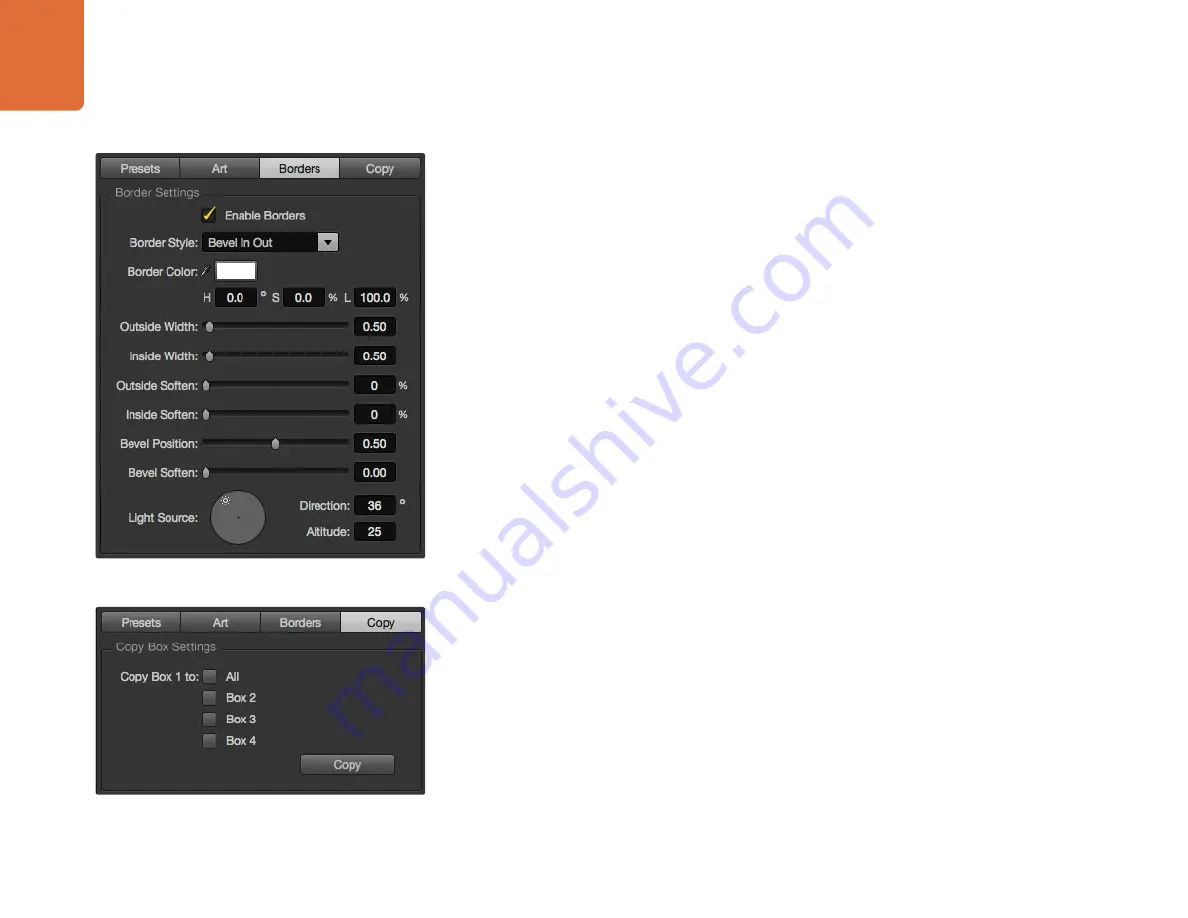
Operating your ATEM Switcher
102
Copying Settings
To perform the Copy function using the GUI, simply click on the Copy button and the Copy Box Settings
dialogue will appear. You can quickly & easily copy the settings of the currently selected box to any of the
other boxes, making an exact clone in just one click! The copied boxes will appear directly behind the
master box and will also share the same source as the master.
If you are using an ATEM panel, select any box via the SuperSource main menu and then the button marked
Copy To. In the window, the currently marked box will then be copied to any of the other boxes as selected.
As with the GUI, the copied boxes will appear directly behind the master box and will also share the same
source as the master.
Putting SuperSource On Air
The entire SuperSource processor appears on your ATEM Switcher as a video input. Simply select the
SuperSource button on the GUI or the ATEM panel to use the composite you have just made!
Copy Function
Border Function






























