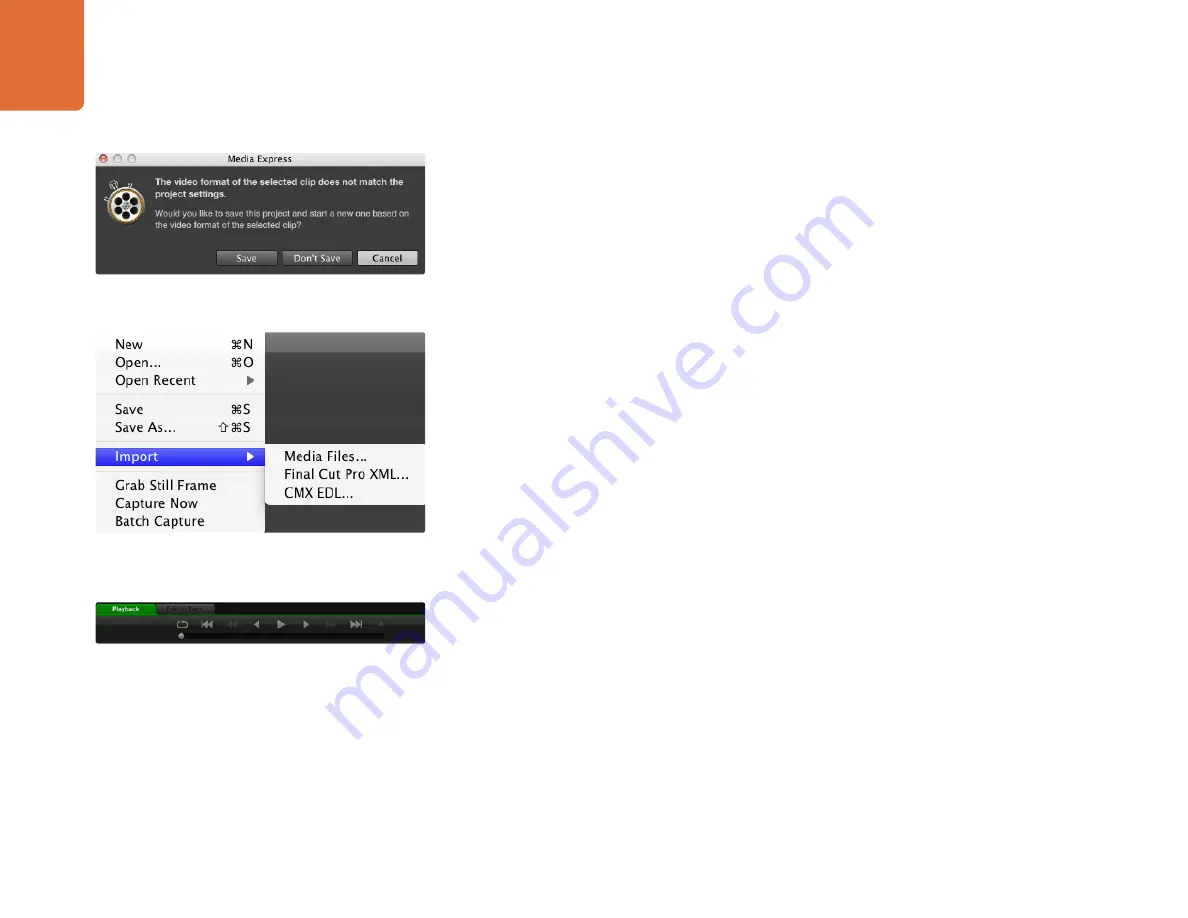
Using Blackmagic Media Express
117
Playing Back Video and Audio Files
Importing Clips
You can play back your video and audio files after capturing video or importing media in to Media Express
in any of the following ways:
Double-click an empty area of the Media List.
Right-click an empty area of the Media List and select Import Clip from the contextual menu.
Go to the File menu, select Import and then Media Files.
Then select the clip(s) you wish to import from the Open Video Clip dialog box. The clips will appear in the
Scratch area of the Media List. If you have created your own bins in the Media List, you can drag the clips in
to the desired bin.
If you want to import media directly to a bin, right-click within the desired bin and select Import Clip from
the contextual menu.
If the files being imported do not match the frame rate and size of existing clips in the Media List, you will
be prompted to create a new project and to save the current project.
The Final Cut Pro XML import option is not used by ATEM switchers. This option relates to capturing from
tape decks with RS-422 deck control.
The CMX EDL import option is not used by ATEM switchers. This option relates to capturing from tape
decks with RS-422 deck control.
Playing Back Single and Multiple Clips
You can play back files in the video preview pane of Media Express, and monitor audio via the default sound
output of your computer. Alternatively use a media player such as QuickTime Player, iTunes, Windows Media
Player or VLC to play back your files in full screen.
To play back a single clip, double-click the clip in the Media List. Alternatively select the clip in the Media List
and press the space bar on your keyboard or the play button in the transport controls.
To play back multiple clips, select the clips in the Media List and then press the space bar on your keyboard
or the play button in the transport controls.
Your video will play back in the video preview pane of Media Express. During playback, the audio channels
being monitored can be switched on or off via the track enable/disable buttons.
There are three ways to import clips in to Media Express.
You can use the transport controls to play, stop, jump to the next
or previous clip and loop playback of your clips.






























