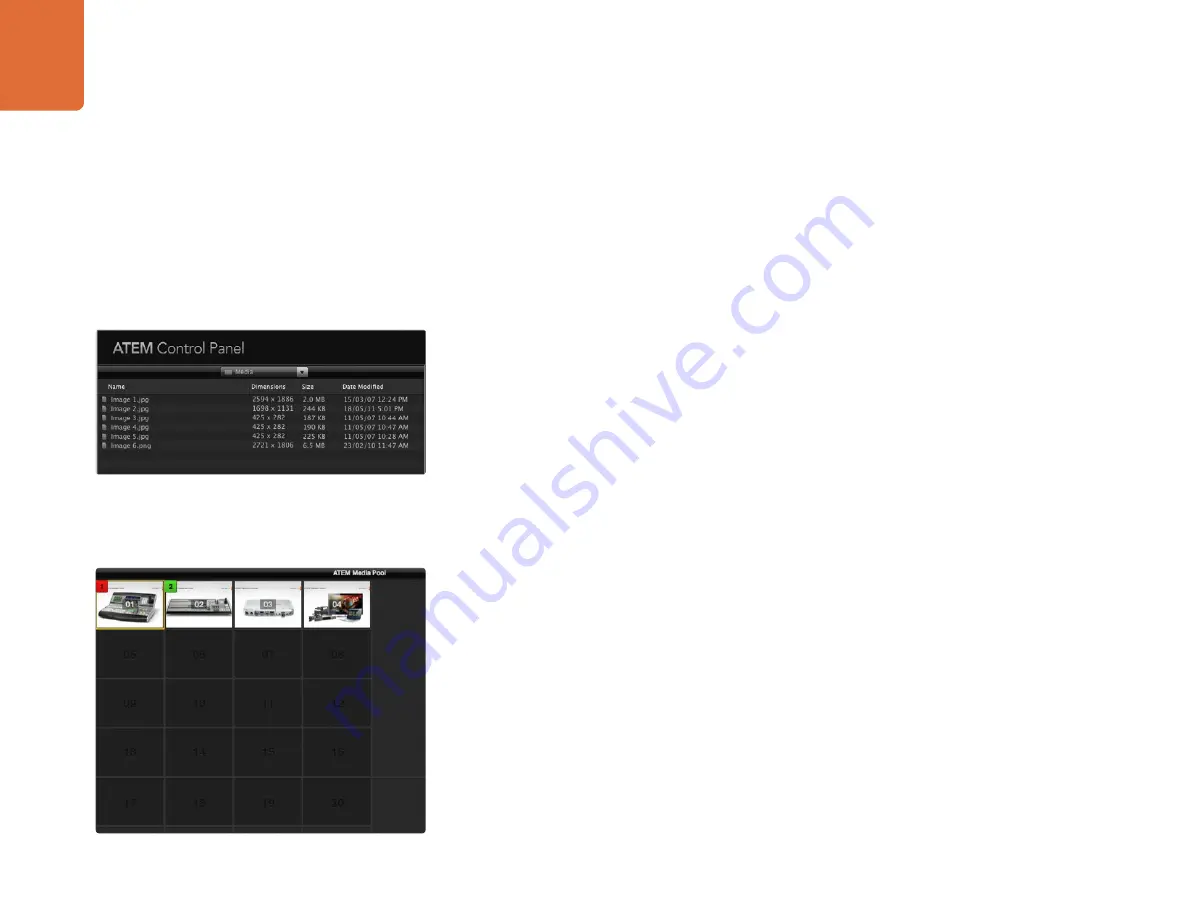
Using ATEM Software Control
38
Navigating the Browse Window
The browse window is a simplified file browser that lets you navigate your computer to look for graphics
files. The drop down list at the top shows the current folder. You can use the drop down to navigate back
one level or multiple levels at once.
The rest of the browse window shows you a list of the files and folders that are in the selected folder. You can
double click on a folder to enter the folder and view its contents. When you enter a folder the drop down
list is updated with the name of the current folder. When possible, the file list will show the resolution of any
graphics files in the list so you can check the correct television resolution graphics before loading them.
Browsing and Loading Files
The ATEM 1 M/E, 1 M/E Production Studio 4K and 2 M/E Production Switcher media pools have 32 still
image windows. They also have 2 clip windows that have a location for audio. On the ATEM Television
Studio and ATEM Production Studio 4K only the first 20 still image windows in the media pool are active.
To copy a still, simply drag it from the browse screen and drop it into an empty window in the Media Pool.
To copy a clip you must select a sequence of TGA images in the browse window and drag the entire targa
sequence and drop it into the clip window. You can do this by selecting the first file, then scrolling to the
last file in the image sequence, and while holding the shift key, selecting the last file. All the files will then
highlight and then can be all dragged into any of the two clip windows in the media pool. Audio files, which
are used when playing a clip in a stinger transition, can be dragged and dropped into the audio portion of
the clip window labeled Drag Audio Here.
When copying, a progress bar will show the status of the transfer. You can drop multiple files into the media
pool, even if the first images have not completed copying, as they will be scheduled to download one after
the other. If a clip or still is dragged and dropped into a window which already has content loaded, the
existing content will be overwritten.
Compatible Files - The ATEM media pool supports PNG, TGA, BMP, GIF, JPEG and TIFF still image formats.
Clips are simply a sequence of images. Audio files must be WAV, MP3 or AIFF.
ATEM Media Pool
After the still and clip files have been transferred into the switcher's memory, the still window will show
a thumbnail of the image and for clips, the window will show a middle frame from loaded clip. Stills are
marked with a number indicating their position in the media pool so you can identify them on the broadcast
panel when assigning an image to the media player. Clips have a status bar that indicates the number of
frames in the clip.
ATEM Media Pool
Browse Window






























