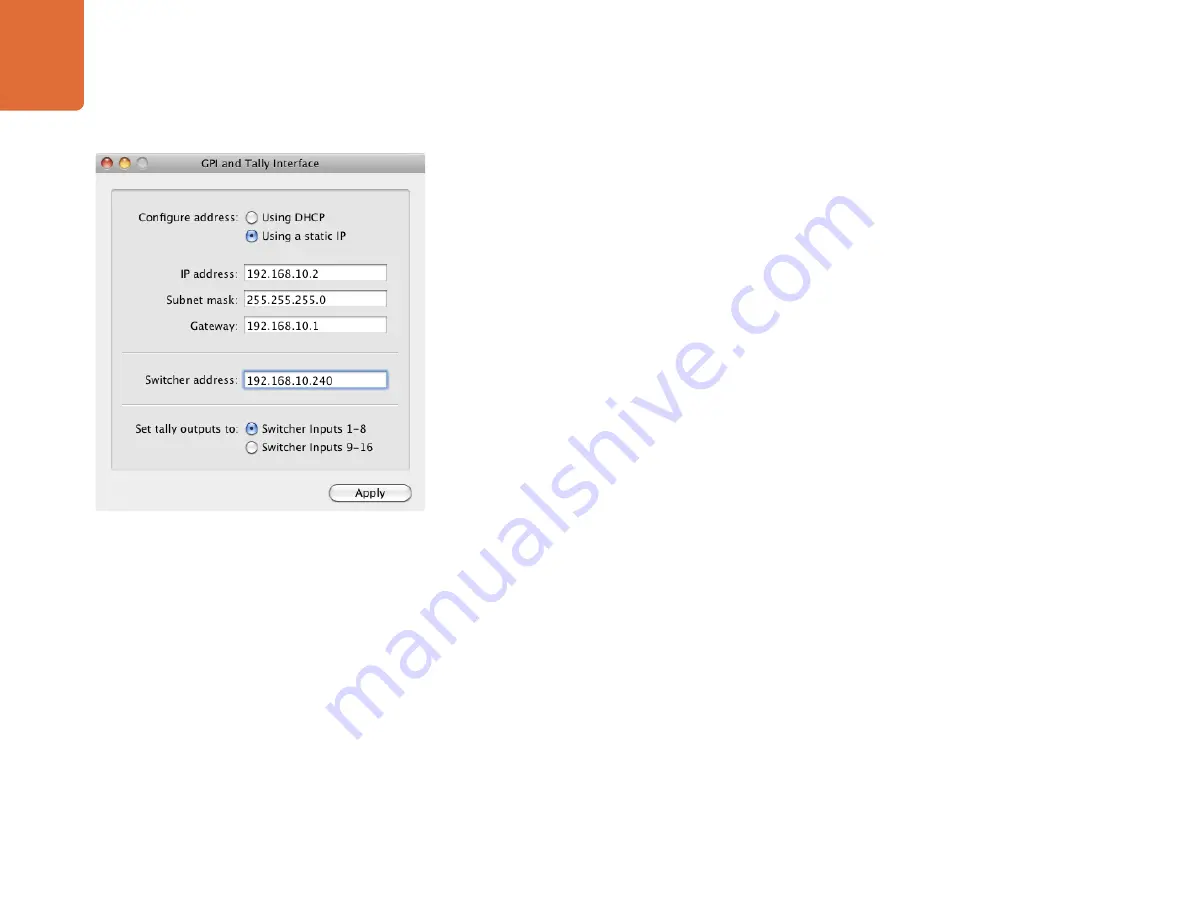
Using Tally
104
Changing the Network and Tally Settings
The ATEM Setup Utility is used to configure the network settings in the GPI and Tally Interface so it will
communicate with your ATEM switcher. The GPI and Tally Interface must be connected via USB in order to
configure its settings with the ATEM Setup Utility.
Step 1.
Connect the GPI and Tally Interface to the same Ethernet network as your ATEM switcher.
Step 2.
Connect the GPI and Tally Interface to a USB port on your computer and also connect the included
power supply.
Step 3.
Launch the ATEM Setup Utility.
Step 4.
If your ATEM switcher connects directly to your computer or ATEM broadcast panel without
an Ethernet network switch, choose to "Configure Address Using Static IP". The GPI and Tally
Interface defaults to a fixed IP address of 192.168.10.2 when shipped and we suggest you use
this number for simplicity. If you are using two GPI and Tally Interface units with an ATEM 2 M/E
Production Switcher, we suggest setting the second unit to 192.168.10.3.
If you want to choose a different static IP address, you can set it to anything you like that's in the
same range as the ATEM switcher, so long as it's not already in use by another device on your
network. Default IP addresses for ATEM products are best avoided for this reason, including:
192.168.10.1, 192.168.10.2, 192.168.10.3, 192.168.10.10, 192.168.10.50 and 192.168.10.240.
If your ATEM switcher connects via an existing Ethernet network switch, you may wish to choose
"Configure Address Using DHCP" as this setting automatically obtains the IP Address, Subnet
Mask and Gateway information from your DHCP server.
Step 5.
Type in the IP address of your ATEM switcher in the "Switcher Address" field. Your ATEM switcher
defaults to a fixed IP address of 192.168.10.240 when shipped and this is the number you should
type in this field unless you have changed it.
Step 6.
"Set tally outputs" should be set to "Switcher Inputs 1-8" unless you are configuring a second unit
to provide tally outputs for switcher inputs 9-16 of an ATEM 2 M/E Production Switcher.
Step 7.
Click "Apply". The white LED to the right of the USB port should stop flashing and remain on to
indicate it has successfully found the ATEM switcher. The GPI and Tally Interface is now ready.
Step 8.
Close out of the ATEM Setup Utility and disconnect your USB cable.
Network and Tally Settings for the GPI and Tally Interface






























