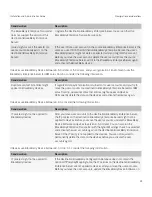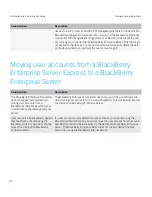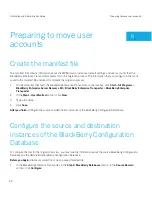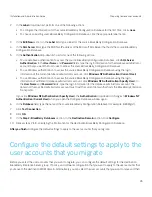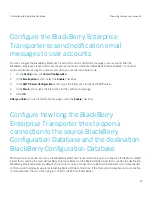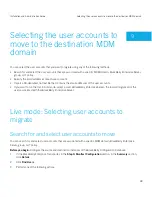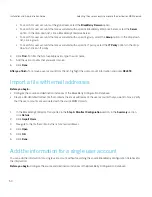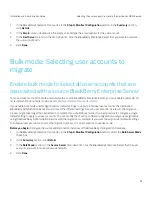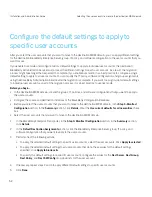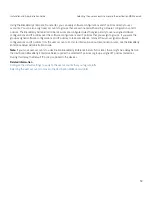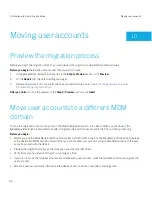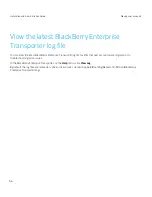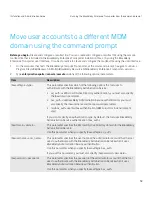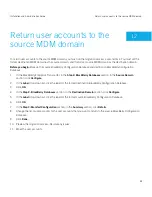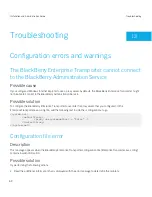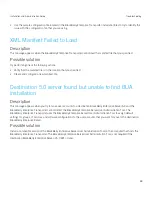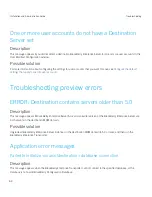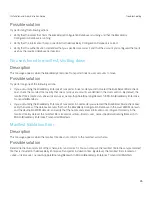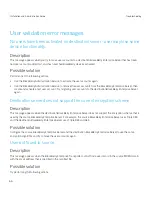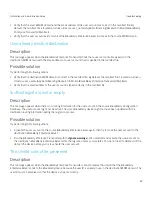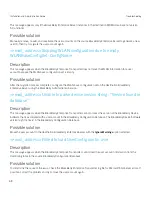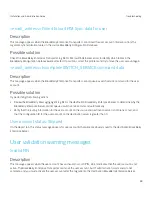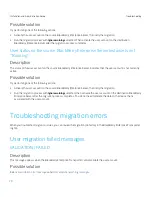• To move the WLAN data for user accounts, verify that both the source MDM domain and the destination MDM domain
are version 4.1.2 or later. WLAN configurations must be the same on both the source and destination domain. If the
WLAN configurations are not the same, the user accounts are moved with the WLAN settings from the source domain.
• Verify that the destination BlackBerry Administration Service is running. If the destination BlackBerry Administration
Service is not running while you are moving user accounts, the default assignments for groups, IT policies, and software
configurations might not be applied.
1.
In the BlackBerry Enterprise Transporter, in the
Step 3: Manifest Configuration
section, perform any of the following
actions:
• If you want the destination BlackBerry Enterprise Server to synchronize the organizer data for user accounts
immediately after the migration process completes, select the
Trigger SlowSync
check box.
If you plan to migrate a large number of users, this action might have an unexpected performance impact on your
organization's messaging server and BlackBerry Enterprise Server environment. It is a best practice to use this
option when you move user accounts during low usage periods. If you do not select this option, the destination
BlackBerry Enterprise Server synchronizes the organizer data for the user accounts at a regularly scheduled
interval.
• To move the WLAN data for user accounts, select the
Migrate WLAN
check box.
2.
In the
Step 5: Migration
section, if you want to ignore validation warning messages, select the
Ignore Warnings
check
box.
3.
In the
Step 5: Migration
section, click
Migrate
.
4.
On the
Console
tab, view the success and warning messages.
To copy all the success and warning messages to the clipboard, on the
Edit
menu, click
Copy Console to Clipboard
.
After you finish:
To verify that the migration process completed successfully, search for the user accounts in the
destination BlackBerry Administration Service. Verify that the user accounts are assigned to the correct BlackBerry
Enterprise Server, group, IT policy, and software configuration.
Note:
If you move user accounts to a destination BlackBerry Enterprise Server 5.0 or later, there might be a delay before
the destination BlackBerry Enterprise Server applies the selected IT policies or group-assigned IT policies to devices.
During this delay, the Default IT policy is applied to the devices.
Installation and Administration Guide
Moving user accounts
55