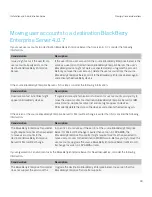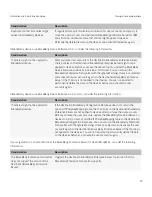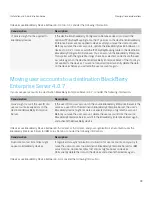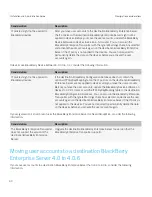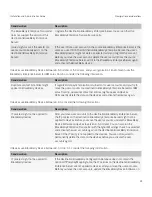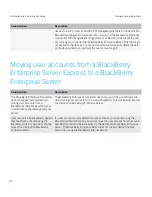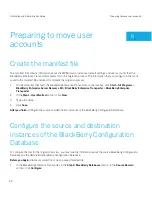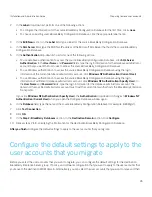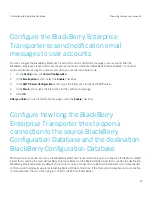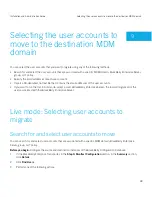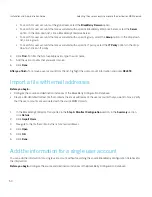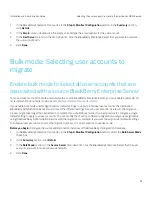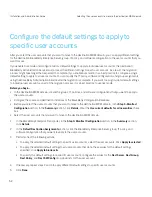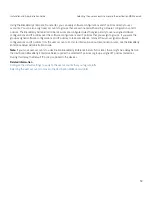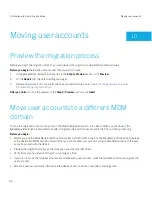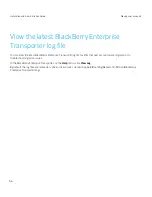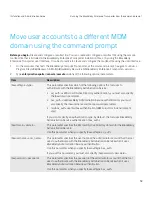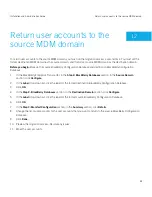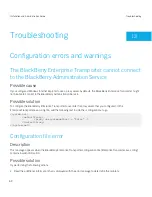Configure the BlackBerry Enterprise
Transporter to send notification email
messages to user accounts
You can configure the BlackBerry Enterprise Transporter to send a notification message to user accounts after the
BlackBerry Enterprise Transporter moves the user accounts to a destination BlackBerry Enterprise Server. You cannot
send a notification message to user accounts when you use the tool in bulk mode.
1.
On the
Config
menu, click
Email Configuration
.
2.
In the
Email option
section, select the
Enable
check box.
3.
In the
SMTP Server Configuration
section, type the information for the host SMTP server.
4.
In the
section, type the information for the notification message.
5.
Click
OK
.
After you finish:
To turn off notification messages, clear the
Enable
check box.
Configure how long the BlackBerry
Enterprise Transporter tries to open a
connection to the source BlackBerry
Configuration Database and the destination
BlackBerry Configuration Database
When you try to move user accounts, the BlackBerry Enterprise Transporter tries to open a connection to the Microsoft SQL
Server that is used by the source BlackBerry Enterprise Server and the Microsoft SQL Server that is used by the destination
BlackBerry Enterprise Server. By default, the tool tries to open a connection to a Microsoft SQL Server for a timeout period
of 15 seconds, the default value for establishing Microsoft SQL connections. If the timeout period expires and a connection
is not established, the tool stops trying to connect to the Microsoft SQL Server.
Installation and Administration Guide
Preparing to move user accounts
47