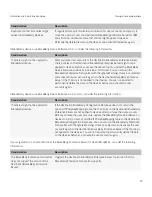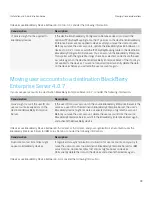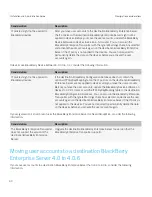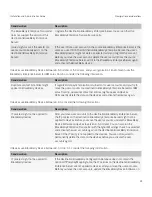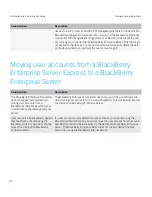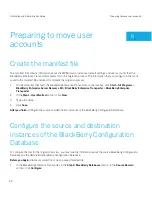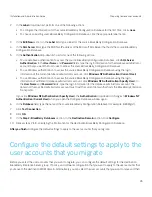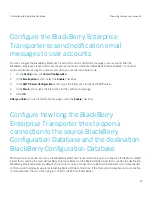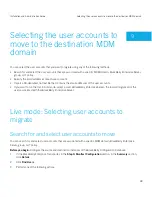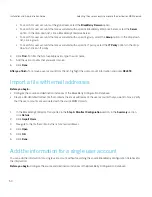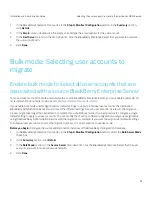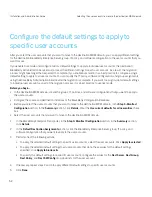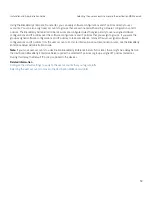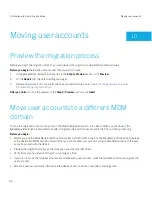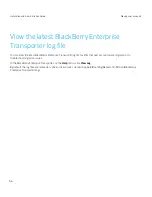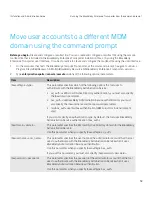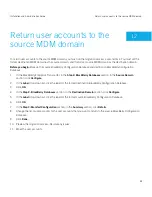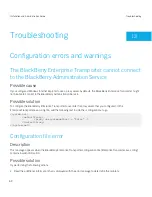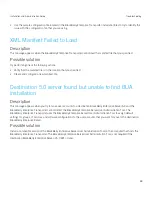You can configure how long you want the tool to try to open a connection to a Microsoft SQL Server.
Before you begin:
Create the manifest file and configure the source and destination instances of the BlackBerry
Configuration Database.
1.
On the computer that hosts the BlackBerry Enterprise Transporter, navigate to the EnterpriseTransporter.exe.config
configuration file. By default, the file is located at <
drive
>:\Program Files (x86)\Research In Motion\BlackBerry
Enterprise Server Resource Kit\BlackBerry Enterprise Transporter . If your computer's operating system uses UAC
and does not permit you to modify the configuration file at this location, open the virtualized copy of the
EnterpriseTransporter.exe.config file in the application data folder for the current user (for example,
<drive>
\Users
\
<user_name>
\AppData\Local\VirtualStore\Program Files (x86)\Research In Motion\BlackBerry Enterprise Server
Resource Kit)
2.
In a text editor, open the
EnterpriseTransporter.exe.config
file.
3.
In the
<connectionStrings>
section, locate the connection strings for the source BlackBerry Configuration Database
and the destination BlackBerry Configuration Database.
4.
At the end of each connection string (connectionString), after
Password=
<password>
for connections using SQL
authentication or after
Integrated Security=
<value>
for connections using NT authentication, type the following
information:
;Connection Timeout=
<timeout_value>
, where
<timeout_value>
is a value in seconds.
For example:
<add name="Label 1"
providerName="System.Data.SqlClient"
connectionString="Data Source=Computer1;Initial Catalog=Database1;User
Id=User1;Password=Password1;Connection Timeout=50" />
5.
Save and close the
EnterpriseTransporter.exe.config
file.
After you finish:
Restart the BlackBerry Enterprise Transporter.
Related information
Create the manifest file,
44
Configure the source and destination instances of the BlackBerry Configuration Database,
44
Installation and Administration Guide
Preparing to move user accounts
48