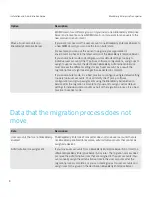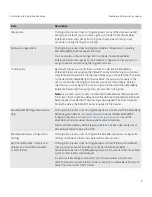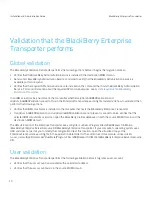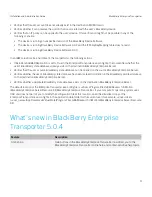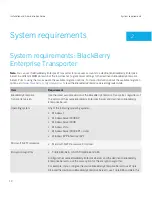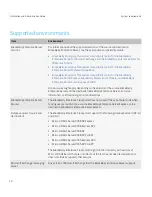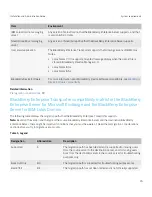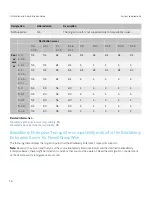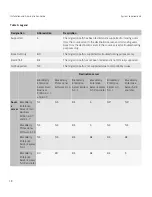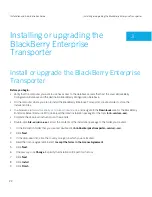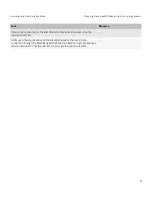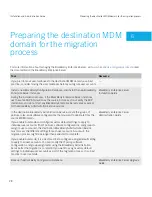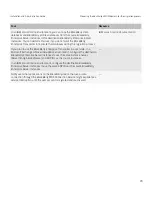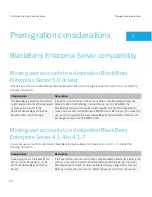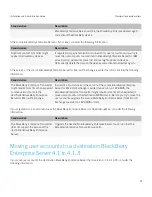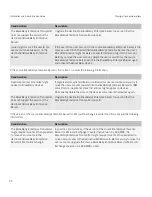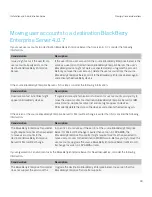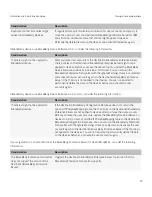Installing or upgrading the
BlackBerry Enterprise
Transporter
Install or upgrade the BlackBerry Enterprise
Transporter
Before you begin:
• Verify that the computer you want to use has access to the database servers that host the source BlackBerry
Configuration Database and the destination BlackBerry Configuration Database.
• On the computer where you plan to install the BlackBerry Enterprise Transporter, create a folder to store the
installation files.
• In a browser, visit
www.blackberry.com/support/downloads
, and navigate to the
Downloads
area for the BlackBerry
Enterprise Server Resource Kit to download the latest installation package for the tools (
brk
<version>
.exe
).
• Complete the download instructions on the website.
• Double-click
brk
<version>
.exe
. Extract the contents of the installation package to the folder you created.
1.
In the installation folder that you created, double-click
brk-bbenterprisetransporter
<version>
.msi
.
2.
Click
Next
.
3.
In the drop-down list, click the country or region in which you are located.
4.
Read the license agreement. Select
I accept the terms in the License Agreement
.
5.
Click
Next
.
6.
If necessary, click
Change
to specify the installation file path for the tool.
7.
Click
Next
.
8.
Click
Install
.
9.
Click
Finish
.
3
Installation and Administration Guide
Installing or upgrading the BlackBerry Enterprise Transporter
22