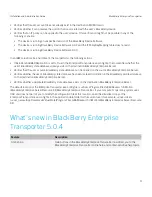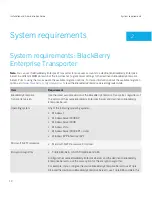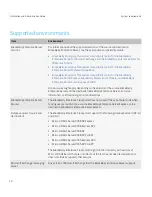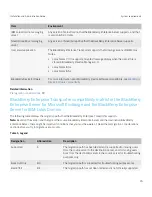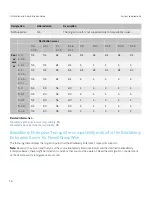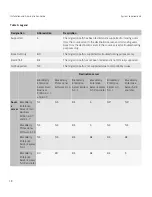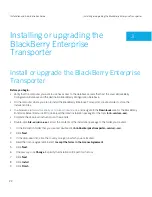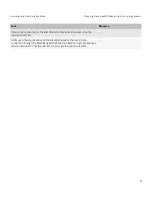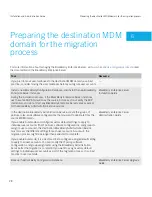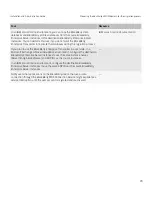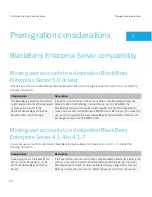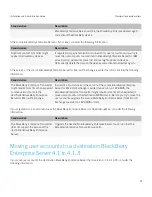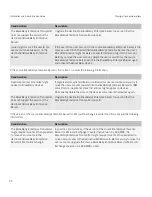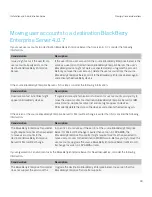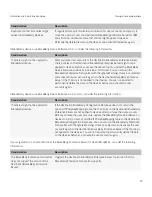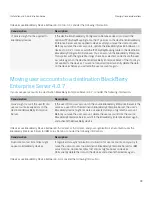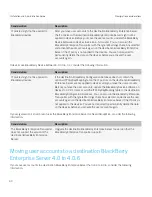Configure the BlackBerry Enterprise
Transporter to skip certificate validation
When the BlackBerry Enterprise Transporter connects to the BlackBerry Administration Service, it verifies that the FQDN
that it reads from the BlackBerry Configuration Database matches the SSL certificate of the BlackBerry Administration
Service. You can configure the tool to skip this verification process for specific servers.
1.
On the computer that hosts the BlackBerry Enterprise Transporter, navigate to
<drive>
:\Program Files
(x86)\Research In Motion\BlackBerry Enterprise Server Resource Kit\BlackBerry Enterprise Transporter.
2.
In a text editor, open the
EnterpriseTransporter.exe.config
file.
If your computer's operating system uses UAC and does not permit you to modify the configuration file at this
location, open the virtualized copy of the EnterpriseTransporter.exe.config file in the application data folder for the
current user (for example,
<drive>
\Users\
<user_name>
\AppData\Local\VirtualStore\Program Files (x86)\Research In
Motion\BlackBerry Enterprise Server Resource Kit).
3.
In the
<appSettings>
section, type the following:
<add key="certValidationExcludedHosts" value="
<server>
"/>
,
where
<server>
is the FQDN or IP address of the computer that hosts the BlackBerry Administration Service. If you
want to specify multiple computers, separate each FQDN or IP address using a comma ( , ) or semi-colon ( ; ).
Example:
<add key="certValidationExcludedHosts" value="server1.testnet.company.net;192.0.2.124"/>
4.
Save and close the
EnterpriseTransporter.exe.config
file.
After you finish:
Restart the BlackBerry Enterprise Transporter.
Installation and Administration Guide
Configuring the BlackBerry Enterprise Transporter
25