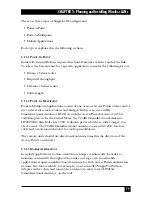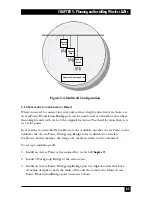83
CHAPTER 5: Planning and Installing Wireless LANs
• Any workstation situated in the overlapping area can associate and
communicate with either Access Point #1 or Access Point #2.
• Any workstation can move seamlessly through the overlapping coverage areas
without losing its network connection. This attribute is called Seamless
Roaming.
To set up overlapping cells:
1. Install an Access Point (refer to
Chapter 2
). Be sure to position the Access Point
as high as possible.
2. Install the second Access Point so that the two are positioned closer together
than the prescribed distance (refer to
Section 5.2.4
).
3. To allow roaming, configure all Access Points and station adapters to the same
ESSID.
4. To improve collocation and performance, configure all Access Points to
different hopping sequences of the same hopping set.
5. Install a Station Adapter or PCMCIA Adapter on a workstation.
6. Position the wireless workstation approximately equal distances from the two
Access Points.
7. Temporarily disconnect the first Access Point from the power supply. Verify
radio-signal reception from the first Access Point. Look at the Station Adapter’s
front-panel LED indicators, or the PCMCIA Adapter’s Site Survey application,
to check signal strength of the first Access Point.
8. Disconnect the second Access Point from the power supply and reconnect the
first Access Point. Look at the Station Adapter’s front-panel LED indicators, or
the PCMCIA Adapter’s Site Survey application, to check signal strength of the
second Access Point.
NOTE
It isn’t necessary at this point to connect the Access Points to an
Ethernet backbone, since Access Points continuously transmit signals
(beacon frames) whether they are connected to an Ethernet backbone or
not.
9. If necessary, adjust the distance between the Access Points so the coverage areas
overlap. Continue setting up overlapping cells until the required area is
covered.
Summary of Contents for LW0050A
Page 2: ......