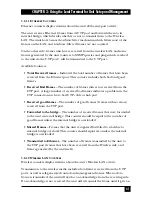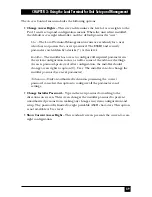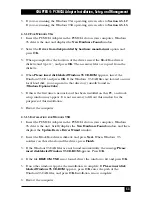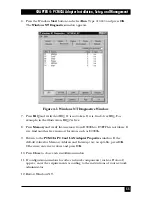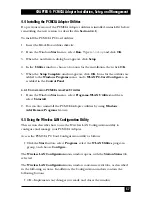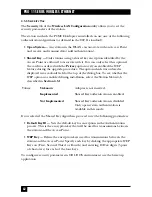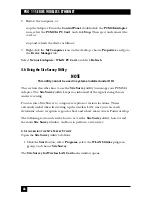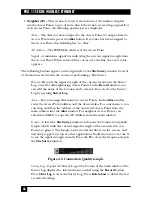54
PRO 11 SERIES WIRELESS ETHERNET
U
NINSTALLING
PCMCIA A
DAPTER
D
RIVERS IN
W
INDOWS
95
1. Press the Windows
Start
button, select
Settings
, and then select
Control Panel
.
Double-click on the
PC Card
icon, select
Wireless LAN PC Card
, and click
Stop
. Close all active applications.
When asked to restart the computer, press
No
.
2. From the Windows
Start
menu, select
Settings
, and then select
Control Panel
.
Double-click on the
Network
icon, click on the
Configuration
tab, select
Brz
802.11 Wireless LAN PC Card
, and click
Remove
.
3. Insert the Black Box Drivers diskette. From the
Windows Start
menu, select
Run
, and type
a:\DrvClean
.
4. When notified that the PCMCIA PC Card driver has been deleted, click
Setup
.
5. Restart the computer.
4.3.1.4 I
NSTALLING THE
PCMCIA A
DAPTER
D
RIVERS IN
W
INDOWS
NT
1. Press the Windows
Start
button, select
Settings
, and then select
Control Panel
.
Double-click on the
Network
icon.
2. If the message
The Windows NT Networking is not installed. Do you want to
install it now?
appears, continue with step 2a. If this message does not appear,
continue with step 2b.
a. Press
Yes
and choose
Wired to the network
. When a list of supported
network adapters appears, press
Have Disk
.
b. Click on the
Adapters
tab, press
Add
, and then click
Have Disk
.
3. Insert the Black Box drivers diskette, enter the location of the diskette (such as
a:\
) and press
OK
.
4. From the list choose
Brz 802.11 Wireless LAN PC Card
and press
OK
. The
PCMCIA PC Card LAN Adapter Properties
window appears.
5. The default settings are memory range D0000h to D3FFFh, IRQ 11. In the
following steps we will verify that these default settings are acceptable for your
machine.
NOTE
If the PCMCIA PC Card Configuration utility is already installed, you can
access it directly by pressing Advanced.
Summary of Contents for LW0050A
Page 2: ......